
Bài 7 : Server Publishing thông qua ISA-2K6
lượt xem 25
download
 Download
Vui lòng tải xuống để xem tài liệu đầy đủ
Download
Vui lòng tải xuống để xem tài liệu đầy đủ
Tham khảo tài liệu 'bài 7 : server publishing thông qua isa-2k6', công nghệ thông tin, quản trị mạng phục vụ nhu cầu học tập, nghiên cứu và làm việc hiệu quả
Bình luận(0) Đăng nhập để gửi bình luận!
Nội dung Text: Bài 7 : Server Publishing thông qua ISA-2K6
- Generated by Foxit PDF Creator © Foxit Software http://www.foxitsoftware.com For evaluation only. Server Publishing thông qua ISA-2K6 : Bài 7 I- MÔ HÌNH Hình vẽ II- GIỚI THIỆU Mô hình tương tự bài Lab 6, phát sinh thêm yêu cầu sau : - Công ty cần Publish một Web Server trong mạng nội ra ngoài Internet để các Client dù trong mạng nội bộ hay từ ngoài Internet đuề có thể truy cập cập - Thiết lập cơ chế điều khiển từ xa với Remote Desktop sao cho Administrator có thể khiển Web Server từ một máy bất kỳ trong mạng nội bộ hoặc từ ngoài Internet III- CÁC BƯỚC TRIỂN KHAI Bài Lab sử dụng các thành phần tương tự Lab-6 với 1 máy trong Network = SERVER dùng Windows Server 2003 để dùng làm Web Server (có thể dùng chung với máy Domain Controller) Các bước thực hiện gồm : - Xây dựng Web Server, Website (default) với Internet Information Service (IIS) - Cấu hình cho phép truy cập Remote Desktop trên máy Web Server - Cấu hình Access Rule và Publishing Rule trên ISA cho Web Server - Cấu hình NAT Inbound trên Router ADSL - Tạo Public Hostname bằng giao diện Domain Control Panel của Yahoo
- Generated by Foxit PDF Creator © Foxit Software http://www.foxitsoftware.com For evaluation only. IV- TRIỂN KHAI CHI TIẾT Chuẩn bị: Đặt thông số IP cho các máy theo bảng sau: LAN CROSS IP Address: 192.168.2.2 Máy Web Server Disable Subnet Mask: 255.255.255.0 Default Gateway: 192.168.2.1 Prefered DNS Server: 203.162.4.191 IP Address: 192.168.1.2 IP Address: 192.168.2.1 Máy ISA Subnet Mask: 255.255.255.0 Subnet Mask: 255.255.255.0 Default Gateway: (để trống) Default Gateway: 192.168.1.1 Prefered DNS Server: (để trống) Prefered DNS Server: 203.162.4.191 Bước 1: Cài đặt Internet Information Service (IIS) và thiết kế Web Site - Mở Control Panel Add Remove Programs Add Remove Windows Components Application Server Nhấn Detail - Đánh dấu chọn Internet Information Services (IIS) Next
- Generated by Foxit PDF Creator © Foxit Software http://www.foxitsoftware.com For evaluation only. - Mở thư mục C:\Inetpub\wwwroot - Tạo một File Text Document có tên default.htm - Soạn thảo nội dung tùy ý cho File này Bước 2: Bật chức năng Remote Desktop trên máy Web Server - Click phải My Computer Properties - Đánh dấn mục chọn Enable Remote Desktop in this computer OK OK Bước 3: Cấu hình Access Rule và Publishing Rule trên ISA Tạo Access Rule cho phép Localhost và Internal truy cập lẫn nhau: - Giao diện ISA Management: Click phải Firewall Policy New Access Rule
- Generated by Foxit PDF Creator © Foxit Software http://www.foxitsoftware.com For evaluation only. - Đặt tên Access Rule: Internal- Localhost Next
- Generated by Foxit PDF Creator © Foxit Software http://www.foxitsoftware.com For evaluation only. - Chọn Allow Next - Chọn All outbound traffic Next - Nhấn Add - Double Click vào Internal - Double Click vào Localhost - Next
- Generated by Foxit PDF Creator © Foxit Software http://www.foxitsoftware.com For evaluation only. - Nhấn Add - Double Click vào Internal - Double Click vào Localhost - Next - Next - Finish - Apply OK
- Generated by Foxit PDF Creator © Foxit Software http://www.foxitsoftware.com For evaluation only. - Mở Internet Explorer Nhập IP máy Web Server 192.168.2.2 Kiểm tra truy cập thành công vào trang Web - Start Proprams Accessories Comunication Remote Desktop Connection Nhập 192.168.2.2 Kiểm tra Remote thành công vào máy Web Server Tạo Publishing Rule để Publish Web Server: - Giao diện ISA Management: Firewall Policy Toolbox Network Objects Click phải Web Listeners New Web Listener
- Generated by Foxit PDF Creator © Foxit Software http://www.foxitsoftware.com For evaluation only. - Đặt tên Web Listener là Web80 Next - Chọn Do not require SSL secured connetions with clients Next
- Generated by Foxit PDF Creator © Foxit Software http://www.foxitsoftware.com For evaluation only. - Đánh dấu mục chọn External Next - Chọn No Authentication Next
- Generated by Foxit PDF Creator © Foxit Software http://www.foxitsoftware.com For evaluation only. - Next - Finish - Click phải Firewall Policy New Web Site Publishing Rule
- Generated by Foxit PDF Creator © Foxit Software http://www.foxitsoftware.com For evaluation only. - Đặt tên Rule: Publish Web Next - Chọn Allow Next
- Generated by Foxit PDF Creator © Foxit Software http://www.foxitsoftware.com For evaluation only. - Chọn Publish a single Web site or load balancer Next - Chọn Use non-secured connections to connect the published Web server or server farm Next
- Generated by Foxit PDF Creator © Foxit Software http://www.foxitsoftware.com For evaluation only. - Internal site name: đánh FQDN của máy Web Server (pc14.nhatnghe.local) - Đánh dấu chọn Use a computer name or IP address to connect to the published server - Computer name or IP address: đánh IP Web server (192.168.2.2) - Next - Next
- Generated by Foxit PDF Creator © Foxit Software http://www.foxitsoftware.com For evaluation only. - Accept request for: chọn Any domain name Next - Web Listener: Chọn Web80 Next
- Generated by Foxit PDF Creator © Foxit Software http://www.foxitsoftware.com For evaluation only. - Chọn No delegation, and client cannot authenticate directly Next - Next
- Generated by Foxit PDF Creator © Foxit Software http://www.foxitsoftware.com For evaluation only. - Finish Apply OK Tạo Publishing Rule để Publish RDP: - Click phải Firewall Policy New Non-Web Server Protocol Publishing Rule - Đặt tên Rule: Publish RDP Next
- Generated by Foxit PDF Creator © Foxit Software http://www.foxitsoftware.com For evaluation only. - Nhập IP Web Server (192.168.2.2) Next - Seleted Protocol: Chọn RDP (Terminal Services) Server Next - Đánh dấu chọn External Next
- Generated by Foxit PDF Creator © Foxit Software http://www.foxitsoftware.com For evaluation only. - Finish Apply OK Bước 4: Cấu hình NAT Inbound trên Router ADSL (Thực hiện trên máy ISA) - Mở Internet Explorer Nhập IP Router là 192.168.1.1 - Đăng nhập vào giao diện cấu hình Router ADSL (Username: admin, password: admin) OK
- Generated by Foxit PDF Creator © Foxit Software - Chọn tab Advanced http://www.foxitsoftware.com For evaluation only. Nhấn nút Lan Clients - IP Address: Nhập IP máy ISA là 192.168.1.2 - Host Name: Nhập tên tùy ý - Nhấn nút Add
- Generated by Foxit PDF Creator © Foxit Software http://www.foxitsoftware.com For evaluation only. - Nhấn nút Virtual Server - Chọn Servers Web Server Add - Chọn Apps Win2k Terminal Add - Nhấn nút Apply

CÓ THỂ BẠN MUỐN DOWNLOAD
-

Quản trị mạng Windows Server 2003 - Bài 7
 21 p |
21 p |  750
|
750
|  492
492
-

MẠNG MÁY TÍNH BÀI 08: HỆ ĐIỀU HÀNH WINDOWS SERVER 2003
 46 p |
46 p |  1074
|
1074
|  462
462
-
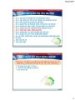
Bài 7: GIÁM SÁT HOẠT ĐỘNG SERVER
 29 p |
29 p |  372
|
372
|  108
108
-

Các lệnh LAN Netsh mới trong Windows 7 và Server 2008 R2 Netsh
 3 p |
3 p |  231
|
231
|  76
76
-
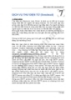
Redhat Linux - Bài 7
 6 p |
6 p |  154
|
154
|  50
50
-

Bài giảng Quản trị môi trường mạng server: Bài 7 - TC Việt Khoa
 58 p |
58 p |  105
|
105
|  19
19
-

Bài giảng Quản trị môi trường mạng server: Bài 2 - TC Việt Khoa
 40 p |
40 p |  141
|
141
|  18
18
-

Bài giảng Quản trị môi trường mạng server: Bài 1 - TC Việt Khoa
 18 p |
18 p |  143
|
143
|  15
15
-

Bài giảng SQL Server 2008: Bài 7 - Trần Thị Kim Chi
 116 p |
116 p |  77
|
77
|  14
14
-

Bài giảng Mạng máy tính: Bài 7 - Trường TCN Tôn Đức Thắng
 23 p |
23 p |  106
|
106
|  10
10
-

Đề cương bài giảng Thiết kế ứng dụng với ASP.NET - Trường CĐ Kinh tế - Kỹ thuật Vinatex TP. HCM
 156 p |
156 p |  29
|
29
|  9
9
-

Giáo trình Quản trị Web server – CĐN Tp.HCM
 192 p |
192 p |  42
|
42
|  6
6
-

Bài giảng An ninh mạng - Bài 7: An toàn dịch vụ web - HTTPS
 28 p |
28 p |  8
|
8
|  5
5
-

MCSE win 2000 server : TRUY NHẬP TỆP TIN VÀ THƯ MỤC part 4
 5 p |
5 p |  62
|
62
|  4
4
-

Bài giảng Hệ quản trị cơ sở dữ liệu (Database Management Systems) - Bài 7: Các biến, toán tử, và các cấu trúc điều khiển
 12 p |
12 p |  7
|
7
|  4
4
-

Bài giảng Microsoft SQL server: Bài 7 - TS. Lê Thị Tú Kiên
 22 p |
22 p |  35
|
35
|  4
4
-

Bài giảng Mạng không dây: Chương 7 - Lương Minh Huấn
 69 p |
69 p |  27
|
27
|  3
3
Chịu trách nhiệm nội dung:
Nguyễn Công Hà - Giám đốc Công ty TNHH TÀI LIỆU TRỰC TUYẾN VI NA
LIÊN HỆ
Địa chỉ: P402, 54A Nơ Trang Long, Phường 14, Q.Bình Thạnh, TP.HCM
Hotline: 093 303 0098
Email: support@tailieu.vn








