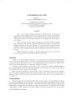YOMEDIA

ADSENSE
Introduction to the shell
95
lượt xem 12
download
lượt xem 12
download
 Download
Vui lòng tải xuống để xem tài liệu đầy đủ
Download
Vui lòng tải xuống để xem tài liệu đầy đủ
Shell là Là một chương trình tiện ích với Linux là hệ thống phục vụ một giao diện giữa người sử dụng, hạt nhân - A shell is a utility program with the Linux system that serves as an interface between the user and the kernel
AMBIENT/
Chủ đề:
Bình luận(0) Đăng nhập để gửi bình luận!
Nội dung Text: Introduction to the shell
- Objectives In this lesson, you will learn to: • Define the role and features of the Linux shell • Use the shell as a command interpreter • Create userdefined variables • Use shell environment variables • Create shell scripts in Linux
- Introduction to the Shell • A shell: • Is a utility program with the Linux system that serves as an interface between the user and the kernel • Plays an important role of command interpretation for the kernel • The adjacent figure shows the architecture of the Linux operating system.
- Features of a Shell • The shell has the following features: • Interactive processing • Background processing • Input/output redirection • Pipes • Shell scripts • Shell variables • Programming language constructs • Command history • Job control • File name completion • Command completion
- Shell as a Command Interpreter • The shell: • Reads the command • Locates the file in the directories containing utilities • Loads the utility into memory • Executes the utility
- Shell as a Command Interpreter (Contd.) The shell creates a child shell for the execution of a utility The shell requests the kernel for any hardware interaction
- Unix Shells • Some of the popular Unix Shells are: • Bourne Shell: sh is the executable filename for this shell • C Shell: csh is the executable filename for this shell • Korn Shell: The executable filename is ksh • Restricted Shell: Is typically used for guest logins
- Linux Shells • Some of the popular shells available in Linux are: • Bash: • Is an acronym for ‘Bourne Again Shell’ and is the default shell for most Linux systems • Uses the symbolic link sh • Tcsh: • Is an acronym for ‘Tom’s C shell’ also known as the TC shell • It is an enhancement of the C shell • Uses the symbolic link csh • Can be executed by using either csh or tcsh at the shell prompt • ASH: • Is usually suitable on machines that have very limited memory • Uses the symbolic link, bsh in Fedora Core 2
- Changing the Default Shell • The default shell of the user is specified in the /etc/passwd file. • The chsh command can be used for changing the default shell for the user [steve@linuxpc1 /etc]$ chsh ↵ Changing shell for Steve. Password: New shell [/bin/bash]: /bin/csh Shell changed. • The full path for the new shell has to be given when changing the shell. • After the default shell has been changed from Bash to csh, the entry for the user, steve, in the passwd file changes as follows steve:x:503:513:steve walker:/home/steve:/bin/csh
- Shell Scripts • A Shell script: • Stores a sequence of frequently used Linux commands in a file • Enables the shell to read the file and execute the commands in it • Allows manipulation of variables, flowofcontrol and iteration constructs that make programming possible
- The echo Command • The echo Command • Displays messages on the screen • Displays the text, enclosed within doublequotes • Puts a newline character at the end of the text by default $ echo "This is an example of the echo command" ↵ This is an example of the echo command $ _
- Executing a Shell Script • A shell script can be executed: • In a new shell by 1. First granting the execute permission to the specified shell script 2. Then invoking its name at the $ prompt $ chmod u+x magic ↵ [Change File Access Permission] $ magic ↵ [Execute the shell script] • In the current shell by using the dot (.) command with the script name in the Bash shell $ . magic ↵ [In the Bash shells]
- Creating Variables • Variables in shell scripts: • are not declared as integers or characters • are treated as character strings • can be mathematically manipulated • do not have to be explicitly declared • can be created at any point of time by a simple assignment of value • The syntax for creating a variable is: = • Variables can be created: • In shell scripts: A variable created within a shell script is lost when the script stops executing. • At the shell prompt: A variable created at the prompt remains in existence until the shell is terminated.
- Referencing Variables • The $ symbol is used to refer to the content of a variable variable1=${variable2} • The braces are essentially used to delimit the variable name. • The command to assign the value of today variable to x variable is: $ x=$today
- Reading a Value into a Variable • The read command is used to enter a value from the keyboard into a variable during the execution of a shell script. • The syntax to use the read command is: $ read • The read command, on execution, waits for the user to enter a value for the variable. • When the user presses key after entering the value, the remaining part of the shell script, if any, is executed.
- Local and Global Shell Variables • A local variable is a variable that can be given a different value in the child shell without the parent shell knowing about it, as shown in the following example: $ continent=Africa $ echo "$continent" Africa $ bash [Creates a new shell] $ echo "$continent" [There is no response] $ continent=Asia [Gives new value Asia to continent] $ echo "$continent" Asia Pr ess tl d $ exit [Displays exit and returns to parent shell] • The export variable is a global variable that is passed on by the export command as an argument to all child shells.
- Environment Variables • All exported variables are environment variables, some of which are meaningful to the shell. • By changing the values of these variables, a user can customize the environment. • Some of the environment variables are: • HOME: Stores the location of the HOME directory of a user • PATH: Contains a list of colondelimited path names of directories that are to be searched for an executable program • PS1: Contains the shell prompt, the $ symbol. You can change the shell prompt by setting the value of this variable to the desired prompt • PS2: Sets a value for the secondary prompt, which is by default > • LOGNAME: Contains the user’s login name • SHLVL: Contains the shell level that you are currently working in • SHELL: Stores the user’s default shell
- The env Command • The env Command enables you to view the list of all the exported environment variables and their respective values. • The following are some of the environment variables: • HOME: Stores the location of the home directory of a user • PATH: Contains a list of path names of directories that are to be searched for an executable program • PS1: Contains the shell prompt, $ • PS2: Sets the value of the secondary prompt • LOGNAME: Contains the user’s login name • SHLVL: Contains the shell level of the current shell • SHELL: Stores user’s default shell
- Objectives In this lesson, you will learn to: • Use the grave ascent, expr command, and test command • Use conditional execution constructs • Implement iteration constructs • Use functions in shell scripts • Debug shell scripts • Handle parameters in shell scripts using positional parameters • Implement the shift command
- Command Substitution • Command substitution allows you to use more than one command in a single command line. • The expr command is used to evaluate arithmetic expressions as shown below: $ expr 4 + 5 ↵ • The test and [] Command • Evaluates an expression and returns either a true (0) or a false (1) • Can also be replaced with [] • Uses the following syntax: test expression or [ expression ] • Enables you to test multiple conditions in one command using the options -a and -o • When using the wildcard characters the * is used, it should be preceded by a backslash (\), otherwise, the shell will interpret it as a wildcard character.
- The if Construct • Linux provides the if Construct to perform decision making in shell scripts. • The if construct is usually used in conjunction with the test command if then [else ] fi • Linux also provides the if...elif construct, the syntax of which is as follows: if condition(s) then command(s) elif condition then command(s) else command(s) fi

Thêm tài liệu vào bộ sưu tập có sẵn:

Báo xấu

LAVA
AANETWORK
TRỢ GIÚP
HỖ TRỢ KHÁCH HÀNG
Chịu trách nhiệm nội dung:
Nguyễn Công Hà - Giám đốc Công ty TNHH TÀI LIỆU TRỰC TUYẾN VI NA
LIÊN HỆ
Địa chỉ: P402, 54A Nơ Trang Long, Phường 14, Q.Bình Thạnh, TP.HCM
Hotline: 093 303 0098
Email: support@tailieu.vn