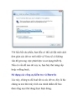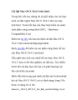Thủ thuật windows vista: Phần 3
56
lượt xem 3
download
lượt xem 3
download
 Download
Vui lòng tải xuống để xem tài liệu đầy đủ
Download
Vui lòng tải xuống để xem tài liệu đầy đủ
007. Tạo Shortcut thực hiện một số lệnh thông dụng. Bước 1: Nhấp phải chuột lên vùng trống bất kì, chọn NEW Shortcut. Bước 2: Tại cửa sổ Creat Shortcut nhập 1 trong các đoạn mã với các chức năng tương ứng như sau: %windir%\System32\rundll32.exe InetCpl.cpl,ClearMyTracksByProcess 2 %windir%\System32\rundll32.exe InetCpl.cpl,ClearMyTracksByProcess 1 %windir%\System32\rundll32.exe InetCpl.cpl,ClearMyTracksByProcess 8 Xóa các Cookie của Internet Explorer Xóa History trong máy ...
Chủ đề:
Bình luận(0) Đăng nhập để gửi bình luận!

CÓ THỂ BẠN MUỐN DOWNLOAD