
Understanding SQL
lượt xem 80
download
 Download
Vui lòng tải xuống để xem tài liệu đầy đủ
Download
Vui lòng tải xuống để xem tài liệu đầy đủ
SQL: The Complete Reference provides an in-depth discussion of SQL fundamentals, modern SQL products, and SQL's role in trends such as data warehousing, "thin-client" architectures, and Internet-based e-commerce. This book is your one-stop...
Bình luận(0) Đăng nhập để gửi bình luận!
Nội dung Text: Understanding SQL
- Understanding SQL
- Part 9 Articles A Understanding SQL A1 B Exporting Data A45 C Visual Basic Function Reference A49 D Internet Explorer Web Page Color Names A59 A1
- Part 9: Articles Article A Understanding SQL SQL Select Queries . . . . . . . . . . . . . . . . A4 SQL Action Queries . . . . . . . . . . . . . . . . A38 Underlying every query in Microsoft Access is the SQL database command language. Although you can design most queries using the simple Access design grid (or the view, function, or stored procedure designer in an Access project file), Access stores every query you design as an SQL command. When you use one of the designers, Access creates the SQL for you. However, for advanced types of queries that use the results of a second query as a comparison condition, you need to know SQL in order to define the second query (called a subquery). Also, you cannot use the design grid to construct all the types of queries Access is capable of handling; you must use SQL for some of them. As you learned in Chapter 18, “Building Queries in an Access Project,” understanding SQL is essential to building queries in SQL Server. Note This article does not document all the syntax variants accepted by Access, but it does cover all the features of the SELECT statement and of action queries. Wherever possible, ANSI-standard syntax is shown to provide portability across other databases that also support some form of SQL. You might notice that Access modifies the ANSI-standard syntax to a syntax that it prefers after you define and save a query. You can find some of the examples shown in the following pages in the ContactsDataCopy.mdb sample database. When an example is in the sample database, you’ll find the name of the sample query in italics immediately preceding the query in the text. For a discussion of the syntax conventions used in this article, see the Conventions and Features Used In This Book section in the book’s front matter. How to Use This Article This article contains two major sections: SQL select queries and SQL action queries. Within the first section, you can find keywords used in the SQL language in alphabetical order. You can also find entries for the basic building blocks you need to understand and use in various clauses: Column-Name, Expression, Search-Condition, and Subquery. If you’re new to SQL, you might want to study these building block topics first. You can then study the major clauses of a SELECT statement in the order in which they appear in a SELECT statement: PARAMETERS, SELECT, FROM, WHERE, GROUP BY, HAVING, UNION, and ORDER BY. In the second section, you can find a discussion of the syntax for the four types of queries that you can use to update your database, also in alphabetical order: DELETE, INSERT, SELECT INTO, and UPDATE. As you study these topics you’ll find references to some of the major clauses that you’ll also use in a SELECT statement. You can find the details about those clauses in the first section. A3 Part 9: Articles
- Part 9: Articles Microsoft Office Access 2003 Inside Out SQL Select Queries Article 1 The SELECT statement forms the core of the SQL database language. You use the SELECT state- ment to select or retrieve rows and columns from database tables. The SELECT statement syntax contains six major clauses: SELECT, FROM, WHERE, GROUP BY, HAVING, and ORDER BY. In an Access desktop database (.mdb), Microsoft Access implements four significant exten- sions to the standard language: TRANSFORM, to allow you to build crosstab queries; IN, to allow you to specify a remote database connection or to specify column names in a crosstab query; DISTINCTROW in a SELECT statement, to limit the rows returned from the to rows that have different primary key values in the tables that supply columns in the ; and WITH OWNERACCESS OPTION in a SELECT statement, to let you design queries that can be run by users who are authorized to use the query, including those who have insufficient access rights to the tables referenced in the query. Note When you save a query you have written in SQL in your database, Access often examines your SQL command and adds brackets or extra parentheses to make the com- mand easier to parse and compile. In some cases, Access restates complex predicates or Chapter A1 changes the ANSI-standard syntax to one it prefers. For this reason, the examples shown in the book might not exactly match what you see in the sample queries when you open them in SQL view. If you enter the SQL exactly as shown in the book, it will return the same result as the sample query you find in the database. Aggregate Functions: AVG, CHECKSUM_AGG, COUNT, MAX, MIN, Chapter A1 STDEV, STDEVP, SUM, VAR, VARP See Table 8-1 (on page 297 of the printed book) in Chapter 8, “Building Complex Queries,” and Table 18-1 (on page 649 of the printed book) in Chapter 18, “Building Queries in an Access Project.” BETWEEN Predicate Compares a value with a range of values. Chapter A1 Syntax [NOT] BETWEEN AND Notes The data types of all expressions must be compatible. Comparison of alphanumeric literals Chapter A1 (strings) in Access or a default installation of Microsoft SQL Server Data Engine (MSDE) is case-insensitive. Let a, b, and c be expressions. Then, in terms of other predicates, a BETWEEN b AND c is equivalent to the following: (a >= b) AND (a
- Part 9: Articles Understanding SQL a NOT BETWEEN b AND c is equivalent to the following: Article 1 (a < b) OR (a > c) The result is undefined if any of the expressions is Null. Example To determine whether the SoldPrice is greater than or equal to $100 and less than or equal to $500, enter the following: Article 1 SoldPrice BETWEEN 100 AND 500 Also see Expression, SELECT Statement, Subquery, and WHERE Clause in this article. Column-Name Specifies the name of a column in an expression. Chapter A1 Syntax [[[]{table-name | select-query-name | correlation-name}[]].][[]field-name[]] Notes Chapter A1 You must supply a qualifier to the field name only if the name is ambiguous within the con- text of the query or subquery (for example, if the same field name appears in more than one table or query listed in the FROM clause). The table-name, select-query-name, or correlation-name that qualifies the field name must also appear in the FROM clause of the query or subquery. If a table or query has a correlation name, you must use the alias, not the actual name of the table or query. (A correlation name is an alias you assign to the table or query name in the FROM clause.) Chapter A1 You must supply the enclosing brackets in an Access desktop database (.mdb) only if the name contains an embedded blank or the name is also a reserved word (such as select, table, name, or date). Embedded blanks and enclosing brackets are not supported in the ANSI standard. You can use names that have embedded blanks in SQL Server by including a SET QUOTED IDENTIFIER ON command and then enclosing each non- standard name in double quotes ("). When you open a query from an Access project, Access automatically includes this command in the command stream that it sends to SQL Server. Chapter A1 Also see FROM Clause, SELECT Statement, and Subquery in this article. A5 Part 9: Articles
- Part 9: Articles Microsoft Office Access 2003 Inside Out Examples Article 1 To specify a field named Customer Last Name in a table named Customer List in an Access desktop database (.mdb), use the following: [Customer List].[Customer Last Name] To reference the same column in a view, stored procedure, or function for SQL Server, use the following: "Customer List"."Customer Last Name" Article 1 To specify a field named StreetAddress that appears in only one table or query in the FROM clause, enter: StreetAddress Comparison Predicate Compares the values of two expressions or the value of an expression and a single value Chapter A1 returned by a subquery. Syntax {= | | > | < | >= |
- Part 9: Articles Understanding SQL To determine whether the date sold in the current row is less than the earliest order for ProductID 1, enter the following: Article 1 DateSold < (SELECT MIN(DateSold) FROM tblContactProducts WHERE ProductID = 1) Also see Expression, SELECT Statement, Subquery, and WHERE Clause in this article. Article 1 EXISTS Predicate Tests the existence of at least one row that satisfies the selection criteria in a subquery. Syntax EXISTS () Chapter A1 Notes The result cannot be undefined. If the subquery returns at least one row, the result is True; otherwise, the result is False. The subquery need not return values for this predicate; there- fore, you can list any columns in the select list that exist in the underlying tables or queries or use an asterisk (*) to denote all columns. Example Chapter A1 To find all contacts that own at least one product, enter the following (qxmplContacts- SomeProduct): SELECT tblContacts.FirstName, tblContacts.MiddleInit, tblContacts.LastName FROM tblContacts WHERE EXISTS (SELECT * FROM tblContactProducts INNER JOIN tblProducts Chapter A1 ON tblContactProducts.ProductID = tblProducts.ProductID WHERE tblContactProducts.ContactID = tblContacts.ContactID AND tblProducts.TrialVersion = 0); Note In this example, the inner subquery makes a reference to the tblContacts table in the SELECT statement by referring to a column in the outer table (tblContacts.ContactID). This forces the subquery to be evaluated for every row in the SELECT statement, which might not be the most efficient way to achieve the desired result. (This type of subquery is also called a correlated Chapter A1 subquery.) Whenever possible, the database query plan optimizer solves the query efficiently by reconstructing the query internally as a join between the source specified in the FROM clause and the subquery. In many cases, you can perform this reconstruction yourself, but the purpose of the query might not be as clear as when you state the problem using a subquery. A7 Part 9: Articles
- Part 9: Articles Microsoft Office Access 2003 Inside Out See also Expression, SELECT Statement, Subquery, and WHERE Clause in this article. Article 1 Expression Specifies a value in a predicate or in the select list of a SELECT statement or subquery. Syntax [+ | -] {function | [(][)] | literal | Article 1 column-name} [{+ | - | * | / | \ | ^ | MOD | &} {function | [(][)] | literal | column-name}]... Notes function—You can specify one of the SQL aggregate functions: AVG, COUNT, MAX, MIN, STDEV, STDEVP, SUM, VAR, or VARP; however, you cannot use an SQL aggregate function Chapter A1 more than once in an expression. In a desktop database (.mdb), you can also use any of the functions built into Access or any function you define using Visual Basic. In a project file (.adp), you can use any of the SQL Server built-in functions. [(][)]—You can construct an expression from multiple expressions separated by operators. Use parentheses around expressions to clarify the evaluation order. (See the examples later in this section.) literal—You can specify a numeric or an alphanumeric constant. You must enclose an alpha- Chapter A1 numeric constant in single quotation marks in a project file (.adp) or single or double quo- tation marks in a desktop database (.mdb). To include an apostrophe in an alphanumeric constant, enter the apostrophe character twice in the literal string; or, in a desktop database, you can also choose to enclose the literal string in double quotation marks. If the expression is numeric, you must use a numeric constant. In a desktop database (.mdb), enclose a date/ time literal within pound (#) signs, and any date/time literal you enter in SQL view must fol- low the U.S. mm/dd/yy (or mm/dd/yyyy) format. This might be different from the format you use on the query design grid, which must follow the format defined for Short Date Style Chapter A1 in your regional settings in Windows Control Panel. In a project file (.adp), you must enclose date or time literals in single quotes, and you can use any specification inside the quotes that SQL Server can recognize as a date or time. For example, SQL Server recognizes any of the following as a valid date literal: ’April 15, 2004’ ’15 April, 2004’ ’040415’ Chapter A1 ’04/15/2004’ ’2004-04-15’ column-name—You can specify the name of a column in a table or a query. You can use a column name only from a table or query that you’ve specified in the FROM clause of the statement. If the expression is arithmetic, you must use a column that contains numeric data. A8 Part 9: Articles
- Part 9: Articles Understanding SQL If the same column name appears in more than one of the tables or queries included in the query, you must fully qualify the name with the query name, table name, or correlation Article 1 name, as in TableA.Column1. When a table or column name contains a blank or is a reserved word (such as select, table, name, or date) in a desktop database (.mdb), you must enclose each name in brackets, as in [Table A].[Column 1]. When a table or column name contains a blank or is a reserved word in a project file (.adp), you must enclose each name in double quotes, as in "Table A"."Column 1". Note that when you open a query in an Access project, Access includes the required SET QUOTED IDENTIFIER ON command in the command string. However, if you execute an SQL Server query from a desktop database with a pass- through query, you must include this command in the pass-through query. Although in ANSI Article 1 SQL (and SQL Server) you can reference an output-column-name anywhere within an expres- sion, Microsoft Access supports this only within the of a SELECT statement. Access does not support references to named expression columns in GROUP BY, HAVING, ORDER BY, or WHERE clauses. You must repeat the expression rather than use the column name. See SELECT Statement later in this article for details about output-column-name. + | - | * | / | \ | ^ | MOD—You can combine multiple numeric expressions with arithmetic operators that specify a calculation. If you use arithmetic operators, all expressions within an Chapter A1 expression must evaluate as numeric data types. &—You can concatenate alphanumeric expressions by using the & operator in a desktop database (.mdb). In a project file (.adp), use + as the concatenation operator. Also see Column-Name, Predicates (BETWEEN, Comparison, EXISTS, IN, LIKE, NULL, and Quantified), SELECT Statement, Subquery, and UPDATE Statement in this article. Chapter A1 Examples To specify the average of a column named COST, enter the following: AVG(COST) To specify one-half the value of a column named PRICE, enter the following: (PRICE * .5) Chapter A1 To specify a literal for 3:00 P.M. on March 1, 2004, in a desktop database (.mdb), enter the following: #3/1/2004 3:00PM# To specify a literal for 3:00 P.M. on March 1, 2004, in a project file (.adp), enter the following: Chapter A1 ’March 1, 2004 3:00PM’ To specify a character string that contains the name Acme Mail Order Company, enter the following: ’Acme Mail Order Company’ A9 Part 9: Articles
- Part 9: Articles Microsoft Office Access 2003 Inside Out To specify a character string that contains a possessive noun (requiring an embedded apos- trophe), enter the following: Article 1 ’Andy’’s Hardware Store’ or in a desktop database you can also enter: "Andy’s Hardware Store" In a desktop database (.mdb), to specify a character string that is the concatenation of fields from a table named Customer List containing a person’s first and last name with an interven- Article 1 ing blank, enter the following: [Customer List].[First Name] & " " & [Customer List].[Last Name] In a project file (.adp), to specify a character string that is the concatenation of fields from a table named Customer List containing a person’s first and last name with an intervening blank, enter the following: Chapter A1 "Customer List"."First Name" + ’ ’ + "Customer List"."Last Name" FROM Clause Specifies the tables or queries that provide the source data for your query. Chapter A1 Syntax FROM {table-name [[AS] correlation-name] | select-query-name [[AS] correlation-name] | () AS correlation-name | },... [IN ] where is Chapter A1 ({table-name [[AS] correlation-name] | select-query-name [[AS] correlation-name] | } {INNER | {{LEFT | RIGHT | FULL} [OUTER]} JOIN {table-name [[AS] correlation-name] | select-query-name [[AS] correlation-name] | } ON ) Chapter A1 where is the result of another join operation, and where is a search condition made up of predicates that compare fields in the first table, query, or joined table with fields in the second table, query, or joined table. A10 Part 9: Articles
- Part 9: Articles Understanding SQL Notes Article 1 You can supply a correlation name for each table name or query name and use this correla- tion name as an alias for the full table name when qualifying column names in the , in the , or in the WHERE clause and subclauses. If you’re joining a table or a query to itself, you must use correlation names to clarify which copy of the table or query you’re referring to in the select list, join criteria, or selection criteria. If a table name or a query name is also an SQL reserved word (for example, Order), you must enclose the name in brackets. In SQL Server, you must enclose the name of a table or query that is also an SQL reserved word in double quotes. Note that when you open a query in an Access project, Article 1 Access includes the required SET QUOTED IDENTIFIER ON command in the command string. However, if you execute an SQL Server query from a desktop database with a pass- through query, you must include this command in the pass-through query. Use INNER JOIN to return all the rows that match the join specification in both tables. Use LEFT [OUTER] JOIN to return all the rows from the first logical table (where logical table is any table, query, or joined table expression) joined on the join specification with any match- ing rows from the second logical table. When no row matches in the second logical table, the Chapter A1 database returns Null values for the columns from that table. Conversely, RIGHT [OUTER] JOIN returns all the rows from the second logical table joined with any matching rows from the first logical table. A FULL [OUTER] JOIN returns all rows from the tables or queries on both sides of the join, but only SQL Server supports this operation. When you use only equals comparison predicates in the join specification, the result is called an equi-join. The joins that Access displays in the design grid are equi-joins. Access cannot display on the design grid any join specification that uses any comparison operator other Chapter A1 than equals (=)—also called a non-equijoin. If you want to define a join on a nonequals com- parison (, , =) in Access, you must define the query using the SQL view. The query designer in an Access project can display non-equijoins. When you join a table to itself using an equals comparison predicate, the result is called a self-join. SQL Server also supports a CROSS JOIN (with no ON clause). A CROSS JOIN produces the same result as listing table or query names separated by commas with no JOIN specification (a Cartesian product). Chapter A1 If you include multiple tables in the FROM clause with no JOIN specification but do include a predicate that matches fields from the multiple tables in the WHERE clause, the database in most cases optimizes how it solves the query by treating the query as a JOIN. For example: SELECT * FROM TableA, TableB WHERE TableA.ID = TableB.ID is solved by the database as though you had specified Chapter A1 SELECT * FROM TableA INNER JOIN TableB ON TableA.ID = TableB.ID A11 Part 9: Articles
- Part 9: Articles Microsoft Office Access 2003 Inside Out You cannot update fields in a table by using a recordset opened on the query, the query datasheet, or a form bound to a multiple table query where the join is expressed using a table- Article 1 list and a WHERE clause. In many cases you can update the fields in the underlying tables when you use the JOIN syntax. When you list more than one table or query without join criteria, the source is the Cartesian product of all the tables. For example, FROM TableA, TableB instructs the database to fetch all the rows of TableA matched with all the rows of TableB. Unless you specify other restricting criteria, the number of logical rows that the database processes could equal the number of rows in TableA times the number of rows in TableB. When you include WHERE or HAVING Article 1 clauses, the database returns the rows in which the selection criteria specified in those clauses evaluate to True. Example To select information about all companies and contacts and any products purchased, enter the following (qxmplAllCompanyContactsAnyProducts): Chapter A1 SELECT tblCompanies.CompanyName, tblContacts.FirstName, tblContacts.LastName, CP.ProductName, CP.DateSold, CP.SoldPrice FROM ((tblCompanies INNER JOIN tblCompanyContacts ON tblCompanies.CompanyID = tblCompanyContacts.CompanyID) INNER JOIN tblContacts ON tblContacts.ContactID = tblCompanyContacts.ContactID) LEFT JOIN (SELECT tblContactProducts.ContactID, tblProducts.ProductName, Chapter A1 tblContactProducts.DateSold, tblContactProducts.SoldPrice FROM tblProducts INNER JOIN tblContactProducts ON tblProducts.ProductID = tblContactProducts.ProductID WHERE tblProducts.TrialVersion = 0) AS CP ON tblContacts.ContactID = CP.ContactID; Note When you open the above query in Design view, you’ll find that Access saves the inner with brackets as: Chapter A1 [SELECT tblContactProducts.ContactID, tblProducts.ProductName, tblContactProducts.DateSold, tblContactProducts.SoldPrice FROM tblProducts INNER JOIN tblContactProducts ON tblProducts.ProductID = tblContactProducts.ProductID WHERE tblProducts.TrialVersion = 0]. AS CP This is the internal syntax supported by the JET database engine, but the query designer Chapter A1 accepts the ANSI-standard syntax shown above. Also see HAVING Clause, IN Clause, SELECT Statement, Subquery, and WHERE Clause in this article. A12 Part 9: Articles
- Part 9: Articles Understanding SQL GROUP BY Clause Article 1 In a SELECT statement, specifies the columns used to form groups from the rows selected. Each group contains identical values in the specified column(s). In Access, you use the GROUP BY clause to define a totals query. You must also include a GROUP BY clause in a crosstab query in Access. (See TRANSFORM Statement for details.) Syntax GROUP BY column-name,... Article 1 Notes A column name in the GROUP BY clause can refer to any column from any table in the FROM clause, even if the column is not named in the select list. If the GROUP BY clause is preceded by a WHERE clause, the database creates the groups from the rows selected after it applies the WHERE clause. When you include a GROUP BY clause in a SELECT statement, the select list must be made up of either SQL aggregate functions or column names specified Chapter A1 in the GROUP BY clause. Example To find the average and maximum prices for products by category name, enter the following (qxmplCategoryAvgMaxPrice): SELECT tblProducts.CategoryDescription, Chapter A1 Avg(tblProducts.UnitPrice) AS AvgOfUnitPrice, Max(tblProducts.UnitPrice) AS MaxOfUnitPrice FROM tblProducts WHERE tblProducts.TrialVersion = 0 GROUP BY tblProducts.CategoryDescription; Also see Aggregate Functions, HAVING Clause, Search-Condition, SELECT Statement, and WHERE Clause in this article. Chapter A1 HAVING Clause Specifies groups of rows that appear in the logical table (a recordset) defined by a SELECT statement. The search condition applies to columns specified in a GROUP BY clause, to columns created by aggregate functions, or to expressions containing aggregate functions. If a group doesn’t pass the search condition, the database does not include it in the logical table. Chapter A1 Syntax HAVING A13 Part 9: Articles
- Part 9: Articles Microsoft Office Access 2003 Inside Out Notes Article 1 If you do not include a GROUP BY clause, the select list must be formed by using one or more of the SQL aggregate functions. The difference between the HAVING clause and the WHERE clause is that WHERE applies to single rows before they are grouped, while HAVING applies to groups of rows. If you include a GROUP BY clause preceding the HAVING clause, the applies to each of the groups formed by equal values in the specified columns. If you do not Article 1 include a GROUP BY clause, the applies to the entire logical table defined by the SELECT statement. Example To find invoice amount for all invoices that total more than $150, enter the following (qxmpl- TotalInvoices>150): Chapter A1 SELECT tblCompanies.CompanyName, tblInvoices.InvoiceID, tblInvoices.InvoiceDate, Sum(tblContactProducts.SoldPrice) AS InvoiceTotal FROM (tblCompanies INNER JOIN tblInvoices ON tblCompanies.CompanyID = tblInvoices.CompanyID) INNER JOIN tblContactProducts ON tblInvoices.InvoiceID = tblContactProducts.InvoiceID GROUP BY tblCompanies.CompanyName, tblInvoices.InvoiceID, tblInvoices.InvoiceDate Chapter A1 HAVING Sum(tblContactProducts.SoldPrice) > 150; Also see Aggregate Functions, GROUP BY Clause, Search-Condition, SELECT Statement, and WHERE Clause in this article. IN Clause In a desktop database (.mdb), specifies the source for the tables in a query. The source can be Chapter A1 another Access database; a dBASE, Microsoft FoxPro, or Paradox file; or any database for which you have an ODBC driver. This is an Access extension to standard SQL. Syntax IN Enter "source database name" and [source connect string]. (Be sure to include the quotation Chapter A1 marks and the brackets.) If your database source is Access, enter only "source database name". Enter these parameters according to the type of database to which you are connecting, as shown in Table A-1. A14 Part 9: Articles
- Part 9: Articles Understanding SQL Table A1-1. IN Parameters for Various Database Types Article 1 Database Name Source Database Name Source Connect String Access "drive:\path\filename" (none) dBASE III "drive:\path" [dBASE III;] dBASE IV "drive:\path" [dBASE IV;] dBASE 5 "drive:\path" [dBASE 5.0;] Paradox 3.x "drive:\path" [Paradox 3.x;] Paradox 4.x "drive:\path" [Paradox 4.x;] Article 1 Paradox 5.x "drive:\path" [Paradox 5.x;] FoxPro 2.0 "drive:\path" [FoxPro 2.0;] FoxPro 2.5 "drive:\path" [FoxPro 2.5;] FoxPro 2.6 "drive:\path" [FoxPro 2.6;] FoxPro 3.0 "drive:\path" [FoxPro 3.0;] ODBC (none) [ODBC; DATABASE=defaultdatabase; Chapter A1 UID=user; PWD=password; DSN=datasourcename] Notes The IN clause applies to all tables referenced in the FROM clause and any subqueries in your query. You can refer to only one external database within a query, but if the IN clause points Chapter A1 to a database that contains more than one table, you can use any of those tables in your query. If you need to refer to more than one external file or database, attach those files as tables in Access and use the logical attached table names instead. For ODBC, if you omit the DSN= or DATABASE= parameters, Access prompts you with a dialog box showing available data sources so that you can select the one you want. If you omit the UID= or PWD= parameters and the server requires a user ID and password, Access prompts you with a login dialog box for each table accessed. Chapter A1 For dBASE, Paradox, and FoxPro databases, you can provide an empty string ("") for source database name and provide the path or dictionary file name using the DATABASE= parame- ter in source connect string instead, as in "[dBase IV; DATABASE=C:\MyDB\dbase.dbf]" Example In a desktop database (.mdb), to retrieve the Company Name field in the Northwind Traders Chapter A1 sample database without having to attach the Customers table, you could enter the following: SELECT Customers.CompanyName FROM Customers IN "C:\My Documents\Shortcut to NORTHWIND.MDB"; A15 Part 9: Articles
- Part 9: Articles Microsoft Office Access 2003 Inside Out Also see SELECT Statement in this article. Article 1 IN Predicate Determines whether a value is equal to any of the values or is unequal to all values in a set returned from a subquery or provided in a list of values. Syntax Article 1 [NOT] IN {() | ({literal},...) |} Notes Comparison of strings in Access or a default installation of Microsoft SQL Server Data Engine (MSDE) is case-insensitive. The data types of all expressions, literals, and the column returned by the subquery must be compatible. If the expression is Null or any value returned Chapter A1 by the subquery is Null, the result is undefined. In terms of other predicates, IN is equivalent to the following: = IN () is equivalent to the following: = ANY () Chapter A1 IN (a, b, c,...), where a, b, and c are literals, is equivalent to the following: ( = a) OR ( = b) OR ( = c) ... NOT IN ... is equivalent to the following: NOT ( IN ...) Chapter A1 Examples To test whether StateOrProvince is on the West Coast of the United States, enter the following: [StateOrProvince] IN (’CA’, ’OR’, ’WA’) To list all contacts who have not purchased a multi-user product, enter the following (qxmpl- ContactsNotMultiUser): Chapter A1 SELECT tblContacts.ContactID, tblContacts.FirstName, tblContacts.MiddleInit, tblContacts.LastName FROM tblContacts WHERE tblContacts.ContactID NOT IN (SELECT ContactID FROM tblContactProducts A16 Part 9: Articles
- Part 9: Articles Understanding SQL INNER JOIN tblProducts ON tblContactProducts.ProductID = tblProducts.ProductID Article 1 WHERE tblProducts.CategoryDescription = ’Multi-User’); Also see Expression, Quantified Predicate, SELECT Statement, Subquery, and WHERE Clause in this article. LIKE Predicate Searches for strings that match a pattern. Article 1 Syntax column-name [NOT] LIKE match-string [ESCAPE escape-character] Notes String comparisons in Access or in a default installation of Microsoft SQL Server Data Engine Chapter A1 (MSDE) are case-insensitive. If the column specified by column-name contains a Null, the result is undefined. Comparison of two empty strings or an empty string with the special asterisk (*) character (% character in SQL Server) evaluates to True. You provide a text string as a match-string value that defines what characters can exist in which positions for the comparison to be true. Access and SQL Server understand a number of wildcard characters (shown in Table A-2) that you can use to define positions that can contain any single character, zero or more characters, or any single digit. Chapter A1 Table A1-2. Wildcard Characters for String Comparisons Desktop Database Project File Meaning ? _ Any single character * % Zero or more characters (used to define leading, trailing, or embedded strings that don’t have to match any of the pattern characters) Chapter A1 # [0–9] Any single digit You can also specify in the match string that any particular position in the text or memo field can contain only characters from a list that you provide. To define a list of comparison charac- ters for a particular position, enclose the list in brackets ([ ]). You can specify a range of charac- ters within a list by entering the low-value character, a hyphen, and the high-value character, as in [A–Z] or [3–7]. If you want to test a position for any characters except those in a list, start the list with an exclamation point (!) in a desktop database or a caret symbol (^) in a project file. Chapter A1 If you want to test for one of the special characters *, ?, #, and [ (and _ or % in a project file), you must enclose the character in brackets. Alternatively, in a project file, you can specify an ESCAPE clause. When you place the escape character in the match string, the database A17 Part 9: Articles
- Part 9: Articles Microsoft Office Access 2003 Inside Out ignores the character and uses the following character as a literal comparison value. So, you can include the escape character immediately preceding one of the special characters to use Article 1 the special character as a literal comparison instead of a pattern character. Desktop databases do not support the ESCAPE clause. Examples In a desktop database, to determine whether a contact’s LastName is at least four characters long and begins with Smi, enter the following: Article 1 tblContacts.LastName LIKE "Smi?*" In a project file, write the above test as follows: tblContacts.LastName LIKE ’Smi_%’ In a desktop database, to test whether PostalCode is a valid Canadian postal code, enter the following: Chapter A1 PostalCode LIKE "[A-Z]#[A-Z] #[A-Z]#" In a project file, to test whether a character column named Discount ends in 5%, enter the following: Discount LIKE ’%5$%’ ESCAPE ’$’ Also see Expression, SELECT Statement, Subquery, and WHERE Clause in this article. Chapter A1 NULL Predicate Determines whether the expression evaluates to Null. This predicate evaluates only to True or False and will not evaluate to undefined. Syntax Chapter A1 IS [NOT] NULL Example To determine whether the contact work phone number column contains the Null value, enter the following: Chapter A1 tblContacts.WorkPhone IS NULL Also see Expression, SELECT Statement, Subquery, and WHERE Clause in this article. A18 Part 9: Articles
- Part 9: Articles Understanding SQL ORDER BY Clause Article 1 Specifies the sequence of rows to be returned by a SELECT statement or a subquery. Syntax ORDER BY {column-name | column-number [ASC | DESC]},... Notes Article 1 You use column names or relative output column numbers to specify the columns on whose values the rows returned are ordered. (If you use relative output column numbers, the first output column is 1.) You can specify multiple columns in the ORDER BY clause. When you specify multiple columns, the list is ordered primarily by the first column. If rows exist for which the values of that column are equal, they are ordered by the next column in the ORDER BY list, and so on. When multiple rows contain the matching values in all the col- umns in the ORDER BY clause, the database can return the matching rows in any order. You can specify ascending (ASC) or descending (DESC) order for each column. If you do not Chapter A1 specify ASC or DESC, ASC is assumed. Using an ORDER BY clause in a SELECT statement is the only means of defining the sequence of the returned rows. When you include the DISTINCT keyword or use the UNION query operator in the SELECT statement, the ORDER BY clause can include only columns specified in the SELECT clause. Otherwise, you can include any column in the logical table returned by the FROM clause. To use ORDER BY in a view, function, or stored procedure in SQL Server, you must also include the TOP keyword in the SELECT clause. To fetch and sort all rows, specify TOP 100 PERCENT. Chapter A1 Examples To calculate the total for all invoices and list the result for each customer and invoice in descending sequence by order total, enter the following (qxmplOrderTotalSorted): SELECT TOP 100 PERCENT tblCompanies.CompanyName, tblInvoices.InvoiceID, tblInvoices.InvoiceDate, Sum(tblContactProducts.SoldPrice) AS InvoiceTotal Chapter A1 FROM (tblCompanies INNER JOIN tblInvoices ON tblCompanies.CompanyID = tblInvoices.CompanyID) INNER JOIN tblContactProducts ON tblInvoices.InvoiceID = tblContactProducts.InvoiceID GROUP BY tblCompanies.CompanyName, tblInvoices.InvoiceID, tblInvoices.InvoiceDate ORDER BY Sum(tblContactProducts.SoldPrice) DESC; Chapter A1 Note The TOP keyword is optional in a desktop database (.mdb). In SQL Server, you can also specify the calculated column alias name in the ORDER BY clause, such as ORDER BY InvoiceTotal DESC. In a desktop database, you must repeat the calculation expression as shown in the example. A19 Part 9: Articles

CÓ THỂ BẠN MUỐN DOWNLOAD
-

Oracle SQL Jumpstart with Examples- P1
 50 p |
50 p |  120
|
120
|  17
17
-
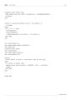
Oracle SQL Jumpstart with Examples- P15
 32 p |
32 p |  91
|
91
|  15
15
-
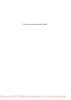
Oracle SQL Jumpstart with Examples- P11
 50 p |
50 p |  85
|
85
|  13
13
-

Oracle SQL Jumpstart with Examples- P3
 50 p |
50 p |  86
|
86
|  12
12
-

Connecting to a Named Instance of SQL Server or Microsoft Data Engine (MSDE)
 3 p |
3 p |  147
|
147
|  11
11
-
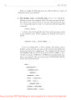
Oracle SQL Jumpstart with Examples- P2
 50 p |
50 p |  110
|
110
|  11
11
-
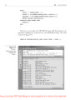
Oracle SQL Jumpstart with Examples- P4
 50 p |
50 p |  82
|
82
|  11
11
-
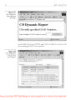
Oracle SQL Jumpstart with Examples- P5
 50 p |
50 p |  80
|
80
|  11
11
-
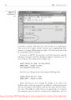
Oracle SQL Jumpstart with Examples- P8
 50 p |
50 p |  81
|
81
|  11
11
-
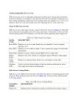
Understanding SQL Server Locks
 16 p |
16 p |  88
|
88
|  10
10
-
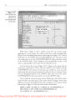
Oracle SQL Jumpstart with Examples- P6
 50 p |
50 p |  95
|
95
|  10
10
-
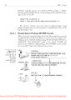
Oracle SQL Jumpstart with Examples- P12
 50 p |
50 p |  94
|
94
|  9
9
-
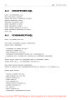
Oracle SQL Jumpstart with Examples- P13
 50 p |
50 p |  67
|
67
|  9
9
-
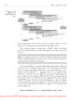
Oracle SQL Jumpstart with Examples- P9
 50 p |
50 p |  88
|
88
|  8
8
-
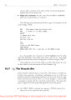
Oracle SQL Jumpstart with Examples- P10
 50 p |
50 p |  85
|
85
|  8
8
-

Oracle SQL Jumpstart with Examples- P7
 50 p |
50 p |  75
|
75
|  8
8
-
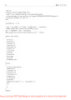
Oracle SQL Jumpstart with Examples- P14
 33 p |
33 p |  107
|
107
|  7
7
Chịu trách nhiệm nội dung:
Nguyễn Công Hà - Giám đốc Công ty TNHH TÀI LIỆU TRỰC TUYẾN VI NA
LIÊN HỆ
Địa chỉ: P402, 54A Nơ Trang Long, Phường 14, Q.Bình Thạnh, TP.HCM
Hotline: 093 303 0098
Email: support@tailieu.vn








