
Adobe Photoshop Elements 5.0 A–Z Tools and features illustrated ready reference- P2
lượt xem 36
download
 Download
Vui lòng tải xuống để xem tài liệu đầy đủ
Download
Vui lòng tải xuống để xem tài liệu đầy đủ
Tham khảo tài liệu 'adobe photoshop elements 5.0 a–z tools and features illustrated ready reference- p2', công nghệ thông tin, đồ họa - thiết kế - flash phục vụ nhu cầu học tập, nghiên cứu và làm việc hiệu quả
Bình luận(0) Đăng nhập để gửi bình luận!
Nội dung Text: Adobe Photoshop Elements 5.0 A–Z Tools and features illustrated ready reference- P2
- bB BROWSE FOLDERS Browse Folders Brush Options Brush tool Menu: Editor: File > Browse Folders Menu: – Menu: – Shortcut: Shft Ctrl O OS: Mac, Windows Shortcut: B (Brush) OS: Mac, Windows Shortcut: B OS: Mac, Windows Version: 1, 2, 3, 4, 5 See also: Photo Browser Version: 1, 2, 3, 4, 5 See also: Brush tool Version: 1, 2, 3, 4, 5 See also: Pencil, Paint Bucket This option is available for both version The Additional Brush Options palette, The Elements Brush tool lays down color 3.0 Macintosh and Windows users and displayed via the More Options button, is in a similar fashion to a traditional paint B takes the user directly to the Elements used to creatively control the following brush. The color of the paint is set to the File Browser, which displays thumbnail brush characteristics or dynamics: current foreground color. The size and versions of images that you have created Spacing determines the distance between shape of the brush can be selected from at another time and have saved to disk. In paint dabs, with high values producing the list in the Brush Presets list (versions the version 4.0 for Windows release the dotty effects. 3.0 and 2.0) or Brush palette (version 1.0) feature is superseded by the Photo Browser in the options bar. Changes to the brush or Organizer workspace. The Elements 4.0 The Fade setting controls how quickly the characteristics can be made by altering version for Macintosh uses a scaled-down paint color will fade to nothing. Low values the settings in the options bar and the More version of Bridge. fade more quickly than high ones. Options palette. Users can navigate between image Hue Jitter controls the rate at which In addition to changes to the size, blend directories using the folder tree in the brushes’ color switches between mode and opacity of the brush, which are the top left-hand corner of the dialog. foreground and background hues. High made via the options bar, you can also alter Camera, or scanner, settings and image values cause quicker switches between how the paintbrush behaves via the new information can be viewed on the bottom the two colors. Additional Brush Options palette. left of the browser in the scrollable text Hardness sets the size of the hard-edged To draw a straight line click to box. Sometimes called EXIF data, these center of the brush. Lower values produce start the line and hold down details are stored in the picture file together soft brushes. the Shift key then click the with the image information. The Scatter setting is used to control the mouse button a second time Users can add their own caption, copyright, way that strokes are bunched around the to mark the end of the line. author and title information for individual drawn line. A high value will cause the images through the File Info dialog box brush strokes to be more distant and less (File > File Info). closely packed. Images can be renamed and folders added Angle controls the inclination of an or deleted directly in the dialog using the elliptical brush. extra options found in the menus in the top The Roundness setting is used to left of the dialog box (File, Edit, etc.). determine the shape of the brush tip. A Double-clicking a thumbnail in the browser value of 100% will produce a circular will open the selected image directly into brush, whereas a 0% setting results in a the program. linear brush tip. The Mac version of the File Browser includes an ‘Automate’ menu from which you can apply various features found in Elements, such as PDF Slide Show, Contact Sheet II, Picture Package, Process Multiple Files and Photomerge. Please purchase PDF Split-Merge on www.verypdf.com to remove this watermark. 5.0 A–Z 48 Photoshop Elements
- BRUSHES LIBRARY bB Brushes library Burn, backup Burn tool Menu: – Menu: Photo Browser: File > Burn Menu: – Shortcut: B (Brush tool) OS: Mac, Windows Shortcut: Ctrl B OS: Mac, Windows Shortcut: O OS: Mac, Windows Version: 3, 4, 5 See also: Brush tool Version: 3, 4, See also: Backup Version: 1, 2, 3, 4, 5 See also: Dodge tool Photoshop Elements is shipped with a The Burn feature functions in a similar The Burn tool darkens specific areas of a wide range of pre-made brushes which way to the Backup option. With either photograph when the tool tip is clicked and B are stored in several groups in the Brush feature you can archive, copy and move dragged across the picture surface. The Library palette. catalog (thumbnails) and image files from tool’s attributes are based on the settings in To access a specific brush from the library hard drive to hard drive or to portable the options bar and the current brush size. firstly display the pop-up palette by clicking backup media such as DVD. This option The strength of the darkening is governed the down arrow next to the brush stroke is available in versions 3 and 4. by the exposure setting. Most professionals preview in the options bar. Select a group choose to keep this value low and build up of brushes from the Brushes drop-down the tool’s effect with repeated strokes over menu. Now scroll through the brush types the same area. and click to select the brush you want to You can also adjust the precise grouping use. of tones, highlights, midtones or shadows Ready-made Elements brush that you are working on at any one time by libraries can be downloaded setting the option in the Range menu. from sites on the Internet that specialize in providing free imaging resources. After downloading the file, click on the side arrow in the top right of the brush Burn to Disc library pop-up and select the Load Brushes Menu: Photo Creations: Slide Show Shortcut: – OS: Mac, Windows item from the menu. Locate the library Version: 4, 5 See also: Slide Show file and click OK to incorporate the new Burn to Disc is an option in the Slide Show brushes into the palette. Output dialog box that allows you to burn your slide show onto “a self-running disc that can be played on your computer or TV using a DVD player. You can select from two different output options: VCD (Video CD) which is lower in quality but takes up less space on the disc or DVD (Digital Video Disc) which produces a presentation of higher quality. Additional already saved slide shows can be added to the disc along with the one that www.graphicxtras.com you are currently working on. Please purchase PDF Split-Merge on www.verypdf.com to remove this watermark. www.ElementsA-Z.com 49
- cC CALIBRATE MONITOR cC Calibrate monitor Menu: – Shortcut: – OS: Mac, Windows Version: 1, 2, 3, 4 See also: Color Settings Photoshop Elements has a sophisticated color management system that will help ABCDEFGHIJKLMNOPQRSTU- ensure that what you see on screen will be VWXYZABCDEFGHIJKLM- as close as possible to what you print and what others see on their screens. NOPQRSTUVWXYZABCDEFGHIJKLMNOPQRSTUVWX- YZABCDEFGHIJKLMNOPQRSTUV For this reason, it is important that you Canvas set up your computer to use this system Menu: – WXYZABCDEFGHIJKLMNOPQRSTUVWXYZA- before starting to make changes to your Shortcut: – OS: Mac, Windows images. Version: 1, 2, 3, 4, 5 See also: Canvas Size BCDEFGHIJKLMNOPQRSTUVWX- The critical part of the process is the calibra- In creating documents in Photoshop YZABCDEFGHIJKLMNOPQRSTU- tion of your monitor. Elements the program makes a distinction between the canvas (1), upon which VWXYZABCDEFGHIJKLMNOPQR pictures and other content is placed, and C STUVWXYZABCDEFGHIJKLM- the image content (2) itself. This is true even for photos with one layer NOPQRSTUVWXYZABCDEFGHI- only. For most newly imported photos the JKLMNOPQRSTUVWXYZABCDEF- canvas and image size are exactly the same and so the canvas remains hidden from GHIJKLMNOPQRSTUVWXYZABCDEFGHIJKLMN view. OPQRSTUVWXYZABCDEFGHI- Given this distinction, it is possible to resize, JKLMNOPQRSTUVWXYZABCDEF- alter the format or change the color of the canvas without affecting the image GHIJKLMNOPQRSTUVWXYZABC- at all. DEFGHIJKLMNOPQRSTUVWXYZABCDEFGHIJ KLMNOPQRSTUVWXYZABCDEFGHIJKLMNOPQRSTU- VWXYZABCDEFGHIJKLM- NOPQRSTUVWXYZABCDEFGHI- JKLMNOPQRSTUVWXYZABCDEF- GHIJKLMNOPQRSTUVWXYZABC- DEFGHIJKLMNOPQRSTUVWXYZABCDEFGH- Cancel button IJKLMNOPQRSTUVWXYZABCDE- Menu: – Shortcut: – OS: Windows FGHIJKLMNOPQRSTUVWXYZAB- Version: 5, 4 See also: Crop tool, Commit button CDEFGHIJKLMNOPQRSTUVWX- To cancel a crop where the tool’s marquee YZABCDEFGHIJKLMNOPQRSTU- has already been drawn on the canvas click the Cancel button (big red circle with a line VWXYZABCDEFGHIJKLM- through it) that appears at the bottom of the marquee. In Elements version 5, the Cancel but is also used with the Cookie Cutter tool, and with the Place and Transform commands. Please purchase PDF Split-Merge on www.verypdf.com to remove this watermark. 5.0 A–Z 50 Photoshop Elements
- Before CANVAS SIZE cC © www.ablestock.com 2005 After Canvas Size Caption, adding to Caption, description Menu: Editor: Image > Resize > Canvas Size Shortcut: – OS: Mac, Windows multiple files field renamed Version: 1, 2, 3, 4, 5 See also: Image Size command Menu: Photo Browser: Edit > Add Caption to Selected Items Editor: File > File Info Menu: Shortcut: Ctrl Shft T OS: Windows Photo Browser: Window > Properties Altering the settings in the Canvas Size Version: 4, 5 See also: Captions Shortcut: Photo Browser – Alt Enter OS: Windows dialog changes the dimensions of the Version: 1, 2, 3, 4, 5 See also: Captions background the image is sitting upon. Captions are extra pieces of descriptive text that are stored with the photo and can be The Description field in the File Info dialog Larger dimensions than the picture result C used by the Find command to help locate box in the version 3.0 Editor workspace has in more space around the image. Smaller been renamed Caption in versions 4.0 and dimensions crop the image. individual files. In addition the captions you add to images can be utilized instead of file 5.0 of the program. To change the canvas size, select Canvas names as picture titles or descriptions in Making this change means that the same Size from the Resize selection of the Image many Elements’ Photo Creations projects. terminology is now used in the Organizer menu and alter the settings in the New and Editor workspaces for this type of Size section of the dialog. You can control From version 4.0 of the program it is possible to add the same caption to multiple photos metadata. the location of the new space in relation to the original image by clicking one of the in one easy step. Once the photos are You can view the Caption data by selecting sections in the Anchor diagram. Leaving multi-selected in the Photo Browser Editor: File > File Info (1) or Photo Browser: the default setting here will mean that workspace choose the Add Caption to Window > Properties – General section the canvas change will be spread evenly Selected Items from the right-click menu. (2). around the image. Add the caption text in the dialog that is Keep in mind that increasing displayed. Click the OK button to apply the the canvas size, or adding caption to the selected photos. canvas (which is sometimes The Add Caption to Selected Items dialog called ‘adding out’) will also also contains the option to Replace Existing increase the size that the Captions (1) with the newly added text. picture can be printed. Leave this option unchecked if you wish to Whereas adding extra layers add the new caption to those that are already to a picture (‘adding up’) does associated with individual photos. not increase the printed size. Please purchase PDF Split-Merge on www.verypdf.com to remove this watermark. www.ElementsA-Z.com 51
- cC CAPTIONS Captions Card, greetings Card, postcard Menu: Photo Browser: Edit > Add Caption Menu: Photo Browser: File > Create > Greeting Card Menu: Photo Creation: Postcard Shortcut: Ctrl Shft T OS: Windows Shortcut: – OS: Windows Shortcut: – OS: Windows Version: 5, 4, 3 See also: Tags, Keywords Photo Creations, Version: 4, 3 See also: Photo Creations Version: 5, 4, 3 See also: Photo Layout Captions are another way to ‘title’ your The Photo Creations Postcard project photos beyond the standard file name. Creating greetings or birthday cards located in version 3.0 and 4.0 provides From Photoshop Elements 3.0 they can customized with your own pictures and you with a quick and easy alternative to be added and used in a range of different heartfelt message is a good way to make manually constructing a picture postcard C ways. the card-giving experience a little more for printing or e-mailing. personal. Adding a Caption – Captions can be This approach also has the advantage of added in the Single Photo View of the Photo The Photo Creations Card project in being able to select from a range of pre- Browser, the Properties Pane, via the Add Elements 3.0 contains many different designed styles as well as the ability to Caption command or in the Caption field styles ranging from formal, season’s output the final card to print, e-mail or in the Date View. greetings, valentine and baby cards. Most PDF. have decorative borders, appropriate color Using a Caption – Captions can be used, schemes and places for you to add your As with most Photo Creations projects, printed or displayed, in Photo Creations, message. But the best part of this feature if you are unhappy with your web photo galleries as well as on contact is the way that the front and inside faces of choice of photos then you can sheets. the project are automatically rotated and substitute a different picture for Captions need to be added to arranged so that when it is printed, the the one that you have selected photos before this text can be card is ready for folding. No more having using the Add or Remove used as part of the layout in to turn the paper around to print on the Photos buttons. Photo Creations. opposite side or having to guess which way This project is called the Photo Greeting to rotate the inside face to ensure it ends Card in Elements 4.0 and includes an up the right way. online printing option. This is not a This project is called the 4-Fold Greeting traditional postcard with space for printing Card in version 4.0 and Greeting Card on both sides of the card and the option for in version 5.0. In the latest revision the mailing without an envelope. feature now makes use of the new layout and frame technology introduced as part of the Photo Creation format and a workflow similar to that used for the Photo Layout project. Please purchase PDF Split-Merge on www.verypdf.com to remove this watermark. 5.0 A–Z 52 Photoshop Elements
- Before CASCADE WINDOWS cC After Cascade windows Catalog Chalk & Charcoal filter Menu: Editor: Window > Images > Cascade Menu: Photo Browser: File > Catalog Menu: Editor: Filter > Sketch > Chalk & Charcoal filter Shortcut: – OS: Mac, Windows Shortcut: Ctrl Shft C OS: Windows Shortcut: – OS: Windows Tile, Match Zoom, Version: 5, 4, 3 See also: Photo Browser Version: 1, 2, 3, 4 , 5, See also: Charcoal filter Version: 2, 3, 4, 5 See also: Match Location When you import pictures (and other The Chalk & Charcoal filter is one of several Photoshop Elements provides a range media files) into the Photo Browser of drawing-like filters that can be found in of ways to view the pictures that are Photoshop Elements (from version 3.0 the Sketch section of the Filter menu in currently open in the Full Edit (Standard onwards) the program creates a database Photoshop Elements. The feature simulates C Editor) workspace. of the images and their details. As well the effect of making a drawing of the Cascade windows (Window > Images > as storing thumbnails of the original photograph with white chalk and black Cascade) is one of these options. In this photographs (for displaying in the browser) charcoal. The tones in the photograph viewing mode pictures are stacked and the database also holds information such that range from shadow to mid gray are overlapped from the top left to the bottom as where the photo is located, what format replaced by the charcoal strokes and those right of the screen. it is in, the date the picture was taken and lighter values (from mid gray to white) are what tags or keywords are attached to it. ‘drawn’ in using the chalk color. The database that Elements creates is called The filter dialog gives you control over the a ‘catalog’ and is used by the program to balance of the amount and placement of track and help organize your files. A new the charcoal and chalk areas as well as catalog is automatically created when the pressure of the stroke used to draw the you first install Photoshop Elements. Any picture. Higher values for the Charcoal (1) pictures added to the program from that and Chalk (2) Area sliders will increase time forward are organized in this default the number and variations of tones that catalog. are drawn with these colors. High settings New catalogs can be created from either for the Stroke Pressure slider (3) produce the Photo Browser or Date View work- crisper transitions between tones and a spaces by selecting File > Catalog, clicking more contrasty result. the New option, choosing a location for the To add a little more color to file and then adding a new catalog name. your Chalk and Charcoal This dialog also contains the option to ‘drawings’ select colors other repair or recover a damaged catalog. Select than black and white for the this feature when catalog information foreground and background is lost or damaged due to power failure values. Click each swatch to during a cataloging operation. open the color picker where you can select the new hue. Please purchase PDF Split-Merge on www.verypdf.com to remove this watermark. www.ElementsA-Z.com 53
- cC CHANGE LAYER CONTENT Before After Change Layer Content Charcoal filter Chrome filter Menu: Editor: Layer > Change Layer Content Menu: Editor: Filter > Sketch > Charcoal Menu: Editor: Filter > Sketch > Chrome Shortcut: – OS: Mac, Windows Shortcut: – OS: Mac, Windows Shortcut: – OS: Mac, Windows Version: 5, 4, 3 See also: Layer Content Options Version: See also: Chalk & Charcoal filter Version: 1, 2, 3, 4 , 5 See also: – The type of adjustment, shape or fill layer Giving similarly textured results to the The Chrome filter is another Sketch filter can be changed at any time by selecting Chalk & Charcoal filter, the straight designed to change the appearance of your the Layer > Change Layer Content option Charcoal filter makes use of only one picture so that it looks like it is created and selecting a new layer type. Rather than drawing tone to create the sketching from another surface. In this case the C adding a new layer to the stack this feature effect. filter converts the detail of the picture to is used to change the nature of layers that Three sliders control the appearance of the simulate the look of polished chrome. already exist. final result. Charcoal Thickness (1) adjusts During the transformation you have In the example, a Rectangular Shape layer the density of the drawn areas whereas the control over both the detail (1) that is has been changed to a Hue/Saturation Detail slider (2) adjusts the level of detail retained in the filter photo as well as the adjustment layer. Notice that the that is retained from the original picture. smoothness (2) of the chromed surface. rectangular shape remains but rather than Care should be taken with the settings In some instances a further Levels the rectangle being filled with a solid color used for the Light/Dark Balance slider (3) enhancement to increase the contrast of it now outlines an area of Hue/Saturation to ensure that some shadow and highlight the final filtered picture will help produce adjustment. detail is retained. brighter highlights on the silvered surface. Please purchase PDF Split-Merge on www.verypdf.com to remove this watermark. 5.0 A–Z 54 Photoshop Elements
- CLEAR BLENDING MODE Before cC © www.ablestock.com 2005 Clear, memory Menu: Editor: Edit > Clear Shortcut: – OS: Mac, Windows Version: 5, 4, 3 See also: Purge, Scratch Disks, Memory After Starting life in previous versions of Elements as the Edit > Purge command, the Clear feature removes various stored images and data from the computer’s short-term or RAM memory. Clearing the memory space taken up by the Undo History steps and anything currently stored in the Clipboard will provide more memory for Elements to use for processing. Clear blending mode With general editing and enhancement tasks on moderately sized pictures there is Clone Stamp tool Menu: – Menu: – Shortcut: – OS: Mac, Windows little need to regularly clear the computer’s Shortcut: – OS: Mac, Windows Version: 5, 4, 3 See also: – memory. But if you are applying complex Pattern Stamp tool, Version: 1, 2, 3, 4 , 5 See also: Spot Healing Brush, The Clear blending mode that is available changes to a large file, or if you don’t have Healing Brush tool for the painting and drawing tools in much RAM installed on your computer, then freeing up the memory will help make Scanning your prints or negatives is a Photoshop Elements removes the image editing operations run faster. great way to convert existing pictures into pixels from the layer converting the area C digital, but sometimes during the process to transparent. For instance, when the The Edit > Clear menu contains the you pick up a few unwanted dust marks as brush is set to Clear mode it acts in a similar following options: well as the picture details. way to the Eraser tool. Undo History – This selection clears Or maybe when you photographed For the Clear mode to be available in the all the History steps currently stored in your mother you did not realize that the blend mode menu of the options bar, the Memory. electricity pole in the background would layer’s Transparency Lock must not be Clipboard Contents – Choosing this look like it is protruding from her head in selected and the layer itself cannot be a option will clear any images stored in the your picture. Removing or changing these background layer. Clipboard memory space. parts of an image is a basic skill needed by All – The All option clears both the Undo all digital photographers and Photoshop History and Clipboard Contents. Elements contains just the tool to help eliminate these unwanted areas. Called the Clone Stamp tool (or sometimes Clipboard the Rubber Stamp tool), the feature selects Menu: – and samples an area of your picture and Shortcut: – OS: Mac, Windows then uses these pixels to paint over the Version: 1, 2, 3, 4 , 5 See also: Clear memory offending marks. It takes a little getting The Clipboard is a part of the computer’s used to but as your confidence grows so memory that is allocated to storing too will the quality of your repairs and information that is copied and pasted. changes. In Photoshop Elements the Clipboard 1. Make sure that you select the memory space is used every time you select layer that you want to clone a picture part, copy it and paste it back from, before using Alt/Option down as a new layer. During this process + Click to select the sample the copied image is stored on the Clipboard point. and remains there until it is replaced by 2. Alternatively, if you want to sample a new copied part or is deleted using the from all the image layers in the picture Clear command. Clear the Clipboard if you select the Use All Layers option in the tool’s regularly copy large pictures, or find that options bar. you are always low on memory. Whenever possible drag and drop picture elements 3. Watch the cursor move over the sampled from one document to another instead of area as you clone. To avoid unexpected using Copy and Paste as dragging does not results be sure that the sample cursor store anything on the Clipboard. doesn’t move into unwanted parts of the picture. Please purchase PDF Split-Merge on www.verypdf.com to remove this watermark. www.ElementsA-Z.com 55
- cC CLOSE, CLOSE ALL Collection group Menu: – Shortcut: – OS: Windows Version: 5, 4, 3 See also: Collections Different collections (and the photos they contain) can be organized into groups that have a common interest or theme. For instance, collections that contain pictures of the kids, family vacations, birthday parties and mother and father’s days events can all be collated under a single ‘Family’ collection group heading. Close, Close All Collections Editor: File > Close Menu: Photo Browser: Right-Click > Add to Collection Menu: Editor: File > Close All Shortcut: – OS: Windows Ctrl W Collection Group, Shortcut: OS: Mac, Windows Version: 5, 4, 3 See also: Shft Ctrl W Collections pane Version: 1, 2, 3, 4, 5 See also: – A collection is another way that you can To close a single open file from the Editor order and sort your photos. After creating workspace select File > Close. To close a collection you drag selected images from C multiple open picture windows, select the Photo Browser to the Collection Pane, File > Close All. The Close All command or vice versa, where they can be used to is not supported in Quick Fix editing make a new Photo Creation project or workspace. displayed using the Photo Review feature. Photos from the Organizer workspace can be added directly to any collection by right- clicking and selecting Add to Collection from the pop-up menu. Unlike when working with tags, pictures grouped in a collection are numbered and can be sequenced. You can reorder photos Collections pane Menu: – in a collection by dragging and drop- Shortcut: – OS: Windows ping. The same photo can be a part of Version: 5, 4, 3 See also: Collections several different collections. The Collections pane is the pivot point for When adding your photos to a collection all your collection activities. Here you can you are not duplicating these photos but view, create, rename and delete collections. rather adding the pictures to a visual list If the pane is not displayed in the Photo of the group’s contents. In this way, only Browser workspace then click the Organize one copy of the original photo is stored on Bin at the bottom right of the browser and the computer but it can be viewed and used then choose the Collections tab. in many ways. 1. To quickly add photos to a collection, drag the Clouds filter collection onto the photos. Menu: Editor: Filter > Render > Clouds 2. To quickly view all the Shortcut: – OS: Mac, Windows Version: 1, 2, 3, 4, 5 See also: – pictures contained in a The Clouds filter is one of the options in collection click the check the Render group of filters. The feature box next to the collection. creates a random cloud-like pattern based on the currently selected foreground and background colors. Apart from altering these colors there are no other options for adjusting the effect created by this filter. Please purchase PDF Split-Merge on www.verypdf.com to remove this watermark. 5.0 A–Z 56 Photoshop Elements
- COLLECTIONS, ORDER cC Before After Collections, order Menu: – Color, Quick Fix Editor Color blending mode Shortcut: – OS: Windows Menu: Photo Browser: Edit > Go to Quick Fix Menu: – Version: 5, 4, 3 See also: Collections Shortcut: – OS: Mac, Windows Shortcut: – OS: Mac, Windows Quick Fix Editor, Version: 1, 2, 3, 4 ,5 See also: Blending modes Unlike Tagged photos the pictures in a Version: 5, 4, 3 See also: Hue/Saturation collection have a specific order. Images can The Color option is one of the many The Quick Fix Editor provides a series blending modes that can be set for both be click-dragged around the collection to of one-click or semi-automatic fixes for layers and painting/drawing tools in alter their position in the sequence and the C common problems with lighting, contrast, Photoshop Elements. number in the top left of the thumbnail color and sharpness. All the controls are represents the position of the photo in this This mode is particularly useful when contained in the one screen for speed and sequence. creating traditional hand coloring effects ease of use. When the images in a collection are used in (adding color to a black and white picture). One set of controls is designed specifically Unlike when working with the Normal a Photo Creation the picture order is used for Color adjustment. Apart from the Auto mode, where the color applied by the brush to sequence the images in the project. button which provides a single step color paints over (and replaces) the original color balance operation similar to Enhance > and detail of the photo beneath, the Color Auto Color Correction, the dialog also mode maintains the detail and replaces contains two sets of sliders, one for Hue/ the color only. Saturation adjustment (1) and one used for white balance control (2). 1. Zoom in close and then change your brush’s size and Use the uppermost sliders for changes that edge softness to get into those are similar to those obtained with the Hue/ small and tricky areas of your Saturation feature. The Temperature and picture. Tint controls provide fine-tuning for the white balance or removing the color cast 2. If you accidentally paint into an from digital photographs. area with the wrong color, don’t panic. Either use the Edit > Undo command or reselect the surrounding color using the Eyedropper tool and then paint over the mistake. Please purchase PDF Split-Merge on www.verypdf.com to remove this watermark. www.ElementsA-Z.com 57
- cC COLOR BURN BLENDING MODE Before Before After After In Photoshop Elements 4.0 and 3.0 you can open, convert from RAW, edit and enhance 16-bit or high-bit files. The feature set that © www.ablestock.com 2005 can be used with this high quality file type is limited but wherever possible you should make image changes in this mode before converting to 8-bit mode for final enhancements. Color Burn Color Cast, removal Color depth Menu: Editor: Enhance > Adjust Color > Remove Color Cast Menu: – blending mode Shortcut: – OS: Mac, Windows Shortcut: – OS: Mac, Windows Menu: – Version: 2, 3, 4 , 5 See also: Color Variations Version: 1, 2, 3, 4 , 5 See also: Convert to 8 Bits Shortcut: – OS: Mac, Windows Photographing under a range of mixed Each digital file you create (photograph or Version: 1, 2, 3, 4 , 5 See also: Blending modes lighting conditions can cause your pictures scan) is capable of representing a specific The Color Burn blending mode is one of the to have a strange color cast. Removing number of colors. This capability, usually group of modes that darken the picture. this tint is the job of the Remove Color Cast referred to as the ‘mode’ or ‘color depth’ C Here when the upper layer is changed feature, designed to be used with images of the picture, is expressed in terms of the to the Color Burn mode its content is that have areas that are meant to be white, number of ‘bits’. used to darken the bottom layer and in gray or black. Most images these days are created in the process mirror the color of the upper After selecting the feature you then use the 24-bit mode. This means that each of the layer. Blending with a white upper layer Eyedropper tool (1) to click onto the neutral three color channels (red, green and blue) produces no change. area and all the colors of the image will be is capable of displaying 256 levels of color changed by the amount needed to make (or 8 bits) each. When the channels are the area free from color casts. All the other combined, a 24-bit image can contain a colors in the picture follow suit, creating a staggering 16.7 million discrete tones/ cast-free photograph. hues. This command works particularly well This is a vast amount of colors and would if you happen to have a white, gray or be seemingly more than we could ever black in your scene. Some image makers need, see, or print, but many modern include a gray card in the corner of scenes cameras and scanners are now capable that they know are going to produce casts of capturing up to 16 bits per channel or in anticipation of using Color Cast to ‘high-bit’ capture. This means that each neutralize the hues later. of the three colors can have up to 65,536 different levels and the image itself a whopping 281,474,976 million colors (last time I counted!). Versions 1.0 and 2.0 of Photoshop Elements were only capable of supporting 8-bit files, but versions 4.0 and 3.0 of the program can now open and edit (in a limited way) 16-bit files. Editing pictures in 16-bit or high-bit mode provides far better results (smoother and with more detail) than manipulation in 8-bit. Where possible perform all editing in 16-bit mode. Please purchase PDF Split-Merge on www.verypdf.com to remove this watermark. 5.0 A–Z 58 Photoshop Elements
- COLOR DODGE BLENDING MODE cC Before After Color Dodge Color Halftone filter Color modes Menu: Editor: Filter > Pixelate > Color Halftone Menu: Editor: Image > Mode blending mode Shortcut: – OS: Mac, Windows Shortcut: – OS: Mac, Windows Menu: – Version: 1, 2, 3, 4 , 5 See also: – Color depth, Bitmap color Version: 1, 2, 3, 4 , 5 See also: Shortcut: – OS: Mac, Windows mode, Bitmap images The Color Halftone filter replicates the look Version: 1, 2, 3, 4 , 5 See also: Blending modes Photoshop Elements can create, edit of the CMYK (Cyan, Magenta, Yellow and The Color Dodge blending mode is one Black) printing process. The photograph is and convert images to and from several of the group of modes that lighten the broken into the four colors and the tone for different color modes. The mode of a picture C picture. each of the colors represented by a series document determines the maximum When the top layer is changed to the Color of dots. Where the color is strongest the number of colors that can be stored in the Dodge mode, its content is used to lighten dots are bigger and can even join up. In file and this in turn affects the size of the the bottom layer in a dodging fashion. the lighter tones the dots are small and file. Generally speaking more colors means In the process, the bottom layer’s color are surrounded by large areas of white a larger file size. mirrors that of the upper layer. paper. The mode options available in Photoshop Blending with a black upper layer produces The controls in the filter dialog are Elements are listed under the Image > no change. separated into two sections – the size of Mode menu. They are: the dot that makes up the screen (1) and Bitmap – Can only contain black and angle that each of the color screens will be white colors. applied (2). In practice the best results are Grayscale – Supports up to 256 levels obtained when the dot size is altered and of gray including black and white. The the screen angle left alone. Grayscale mode can support 16-bit color Color Halftone is one of the Pixelate group depth. of filters. Indexed Color – Can contain up to 256 different colors and is the default color mode for the GIF file format. RGB Color – This is the default mode for all photos in Elements. It is an 8-bit color mode which means that it can support 256 levels of color in Red, Green and Blue channels, giving a combined maximum total number of hues possible as over 16 million. Colors in this mode are described by three numbers representing the red, green and blue value of the individual pixel. The RGB color modes can support 16-bit color depth. Please purchase PDF Split-Merge on www.verypdf.com to remove this watermark. www.ElementsA-Z.com 59
- cC COLOR SETTINGS, 2.0/3.0 Color Settings, 2.0/3.0 Color Settings, 4.0/5.0 Color temperature Menu: Editor: Edit > Color Settings Menu: Editor: Edit > Color Settings Menu: – Shortcut: Shft Ctrl K OS: Mac, Windows Shortcut: Shft Ctrl K OS: Mac, Windows Shortcut: – OS: Mac, Windows Version: 2, 3 See also: – AdobeRGB, sRGB, Assign Remove Color Cast, Version: 5, 4 See also: Profile, Convert to Profile Version: 1, 2, 3, 4, 5 See also: Color Variations, Quick Fix Good color management is the foundation Editor, RAW editor of consistent color from the time of capture In Elements 4.0 Adobe completely revamped the color-management system to make it Color temperature refers to the color of the (photographing or scanning) through easier to understand and more logical to lighting used to illuminate your photos. editing and enhancement tasks and C use. You now have four options to choose Most digital cameras have a range of color finally to printing. Establishing a workflow from in the Color Settings dialog. temperature or White Balance settings that understands the capabilities and designed to accommodate changing limitations of each of the devices in this No Color Management – This option lighting conditions. production process is key to setting up a leaves your image untagged, deletes color-managed system. For this reason attached profiles when opening images and Matching your camera’s setting to the light professionals use an ICC (International doesn’t add a profile when saving. source in the picture will help ensure that Color Consortium) profile-based system to the photograph is recorded without a color Always Optimize Colors For Computer cast. Alternatively some cameras have an manage the color in their pictures. Screens – Attaches sRGB to photos without Auto White Balance option that attempts Photoshop Elements offers three options a profile and uses sRGB as the working space to match the light source and the way that for color management in version 2 and but maintains any attached profiles when the sensor records to obtain neutral cast- 3 – No Color Management, Limited Color opening images. free pictures. Management and Full Color Management. Always Optimize For Printing – Attaches Users can nominate the option that they Photoshop Elements also has Color AdobeRGB to photos without a profile and Temperature sliders in both the Color wish to use for an editing session by uses AdobeRGB as the working space but clicking on a radio button in the Color section of the Quick Fix Editor (1) and the maintains any attached profiles when White Balance part of the RAW editor (2). Settings dialog (Edit > Color Settings). opening images. Both these features are designed to correct To use a fully managed workflow which Allow Me To Choose – Maintains all imbalances between light source and understands the characteristics of cameras, attached profiles but allows the user to sensor settings at the time of capture. scanners and printers you should pick the choose between sRGB and AdobeRGB when Full Color Management option as this is the opening untagged files (Editor workspace only choice that makes use of a complete only). For untagged graycale images the ICC profile workflow throughout. program only provides a choice of Gray To ensure that you get the Gamma 2.2 as a profile. benefits of color management In addition to these settings changes at home, be sure to turn on version 4.0 onwards also includes the color management features ability to change the profile attached to for your camera, scanner, your photo or even remove it totally. To monitor, software and printer. ensure that Elements is operating with a Always tag your files as you capture them color-managed workflow think about how and then use this profile to help keep color you would normally view your work and consistency as you edit, output and share then choose between Screen Optimized and your work. Print Optimized options. If, alternatively, you need image-by-image control then select the Allow Me To Choose setting. Please purchase PDF Split-Merge on www.verypdf.com to remove this watermark. 5.0 A–Z 60 Photoshop Elements
- COLOR VARIATIONS cC Color Variations Colored Pencil filter Commit button Menu: Enhance > Adjust Color > Color Variations Menu: Editor : Filter > Artistic > Colored Pencil Menu: – Shortcut: – OS: Mac, Windows Shortcut: – OS: Mac, Windows Shortcut: – OS: Mac, Windows Version: 2, 3, 4, 5 See also: Remove Color Cast Version: 1, 2, 3, 4, 5 See also: Crop tool, Commit button Crop tool, Cancel button, Version: 5, 4 See also: Cookie Cutter tool, An alternative to using the Remove The Colored Pencil filter is one of the options Transform Color Cast feature for neutralizing tints in the Artistic group of filters. The feature Unlike previous versions of the program a in your pictures is the Color Variations creates a drawn version of the photograph crop can be applied to a photo by clicking command. simulating the effect of colored pencils. The C the Commit button (big green tick) that The feature is divided into four parts. detail in the image is retained and different appears at the bottom of the Crop or a tones are created using crosshatching. The top of the dialog contains two Place, a Transform, or a Cookie Cutter thumbnails (1) that represent how the Three slider controls can be found in the marquee. image looked before changes and its filter dialog. The Pencil Width (1) controls appearance after. the bands of drawn color that replicate the picture’s detail, the Stroke Pressure (2) The radio buttons (2) allow the user to select adjusts the amount of color laid down on the parts of the image they wish to alter. In the paper surface and the Paper Brightness this way, highlights, midtones and shadows (3) determines the tone of the paper the can all be adjusted independently. pencil is drawn on (from black to white). The Amount slider (3) controls the strength of the color changes. The final part (4) is taken up with six color and two brightness preview images. These represent how your picture will look with specific colors added or when the picture is brightened or darkened. Clicking on any of the thumbnails will change the ‘after’ picture by adding the color chosen. To add a color to your image, click on a suitably colored thumbnail. To remove a color, click on its opposite. As well as providing a method for neutralizing unwanted color casts the Color Variations option can also be used to add tints to monochromes. In a technique that is reminiscent of traditional print toning you can use the feature to split tone shadow and highlights with different colors. See the Step by Step section for details. Please purchase PDF Split-Merge on www.verypdf.com to remove this watermark. www.ElementsA-Z.com 61
- cC COMPRESSION The Options dialog box for the lossy JPEG file format provides a slider control that moves between the two extremes of small file with least image quality and large file with best image quality. Compression Connect to Camera or Contact Book Menu: – Shortcut: – OS: Mac, Windows Scanner Menu: Photo Browser: Edit > Contact Book Shortcut: – OS: Windows Version: 1, 2, 3, 4 ,5 See also: JPEG format, JPEG2000, TIFF Menu: Welcome Screen: Connect to Camera or Scanner (Mac) Version: 5, 4 See also: Contact Book, auto populate The files that hold our digital pictures store Shortcut: – OS: Mac Version: 3, 4 See also: Crop tool, Commit button The Elements’ Contact Book first introduced information about the color, brightness in version 4.0 is a key component of the e- and position of the pixels that make up the The Connect to Camera or Scanner option mail and sharing features in the program. image. As the resolution and color depth is located on the Welcome Screen for the Like similar features in other e-mail pro- C of pictures increase so too does the file Macintosh version of Elements (1). grams the Contact Book is a place to store itself. Some of the more recently released When selected, the option displays the names, postal addresses, phone numbers and cameras are capable of capturing pictures Select Import Source dialog (2). Using e-mail addresses for all your friends and with file sizes beyond 20Mb each. the drop-down Import menu you can relatives. Large files like these take up a lot of storage choose any cameras or scanners that are Contacts are added, grouped, edited, room and are impossible to e-mail. For this connected and installed on your computer. imported and exported via the Contact Book reason a lot of photographers shrink their This will open the driver or download dialog (1) which is displayed after selecting files by applying a form of compression to software for the device which can be used Edit > Contact Book from inside the Photo their pictures. Compression is a system to download pictures from the camera or Browser workspace. that reorders and rationalizes the way in scan originals using a scanner. Contacts can be added manually by which the information is stored. The result inputting all the details or imported is a file that is optimized and therefore automatically from existing sources of reduced in size. details such as Microsoft Outlook. There are two different types of Contacts listed in the Contact book can compression possible: be used as E-mail (2) or Order Prints (3) Lossy – This compression type is capable recipients. Simply select the correct recipient of shrinking files to very small sizes (file from the list in the feature’s dialog or click size can be reduced to as little as 1% of the the Choose Existing Contact button. original) but loses picture detail in the process. The JPEG file format uses this type Constrain Proportions of compression. Menu: Editor: Image > Resize > Image Size Shortcut: – OS: Mac, Windows Lossless – The lossless approach maintains Version: 1, 2, 3, 4 ,5 See also: Aspect ratio all the detail of the original but optimizes the file and can reduce file sizes by up to When the Constrain Proportions option 40%. The TIFF file format is an example of a in the Image Size dialog is selected any file format that uses this compression. changes will maintain the proportions of the photo’s sides. Keeping the sides of a The JPEG 2000 format supports both picture in proportion when changing size lossless and lossy compression. is also called ‘maintaining the aspect ratio’ Good compression comes from lossy of the picture. storage of the image, but images which This option should always be selected retain all their original quality are only unless you intentionally wish to squash possible via lossless systems. or stretch the photo. Please purchase PDF Split-Merge on www.verypdf.com to remove this watermark. 5.0 A–Z 62 Photoshop Elements
- CONTACT BOOK, AUTO POPULATE cC Contact Book, auto Contact Sheet Editor: File > Print Multiple Photos populate Menu: Editor: File > Contact Sheet II (Mac) Menu: Photo Browser: Edit > Contact Book Photo Browser: File > Print Shortcut: – OS: Windows Shortcut: – OS: Windows Version: 5, 4 See also: Contact Book Version: 1, 2, 3, 4 ,5 See also: Print, Print Multiple Photos To save the hassle of having to reinput The Contact Sheet option creates a series of all of your contacts into the Elements small thumbnail versions of all the images C Contact Book, Adobe provides an Import in a catalog or those that were multi- option that is available inside the Contact selected before opening the tool. Book dialog. The next step after clicking the These small pictures are arranged on pages Import button is to select the source of the and can be labeled with file name, captions contacts. Elements will list all sources that and dates. Once created it is an easy task support the vCard format and are currently to print a series of these contact sheets installed on your computer in a single dia- that can be kept as a permanent record log ready for you to choose. After clicking of a folder’s images. The job of selecting the correct source select the OK button to the best pictures to manipulate and print add the contacts to your Elements book. can then be made with hard copies of your This process is also called ‘auto populating’ photos without having to spend the time the book. and money to output every image to be considered. The feature can be accessed via the print options in the Organizer or Editor work- spaces. The options contained within the Contact Sheet dialog allow the user to select the number of columns of image thumbnails and the content of the text labels that are added. The page size and orientation can be chosen via the Page Setup button. Slightly different options are available in the Mac 3.0 (1) and Windows (2) versions of the feature. Contact Book, export Menu: Photo Browser: Edit > Contact Book Shortcut: – OS: Windows Version: 5, 4 See also: Contact Book The Export vCard option (1) in the Elements Contact Book allows you to save contact details in the cross-application vCard for- mat (2). Please purchase PDF Split-Merge on www.verypdf.com to remove this watermark. www.ElementsA-Z.com 63
- cC CONTÉ CRAYON FILTER Conté Crayon filter Context help Contiguous option Menu: Editor: Filter > Sketch > Conté Crayon Menu: – Menu: – Shortcut: – OS: Mac, Windows Shortcut: – OS: Mac, Windows Shortcut: – OS: Mac, Windows Version: See also: – Version: 3, 4, 5 See also: Context menus Version: 1, 2, 3, 4 ,5 See also: Magic Wand, Paint Bucket The Conté Crayon filter is one of the From version 3.0 Elements has had a The Contiguous option is available in tools options in the Sketch group of filters. The sophisticated help system that provides that base their changes or selection on feature replicates the effect of a traditional the information you need at the time you locating pixels of a specific color in a photo. conté crayon drawing created with dark need it via a range of context-based help The option can be found in the option bars C and light crayons on a textured paper features. of the Magic Wand, the Background Eraser background. The detail in the image is Tool tips – A pop-up that displays the and Paint Bucket tools and controls how retained and different tones and colors are tool’s shortcut key, name and link to help the pixels are selected throughout the created using shaded areas of background page (1). image. and foreground color. Choosing Contiguous will restrict the Feature links – Links placed in the The controls for the filter are divided feature’s dialog that link directly to help selection to those pixels of the same color into two sections – one that controls the pages (2). that are adjacent to where the tool was first interaction of the dark and light tones or clicked on the image surface (1). picture details (1) and a second that houses Feature tips – Short descriptive tips placed in the feature’s dialog to aid with making Turn the setting off and the tools will sliders and drop-down menus for adjusting locate similar colored pixels throughout the surface texture (2). decisions (3). the whole photo irrespective of whether they are connected to the pixel first selected (2). Context menus Menu: – Shortcut: – OS: Mac, Windows Version: 1, 2, 3, 4 ,5, See also: Context help Photoshop Elements contains a context menu system which provides a pop-up menu of options when you right-click (Ctrl- click – Mac) over an image, tool, selection or palette. Context menus are not available for all items in the workspace. Please purchase PDF Split-Merge on www.verypdf.com to remove this watermark. 5.0 A–Z 64 Photoshop Elements
- Continuous tone Before CONTINUOUS TONE IMAGE Low contrast cC Posterized tone After High contrast Continuous tone Contract, selection Contrast, image Menu: Editor: Select > Modify > Contract Menu: – image Shortcut: – OS: Mac, Windows Shortcut: – OS: Mac, Windows Menu: – Version: 1, 2, 3, 4 ,5 See also: Expand Brightness/Contrast, Levels, Shortcut: – OS: Mac, Windows Version: 1, 2, 3, 4 ,5 See also: Shadows/Highlights, An active selection can be altered and Auto Levels, Auto Contrast Bitmap color mode, Halftone Version: 1, 2, 3, 4 ,5 See also: adjusted using the options listed under Pattern filter The contrast of a picture refers to how the The term continuous tone refers to pictures the Select > Modify menu. One option is tones are distributed between black and the Contract command which reduces C that have a range of tones and colors that white points. move seamlessly from one to another. the size of the selection by the number of pixels entered into the feature’s dialog. A low contrast photograph can appear Traditionally this term was used to dull and generally contains no pure black describe photographs (black and white or If the selection incorporates part of the document edge this part of the marquee or white points anywhere in the image. color) and to distinguish them from those A high contrast picture does contain the images printed in magazines, whose tones will not be changed by the command. black and white tones but in extreme are created with a series of dots. examples, where too much contrast Digital photographs whether displayed exists, subtle shadow and highlight details on screen or output in printed form give disappear as they are represented as either the appearance of a continuous tone black or white. picture even though the photograph is Picture contrast can be adjusted in entirely created of very small blocks called Photoshop Elements by using features ‘pixels’. such as Auto Levels, Auto Contrast, It is important to maintain the appearance Brightness/Contrast, Levels and Shadows/ of continuous tone in our photographs Highlights. throughout the editing and enhancement Some enhancement techniques make use process. Sometimes the extreme correction of certain layer blending modes (e.g. Color needed for poorly exposed pictures causes Burn, Vivid Light, etc.) to increase contrast the colors and tones of the photograph of the image. to lose the continuous appearance and become posterized. Please purchase PDF Split-Merge on www.verypdf.com to remove this watermark. www.ElementsA-Z.com 65
- cC CONVERT TO BLACK AND WHITE Convert to 8 Bits/Channel Menu: Editor: Image > Mode > Convert to 8 Bits/Channel Shortcut: – OS: Mac, Windows Version: 5, 4, 3 See also: Eight-bit From version 3.0 Elements has contained some features that work with 16-bit files, but there are other tools and options that can only be applied to an 8-bit file. To use these features you will need to convert your file to 8 bits per channel before accessing the tool. C Convert to Black Before and White Convert to Profile Menu: Editor: Enhance > Convert to Black and White Shortcut: – OS: Windows Menu: Editor: Image > Convert Color Profile Black and white photos – creating, Shortcut: – OS: Mac, Windows Version: 5 See also: Grayscale mode, Remove Color, AdobeRGB, sRGB, Assign Version: 5, 4 See also: Grayscale Conversions Profile, Remove Profile Selecting one of the options in the Image > The Convert to Black and White feature Convert Color Profile menu will convert the provides the ability to customize the way picture’s color to the selected color space. that color areas are mapped to gray during the conversion process. The dialog consists After Convert to Black and From Elements 4.0 there is an option to of large before and after previews (1), a White convert between two different profiles series of six conversion presets (2) that are – sRGB, which is generally used for based on popular subject types, an Amount screen presentations and web work, and slider (3) that controls the strength of the AdobeRGB, which is the basis of most print changes and eight Thumbnail buttons (4) work. for fine-tuning the results. The conversion process changes the image’s This new feature provides the options colors as it modifies the picture to fit within for more sophisticated conversions the new color space. However if you press by allowing the user to adjust which simple conversion feature such as Remove Ctrl when selecting a new profile, it will colors (Red, Green or Blue) feature more Color would result in both the rose and apply the profile without converting. prominently in the final result. This is great foliage being the same tone of gray. With This gives the image the appearance that for situations where the color contrast of Convert to Black and White the contrast of it has been converted but maintains the a scene isn’t reflected in the monochrome the original can be retained in the result underlying colors of the original. This conversion. Imagine the color contrast of by boosting or reducing the prominence of option is the same as Photoshop’s Assign a red rose against green foliage. Using a green or red parts of the picture. Profile command. The Convert Color Profile menu also contains a Remove Profile option which discards the ICC profile currently associated with the open photo. Please purchase PDF Split-Merge on www.verypdf.com to remove this watermark. 5.0 A–Z 66 Photoshop Elements
- COOKIE CUTTER TOOL cC Cookie Cutter tool Menu: – Shortcut: Q OS: Mac, Windows Version: 5, 4, 3 See also: Custom Shape tool The new Cookie Cutter tool functions much like a fancy cropping feature, allowing users to remove the edges of their pictures in a range of graphic hard-edged shapes. The shape drawn with the Cookie Cutter is used to define the edges of the current image. The feature functions as a fancy Correct Camera Before Crop tool, providing a range of graphic designs that can be used to stamp out the Distortion edges of your pictures. Adding a Feather Menu: Editor: Filter > Correct Camera Distortion value softens the edge of the crop. Shortcut: – OS: Windows Version: 5 See also: Perspective – changing New to Photoshop Elements 5.0 is the sophisticated Correct Camera Distortion filter. The feature is specifically designed C to correct the imaging problems that can occur when shooting with different lenses. Apart from correcting Barrel and After Correct Camera Distortion Pincushion distortion and the converging verticals effect that results from pointing a camera upwards, the filter can also fix Copy command vignetting (darkening of the corners) problems that can also occur as a result Menu: Editor: Edit > Copy Shortcut: Ctrl C OS: Mac, Windows of poor lens construction. Version: 1, 2, 3, 4 , 5 See also: Copy Merged, Paste The dialog contains a preview area (1) Located under the Edit menu, the Copy that displays the results of your changes, option duplicates the contents of the area slider controls for removing lens distortion currently selected and stores the detail in (2), correcting vignetting problems the Clipboard memory of the computer. (3), adjusting vertical and horizontal Copying is usually the first step in the perspective (4) and scaling the corrected Remove Distortion slider to the right to process; the next action is usually to paste results to fit the canvas (5). To help with the correct the barrel effects in the picture. the picture part into the same or a new alignment of vertical and horizontal edges Next, concentrate on fixing the converging document. This step is handled by the Edit the dialog also includes a grid option (6). verticals. Move the Vertical Perspective > Paste command. slider to the left to stretch the details at The example image, photographed with a wide angle lens, displays both barrel the top of the photo apart and condense distortion (bulging) and converging the lower sections. Your aim with both Copy Merged verticals (edges of the building leaning the Distortion and Perspective sliders is to align straight and parallel picture parts command inwards at the top) that are in need of correction. with the grid lines. Scale the corrected Menu: Editor: Edit > Copy Merged image so that it fills the frame. Click OK Shortcut: Shft Ctrl C OS: Mac, Windows To correct these problems start by to apply the correction settings. Crop the Version: 2, 3, 4, 5 See also: Copy, Paste displaying the grid by selecting the option ‘fish tail’ edges of the finished photo to The Copy Merged option is similar to at the bottom of the dialog. Now move the complete. the Copy command except that it copies and merges the content of all the layers within the selected area. This feature is particularly helpful for creating a single layer copy of a multi-layered composition but without merging or flattening the original. Please purchase PDF Split-Merge on www.verypdf.com to remove this watermark. www.ElementsA-Z.com 67

CÓ THỂ BẠN MUỐN DOWNLOAD
-

Adobe Photoshop Elements 5.0 A–Z Tools and features illustrated ready reference- P1
 50 p |
50 p |  242
|
242
|  56
56
-
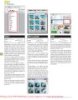
Adobe Photoshop Elements 5.0 A–Z Tools and features illustrated ready reference- P3
 50 p |
50 p |  128
|
128
|  32
32
-
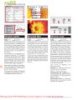
Adobe Photoshop Elements 5.0 A–Z Tools and features illustrated ready reference- P4
 50 p |
50 p |  134
|
134
|  21
21
-
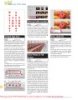
Adobe Photoshop Elements 5.0 A–Z Tools and features illustrated ready reference- P6
 7 p |
7 p |  172
|
172
|  18
18
-
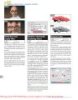
Adobe Photoshop Elements 5.0 A–Z Tools and features illustrated ready reference- P5
 50 p |
50 p |  93
|
93
|  16
16
Chịu trách nhiệm nội dung:
Nguyễn Công Hà - Giám đốc Công ty TNHH TÀI LIỆU TRỰC TUYẾN VI NA
LIÊN HỆ
Địa chỉ: P402, 54A Nơ Trang Long, Phường 14, Q.Bình Thạnh, TP.HCM
Hotline: 093 303 0098
Email: support@tailieu.vn








