
Microsoft SQL Server 2000 Data Transformation Services- P2
lượt xem 5
download
 Download
Vui lòng tải xuống để xem tài liệu đầy đủ
Download
Vui lòng tải xuống để xem tài liệu đầy đủ
Microsoft SQL Server 2000 Data Transformation Services- P2: Data Transformation Services in Microsoft SQL Server 2000 is a powerful tool for moving data. It’s easy to use, especially when you’re creating transformation packages with the DTS Wizard. But it’s also a flexible tool that you can customize to gain a high degree of control over the transformation of your data.
Bình luận(0) Đăng nhập để gửi bình luận!
Nội dung Text: Microsoft SQL Server 2000 Data Transformation Services- P2
- Getting Started with DTS 26 PART I NOTE Many DTS developers have run into the security problem when they schedule their DTS packages. You can log on to your computer with the same user ID as the SQL Agent is using. This will allow you to test your DTS packages in the security context that will be used when the package is executed by the SQL Agent. The performance issue can be confusing because some of the DTS tasks are executed locally where the package is executing, while others are executed remotely on the database server. Here are some of the tasks that are executed in the local context: • All the transformation tasks—The Transform Data, Data Driven Query, and Parallel Data Pump tasks. The performance of these tasks can be significantly degraded when they are executed on one machine and the data they are processing is on another. • The Execute Process task. • The Execute Package task. The following list contains tasks that are executed on the database server and not on the machine where the package is executed. If you are only using these tasks, you will not have performance problems caused by execution context: • The Bulk Insert task • The Copy SQL Server Objects task • The Transfer Databases task • The Execute SQL task Here are some of your options for executing a DTS package on a database server, instead of on your workstation, when you do not have direct access to the server: • Use remote management software and execute the package using DTSRun. • Schedule the package on the server. Make sure the SQL Server Agent has all the permis- sions needed to carry out the package’s operation. • Execute the package on the server using the OLE Automation system stored procedures or by using xp_cmdshell with DTSRun. You could do either of these from an Execute SQL task within another DTS package. Chapter 26 has more information on the solution using the OLE Automation system stored procedures.
- A Quick Look at DTS 27 CHAPTER 1 Using the DTS Object Model for Programmatic 1 Control A QUICK LOOK AT DTS DTS is implemented with the Component Object Model (COM). You can manipulate DTS packages and their components through the appropriate collections, objects, properties, and methods that are exposed in the DTS object model. NOTE If you’re a programmer, you’ll be interested in this section. If you’re not a programmer (and I know a lot of excellent database developers who aren’t), you’ll still find this material valuable. You can access the properties of DTS objects through two new features—the Dynamic Properties task and Disconnected Edit. These tools allow you to manipulate object properties directly, without pro- gramming. Throughout the book, I will attempt to connect what you can do in the DTS Designer interface with what you can do with the DTS object model, so that you can use code, the Dynamic Properties task, and Disconnected Edit to extend your control over DTS. The DTS object model is the theme of Chapter 30. Almost all of the chapters in this book refer to the various structures within the object model. The DTS Object Model The Package object is at the top of the DTS object hierarchy. All the objects that do the work of a DTS package stem from this object. The Package object contains four collections of objects: • Connections—Defined links to particular sources of data. • Tasks—The actions that take place in a package. • Steps—An object associated with a task that controls how the task fits into the workflow of the package as a whole. • Global Variables—Variables that allow for sharing of information between the various tasks. Values of global variables can also be sent into a package. Each task has an associated object called a custom task that contains the properties specific to that particular kind of DTS task.
- Getting Started with DTS 28 PART I There are several other DTS objects that do not fit under the Package object. These other objects primarily provide information: • Application—System properties and information. • TransformationInfo—DTS transformations that are registered. • ScriptingLanguageInfo—Scripting languages that are registered. • SavedPackageInfo—Packages that are stored as files. Using the DTS Object Model with the Dynamic Properties Task You can use the new Dynamic Properties task to change the properties of DTS objects while a package is being executed. You create the workflow for this task so that the values are updated at the correct point in the package execution, as shown in Figure 1.13. FIGURE 1.13 The Dynamic Properties task allows you to change properties of an object as a package is executing. When you are selecting a new property for modification, a tree structure is displayed (see Figure 1.14). This tree shows all the objects that have been defined for that particular package. You can select any of them and specify the new value you want assigned to a particular prop- erty. Besides setting the value to a constant, you can set the value to a global variable, retrieve a value in a query, load the value from a file, or look up the value in an INI file.
- A Quick Look at DTS 29 CHAPTER 1 1 A QUICK LOOK AT DTS FIGURE 1.14 There are many properties of the DTS objects that can be set with the Dynamic Properties task. The Dynamic Properties task has one very significant limitation—you cannot add any new objects with this task. If you want to dynamically create a new connection, task, lookup, trans- formation, or any other object while a package is executing, you have to create it using code. Using the DTS Object Model with Disconnected Edit Disconnected Edit is a tool that allows you to directly edit a number of properties of DTS objects. You can get to Disconnected Edit by right-clicking on the Design Sheet and choosing it from the menu, or by selecting Disconnected Edit from the Package menu. When you choose Disconnected Edit, the Edit All Package Properties dialog opens, as shown in Figure 1.15. The interface for Disconnected Edit looks very similar to the interface for Dynamic Properties Task, but there are three significant differences: • The Dynamic Properties task is a tool for making property changes while a package is executing, while Disconnected Edit is a tool for modifying properties while designing a package. • You can modify many more properties with Disconnected Edit than you can with the Dynamic Properties task. • When you use Disconnected Edit, you always set the properties to a value, whereas the Dynamic Properties task allows you to set property values in a variety of ways.
- Getting Started with DTS 30 PART I FIGURE 1.15 You can edit the greatest number of properties when you use Disconnected Edit. CAUTION Disconnected Edit and, to a lesser extent, the Dynamic Properties task allow you to change properties of DTS objects to invalid or inappropriate values. When you are setting values of object properties in the Package Designer, the Designer checks the data structure in the connection to see if those values are appro- priate. The fundamental purpose of Disconnected Edit is to allow you to set values for data sources in situations where you are not connected to them. I believe that the usefulness of Disconnected Edit goes far beyond its basic purpose. However, whenever you change something in Disconnected Edit, you are responsible for ensuring that the change is appropriate. The Package Designer does very little checking beyond assuring that you have used the correct datatype for the value. Using Disconnected Edit is somewhat analogous to using the Windows Registry. When you make a change in the Registry, the system doesn’t check if that change is appropriate for the programs that are being affected. You have to know what you’re doing. You can change properties with Disconnected Edit in a way that will confuse your package. If you change the ID of a Connection object, for example, you will break the link between that Connection and all the tasks that use it.
- A Quick Look at DTS 31 CHAPTER 1 1 Another issue in using Disconnected Edit is that you can unintentionally overwrite A QUICK LOOK some of your changes in your ongoing development. In the Transform Data task, for example, there is a property called ExceptionFileOptions that holds a value that is AT DTS the sum of a number of possible bit flags. Some of the flags can be set in the Transform Data Task Properties dialog. You can add additional flags using Disconnected Edit, but if you then open the tab of the dialog where the value is set, the values you have added in Disconnected Edit will be overwritten. I encourage you to become familiar with the power of Disconnected Edit, but I also encourage you to be careful in using that power. It’s always better to use the Package Designer interface if it will allow you to do what you want to accomplish. Programming DTS with VBScript You can use the DTS object model in the ActiveX scripts inside your DTS packages to create new objects and modify their properties. The examples in this book show how to do this with VBScript, but you can also use the other scripting languages. Programming with the DTS object model in ActiveX scripts is useful in at least three ways: • You can dynamically modify the package as it is executing. You can modify properties, and you can also create new objects such as connections, tasks, and transformations. • You can run scripts in ActiveX Script tasks as part of the design process to simplify the process of making changes throughout the package. • You can query the structure of the package for the purpose of reporting or documenting the package design. The use of the DTS object model in VBScript is discussed in Chapter 16, “Writing Scripts for an ActiveX Script Task,” and Chapter 7, “Writing ActiveX Scripts for a Transform Data Task.” Chapter 16 explains how to change code from VB to VBScript and back again. Programming DTS with Visual Basic DTS in SQL Server 2000 is more integrated with Visual Basic than DTS in SQL Server 7.0. You now have the option of saving a package to VB. You can do the following with Visual Basic in DTS: • Create new packages. • Save packages to VB for editing. • Execute packages and handle errors that are generated from them.
- Getting Started with DTS 32 PART I • If you execute a package from VB, you can build an interface that allows a user to modify the package before it is executed. • Create new DTS custom tasks. These topics are discussed in Chapter 26 and Chapter 31, “Creating a Custom Task in VB.” Programming DTS with VC++ Almost everything you can do with a DTS package using VB, you can also do with VC++. The major difference, of course, is that you can’t save a package to VC++ as you do for VB. The one additional thing you can do with VC++ that you can’t do with Visual Basic is create custom transformations. You can greatly increase the speed of a transformation by moving it from an ActiveX script into a custom transformation. Programming custom transformations with VC++ is the topic of Chapter 32. DTS Templates SQL Server 2000 has added DTS templates to speed the development of DTS packages. If you are creating a number of packages that are similar, you can create the package once as a tem- plate and then use that template as the basis for all your individual packages. Using Templates A DTS template is always saved as a file with a .dtt extension. You can open a template in one of two ways: • Right-click on the Data Transformation Services node in the Enterprise Manager and select All Tasks and Open Template from the popup menu. • Highlight the Data Transformation Services node and select All Tasks and Open Template from the Action menu. The template has a set of tasks and precedence constraints that have already been created. You use these objects as the starting point for a new DTS package. You cannot modify a template. The first time you save the new package you will be asked to enter storage information. Creating Templates You create a DTS template in the same way you create a DTS package, except for these things: • Use Disconnected Edit to fill in object properties that will be changed when the template is used. This is especially important for connection properties, because the connections
- A Quick Look at DTS 33 CHAPTER 1 will not be able to be validated at the time the template is created. You can use a phrase 1 that indicates the need to change the value, such as “Enter Source Server Name Here”. A QUICK LOOK • Add annotations to explain to the template users where they have to fill in property AT DTS values. • When you have finished your template, save it as a Structure Storage File. As you’re sav- ing it, change the extension from .dtt to .dts, so that SQL Server will recognize it as a template file. If you want to change an existing template you have to open it up, make the changes, and save it with a different file name. Using Wizards for Rapid Application Development SQL Server 2000 provides two wizards that automate the process of creating a DTS package. One of these wizards, the Import/Export Wizard, is almost unchanged from SQL Server 7.0. The other one, the Copy Database Wizard, is new. Both wizards create DTS packages. You can modify these packages with the DTS Designer. The two DTS Wizards are the topic of Chapter 25. Copy Database Wizard The Copy Database Wizard is used for the following tasks: • Moving a SQL Server database from one server to another. • Moving meta data that’s critical to the operation of a database between servers. • Upgrading a SQL Server database to SQL Server 2000. It’s important to be able to transfer the meta data along with the databases. Databases depend on certain types of information that is stored by SQL Server in the master and msdb databases. The kinds of meta data that can be moved with this wizard are • User-defined error messages. • Shared stored procedures from the master database. • Logins. • Scheduled jobs. You can open the Copy Database Wizard in the Enterprise Manager by highlighting the SQL Server node and selecting Wizards from the Tools menu. The Copy Database Wizard is listed under the Management node in the Select Wizard dialog. The opening screen of the wizard is shown in Figure 1.16.
- Getting Started with DTS 34 PART I FIGURE 1.16 The new Copy Database Wizard allows you to copy or move one or more SQL Server databases to SQL Server 8.0. You cannot use one of the sample databases to try the Copy Database Wizard because you are not allowed to copy a database to a server that already has a database with that name. If you want to try using the Wizard, I suggest that you create a new database and choose that database for copying: 1. Create a new database on the SQL Server you are going to use as the source. 2. Open the Copy Database Wizard. 3. Select the source server. 4. Select the destination server. 5. Select Move or Copy for the database you have created. 6. You should not have to change the database file location. 7. You can leave the default choices for the related objects. 8. Select the Run Once option and schedule the package to run a couple of years from now. 9. Open the package in the DTS Designer to see what the wizard has created. Run the pack- age and view the results. DTS Import/Export Wizard You can use the DTS Import/Export Wizard to rapidly create a DTS package that moves data. You can use it to do the following: • Create connections. • Transfer SQL Server Object tasks. • Transform data tasks. • Execute SQL tasks to drop and create tables, if necessary.
- A Quick Look at DTS 35 CHAPTER 1 You can open the DTS Import/Export Wizard in a number of ways, including opening it in the 1 Enterprise Manager by highlighting the SQL Server node and selecting Wizards from the Tools A QUICK LOOK menu. The DTS Export Wizard and the DTS Import Wizard are listed under the Data AT DTS Transformation Services node. These two wizards are identical except for the order in which you select the data source and the data destination. Figure 1.17 shows one of the screens of the Import/Export Wizard. FIGURE 1.17 You can transfer multiple tables with the DTS Import/Export Wizard. To try the Import/Export Wizard, I suggest copying a couple of tables from the Pubs sample database to the Northwind sample database: 1. Open the wizard. 2. Select Pubs as the data source. 3. Select Northwind as the data destination. 4. Select the Copy tables and views from the source database Option. 5. Select a couple of tables in the list of available tables and views. 6. Uncheck Run immediately. Check Save DTS Package. Choose the SQL Server option. 7. Enter the appropriate package name, server, and security information for saving the package. 8. Select Finish to create the package. 9. Open the package in the DTS Designer to see what the wizard has created. Run the package and view the results.
- Getting Started with DTS 36 PART I NOTE The Import/Export Wizard is a convenient tool if you’re new to DTS. As with other wizards, the steps you need to complete are presented in a logical, sequential format. This wizard is also an excellent tool for speeding up the development of a package that uses Transform Data tasks to move data in many tables. You cannot create a package with multiple Transform Data tasks nearly as quickly using the DTS Designer. I often start a DTS package using the Import/Export Wizard and then continue devel- opment with the DTS Designer, where I have more control over the details of all the objects. Practical Uses for DTS The primary focus of this book is on the details of DTS implementation—how to use Data Transformation Services. Chapter 3, “DTS and the Flow of Data Through the Enterprise,” and Chapter 4, “Using DTS to Move Data into a Data Mart,” give some of the big picture of designing a data transformation strategy for an organization. This final section of this chapter also discusses some of the opportunities for data transforma- tion provided by DTS. Upgrading a Database from Microsoft Access to SQL Server Microsoft has created an upsizing tool for moving a Microsoft Access database to SQL Server. This tool creates the links from the Access application to the SQL database. However, sometimes people will move a database from Microsoft Access (or some other data- base) to SQL Server, where it’s not important to maintain the user interface that was being used previously. In that case, the DTS Import/Export Wizard is a very convenient tool for cre- ating the new tables in SQL Server and importing the data. For more information about this process, see Chapter 25. Consolidating Data from Multiple Sources Companies typically have data in a variety of different OLTP and business analysis systems. DTS is a tool that can connect to a variety of different types of data sources and load that information into one central location. In some cases, companies will use this consolidated data to replace the data stored in diverse places. Other companies will continue to use their data in
- A Quick Look at DTS 37 CHAPTER 1 separate locations, but will use their consolidated information for enterprise-wide business 1 analysis. A QUICK LOOK Data consolidation often also includes merging data obtained by the company from outside AT DTS sources. This outside data can present significant processing challenges because it might not be in the same format that is used internally by the company. The consolidation of data from multiple sources often involves much more than just copying data. There can be • Homogenization of data that uses different codes. • Verification of data that is contradictory or incorrect. • The removal of duplicate data where there is a partial overlap between data sets. • Aggregation or summarization of data. • Recalculation of values that are calculated in different ways by different source systems. • Connecting data that is related, but in which the relationship is missing in the source data. The DTS transformation tasks, with individual row processing and the ability to look up val- ues, can accomplish all of these tasks. Initial and Periodic Loading of a Data Mart or a Data Warehouse For some companies, consolidated data will be used to build a data warehouse and/or one or more data marts for the purpose of business analysis. In addition to all the issues involved in consolidating data, there are these additional data transformation issues: • Creation and initial loading of fact and dimension tables. • Periodic loading of additional facts into the fact table. • Periodic loading of new records into the dimension tables. • Updating dimension table records. • Creating and maintaining meta data for the business analysts. • Moving data from the data warehouse to the data marts. • Processing data mining models. • Processing server cubes and local cube files. DTS has two tasks for processing business analysis information—the Analysis Services Processing task and the Data Mining Prediction task. These two tasks are the topic of Chapter 21. Chapter 4 discusses how to organize data for use by business analysis systems. Chapter 31,
- Getting Started with DTS 38 PART I “Creating a Custom Task with VB,” shows how to create a custom task that will automate the creation of local cube files. Reporting on Data from Transaction Processing Systems Existing On Line Transaction Processing (OLTP) systems usually have some reporting capabil- ity, but the flexibility of these reports can be quite limited: • Some of the significant information might not be available in the reports. • Some of the information might be aggregated already so that the detailed information is not available. • The reports might not be tied together very well with information from other parts of the OLTP system or outside the system. • The reports might not provide information for all significant time periods. It is often very difficult to modify existing systems to obtain the desired reports. Fortunately, it may be possible to extract the information from the OLTP system and load it into another data- base, such as SQL Server or Microsoft Access, for reporting purposes. You can use DTS to access the data in one of two ways: • If there is an OLE DB provider or an ODBC driver to the OLTP database, you can con- nect using the provider or the driver and use that connection as the source for a Transform Data task. • You can export the data from the OLTP system to a text file, and use the Bulk Insert task or the Transform Data task to load the data into another database. Building an Interface to the Web for a Legacy System Existing OLTP systems may not have the capability to present their data in a way that can be accessed by a Web server. The data can be moved to SQL Server or another database that has a built-in Web interface. Archiving a Database DTS can be used for extracting data from a database and building an archive with that data. An archive is needed for two fundamental reasons: • The store of data in the OLTP system is getting too large for efficient processing. After the older data is copied to an archive, that data can be deleted from the OLTP system. • The OLTP system may automatically summarize older data and delete the details under- lying that data. If the detailed data is not archived periodically, it will be unavailable for business analysis purposes.
- A Quick Look at DTS 39 CHAPTER 1 Analyzing Internet Clickstream Data 1 One of the most important uses of data transformation today is the processing of Internet click- A QUICK LOOK stream data. Companies want to analyze the use of their Web sites. They often want to know AT DTS the following: • How are people getting to the site? • What pages are they looking at? • What ads are they seeing? • How long are they spending on each page and on the site as a whole? • What path do people follow when moving through the site? • How many people are viewing the site? • Who’s viewing the site? • What is the demographic information for the people viewing the site? Web servers create a log that records all the requests received for files. These logs contain some or all of the following information: • The identity of the requesting computer. • The time the request was made. • The text of the requesting line. • The status code returned to the client. • The number of bytes sent to the client. • The URL of the referring server. • The name and version of the browser being used by the client. • The time taken to service the request. • The URL or the resource requested. • The cookie on the client machine. Web hosting companies sometimes process these logs and give the client company a summary of the significant data. At other times, the raw log is the only format in which the information is available. A very significant amount of data transformation is needed to extract valuable information out of the clickstream data. You could use the DTS tasks in the following ways: • The FTP task moves the logs to a local server. • The Execute Process task starts a process that could do one or more of the following— unzip the files, convert the files from binary to textual format, and/or pre-aggregate the data.
- Getting Started with DTS 40 PART I • The Bulk Insert task loads the clickstream data from the text files into SQL Server. The logs are often very large (1GB or larger), and the Bulk Insert task can achieve the fastest speed for loading. • The Execute SQL task does set-oriented processing of the data. • The Transform Data task does row-level processing of the data. • The Analysis Services task processes OLAP cubes that are based on the data. • The Send Mail task reports on the results of the import when it is completed. • ActiveX Script tasks, Message Queue tasks, Dynamic Property tasks, and Execute Package tasks manage the data transformation process. Importing and Exporting with XML The Extensible Markup Language (XML) is a data-oriented Internet language that will be a key technology for the exchange of data in the future. There are many new features in SQL Server 2000 for working with XML, including the following: • The Transact-SQL OpenXML function allows you to decompose XML documents. The process of XML decomposition allows you to move XML data into a relational database. • The FOR XML clause in the SELECT statement allows you to create XML documents from the recordset created by the SELECT statement. • You can query a SQL Server database from a web page using an XML query. SQL Server will return an XML document with the data. • You can use XPath queries to map SQL Server tables to XML structures. There are some new DTS features that support make it easier to work with XML documents: • The ReadFile and WriteFile transformations give you a way to import and export XML files as a part of your transformations. • The Parallel Data Pump task, which is the topic of Chapter 10, allows you to process the hierarchical recordsets that are used in XML. An XML OLE DB provider is not provided with SQL Server 2000. However, they are avail- able from third-party sources. With an OLE DB provider you can use an XML document as the source for a transformation task. Conclusion Data Transformation Services is a very powerful, versatile tool for moving and manipulating data. It was a great tool in SQL Server 7.0, and it’s greatly improved in SQL Server 2000. The next chapter focuses on the most significant new DTS features in SQL Server 2000.
- DTS Enhancements for SQL CHAPTER 2 Server 2000 IN THIS CHAPTER • Top Ten New DTS Features 42 • The New Tasks 43 • Transformation Task Enhancements 47 • New Features in Other Tasks 50 • Other New Features in DTS 52 • Other New Features in SQL Server 2000 That Enhance Data Transformation 56
- Getting Started with DTS 42 PART I Microsoft first released Data Transformation Services (DTS) in SQL Server 7.0. It quickly became popular because of its powerful data transformation capabilities and its integrated application environment for developing transformation packages. As a new product, DTS had some rough edges. Some obvious features were missing, not everything was as convenient as it could have been, and, of course, there were a few bugs. Some of these shortcomings were fixed with the SQL Server 7.0 service packs. Microsoft also provided an additional task for DTS, the OLAP Services Processing task, on their Web site. Microsoft has now made many improvements to DTS in SQL Server 2000. The new DTS fea- tures are significant for one or more of the following reasons: • They increase your ability to control what happens in your DTS packages. • They speed the development process, making DTS an even better Rapid Application Development environment for data transformation. • They extend the ability of DTS to interoperate with other systems. If you didn’t use DTS in SQL Server 7.0, you can skip this chapter. Everything mentioned here is discussed in more detail in other chapters. But if you’re already using DTS and you just want to know what has changed, or if you’re evaluating whether you should switch from SQL Server 7.0 to SQL Server 2000, this chapter is for you. Top Ten New DTS Features Here are the top ten new features that have extended the power of DTS in SQL Server 2000: 10. Package Templates—You can use templates to help create packages more quickly. 9. The FTP Task—You can incorporate FTP processes into your DTS packages. 8. The Execute Package Task—A DTS package can call another package and pass parame- ters to it. 7. The Message Queue Task—DTS packages can send, wait for, and receive messages. 6. Multiple Phases in the Transform Data Task—You can write code for eight different events inside one Transform Data task. 5. The Package Object Browser—This new browser gives you access to some of the most important objects and constants while you’re writing ActiveX scripts. 4. The Dynamic Properties Task—Modify the properties of your package while it’s run- ning—without writing code. 3. The New Data Transformations—You have seven new options from which to choose when creating data transformations.
- DTS Enhancements for SQL Server 2000 43 CHAPTER 2 2. Using Parameters in Queries—Parameters can now be used in the Transform Data task’s source query, the query of an Execute SQL task, and the output of an Execute SQL task. 1. The Parallel Data Pump Task—Create a data transformation for the multiple tables of a hierarchical rowset. These top ten new features are discussed in this chapter and are covered in greater detail in other parts of the book. The New DTS Tasks 2 All eight of the original DTS tasks included with SQL Server 7.0 have returned with SQL FOR SQL SERVER ENHANCEMENTS Server 2000. There are also 12 new tasks. 2000 DTS Dynamic Properties Task In SQL Server 7.0, you could modify the properties of connections, tasks, and steps dynami- cally by using code in ActiveX scripts. You can still do that with SQL Server 2000, but now you also have a Dynamic Properties task that makes this process more straightforward. This task gives you many options for assigning values to these properties, including database lookups, INI files, system properties, data files, and constants. Figure 2.1 shows some of the properties that can be modified with this task. FIGURE 2.1 The Dynamic Properties task makes it easier to modify the properties of DTS package objects as the package is executing. The Dynamic Properties task is the topic of Chapter 17, “The Dynamic Properties Task.”
- Getting Started with DTS 44 PART I The File Transfer Protocol (FTP) Task The movement of data often includes the use of FTP. Now you have an FTP task so that you can include this functionality in your DTS packages. This task is discussed in Chapter 14, “The File Transfer Protocol (FTP) Task.” The Execute Package Task In SQL Server 7.0, it was possible to call one DTS package from another using the DTS Object Model. Now this call is made easier with a task specifically designed to execute another DTS package. This new functionality makes it possible to place DTS tasks in separate pack- ages and then join those packages together into larger applications to create complex data transformations. The Execute Package task is discussed in Chapter 18, “The Execute Package Task.” The Message Queue Task The Message Queue task is another new task that lets you combine DTS packages together into a complex data transformation. You can send and receive messages with the Message Queue task. Also, you can have one package wait for an event to happen in another package. The Message Queue task is the topic of Chapter 19, “The Message Queue Task.” The Parallel Data Pump Task I believe that the most important new feature of Data Transformation Services in SQL Server 2000 is the Parallel Data Pump task. You can use this task to process hierarchical rowsets, transforming data in several tables at the same time. The Parallel Data Pump task will make it easier to move data to and from XML. You won’t find the Parallel Data Pump task listed with the available tasks in the DTS Designer. It can be used in SQL Server 2000, but Microsoft has not yet given it a graphical user inter- face. The Parallel Data Pump task is the topic of Chapter 10, “The Parallel Data Pump Task.” The Analysis Services Processing Task Microsoft first distributed the OLAP Services Processing task on its Web site in the Data Transformation Services Task Kit I. This task was renamed the Analysis Services Processing task in SQL Server 2000. It has all the functionality of the OLAP Services Processing task, with the additional capability to process Data Mining Models. The Analysis Services Processing task is discussed in Chapter 21, “The Analysis Services Tasks.”
- DTS Enhancements for SQL Server 2000 45 CHAPTER 2 The Data Mining Prediction Query Task You can use some of the data mining functionality in SQL Server 2000’s Analysis Services with the Data Mining Prediction Query task, shown in Figure 2.2. To use this task, you have to create a data mining model with Analysis Services. Then you can specify a prediction query and an output table for that data mining model. The Data Mining Prediction Query task is also discussed in Chapter 21. 2 FOR SQL SERVER ENHANCEMENTS 2000 DTS FIGURE 2.2 The user interface for the new Data Mining Prediction Query task. The Transfer Databases Task SQL Server 2000 includes a new tool called the Copy Database Wizard. This wizard creates a DTS package with a Transfer Databases task and, optionally, the four other new Transfer tasks discussed below. The package created by this wizard is shown in Figure 2.3. The Transfer Databases task is discussed in Chapter 15, “The Transfer Database and Other Transfer Tasks.” The Copy Database Wizard is discussed in Chapter 25, “Rapid Development with the Copy Database Wizard and the DTS Import/Export Wizard.” The Transfer Master Stored Procedures Task Databases can use stored procedures from the master database. When a database is transferred from one server to another, these stored procedures also need to be moved. This task moves stored procedures from the master database of one instance of SQL Server 2000 to the master database of another instance of SQL Server 2000. This task is discussed in Chapter 15.

CÓ THỂ BẠN MUỐN DOWNLOAD
-
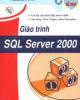
Giáo trình SQL Server 2000
 150 p |
150 p |  952
|
952
|  677
677
-

Hướng dẫn tự học Microsoft SQL Server 2000 trong 21 ngày
 592 p |
592 p |  379
|
379
|  115
115
-
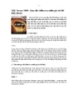
SQL Server 2000 : Quy tắc kiểm tra miền giá trị dữ liệu (Rule)
 10 p |
10 p |  597
|
597
|  20
20
-

Giáo trình SQL Server 2000: Phần 1
 99 p |
99 p |  106
|
106
|  18
18
-

SQL Server 2000 : Khái niệm về thủ tục nội tại
 29 p |
29 p |  145
|
145
|  16
16
-

SQL Server 2000 : Các hàm chuyển đổi kiểu dữ liệu
 5 p |
5 p |  229
|
229
|  14
14
-

SQL Server 2000 : Bảng ảo (Virtual table - view) Phần 1
 13 p |
13 p |  154
|
154
|  9
9
-

Microsoft SQL Server 2000 Data Transformation Services- P1
 50 p |
50 p |  79
|
79
|  9
9
-

Microsoft SQL Server 2000 Data Transformation Services- P9
 50 p |
50 p |  74
|
74
|  7
7
-

Microsoft SQL Server 2000 Data Transformation Services- P11
 50 p |
50 p |  98
|
98
|  7
7
-

Microsoft SQL Server 2000 Data Transformation Services- P4
 50 p |
50 p |  76
|
76
|  7
7
-

Microsoft SQL Server 2000 Data Transformation Services- P6
 50 p |
50 p |  96
|
96
|  6
6
-

Microsoft SQL Server 2000 Data Transformation Services- P10
 50 p |
50 p |  97
|
97
|  6
6
-

Microsoft SQL Server 2000 Data Transformation Services- P8
 50 p |
50 p |  133
|
133
|  5
5
-

Microsoft SQL Server 2000 Data Transformation Services- P7
 50 p |
50 p |  155
|
155
|  5
5
-

Microsoft SQL Server 2000 Data Transformation Services- P5
 50 p |
50 p |  105
|
105
|  5
5
-

Microsoft SQL Server 2000 Data Transformation Services- P3
 50 p |
50 p |  93
|
93
|  5
5
Chịu trách nhiệm nội dung:
Nguyễn Công Hà - Giám đốc Công ty TNHH TÀI LIỆU TRỰC TUYẾN VI NA
LIÊN HỆ
Địa chỉ: P402, 54A Nơ Trang Long, Phường 14, Q.Bình Thạnh, TP.HCM
Hotline: 093 303 0098
Email: support@tailieu.vn








