
Microsoft SQL Server 2000 Data Transformation Services- P5
lượt xem 5
download
 Download
Vui lòng tải xuống để xem tài liệu đầy đủ
Download
Vui lòng tải xuống để xem tài liệu đầy đủ
Microsoft SQL Server 2000 Data Transformation Services- P5: Data Transformation Services in Microsoft SQL Server 2000 is a powerful tool for moving data. It’s easy to use, especially when you’re creating transformation packages with the DTS Wizard. But it’s also a flexible tool that you can customize to gain a high degree of control over the transformation of your data.
Bình luận(0) Đăng nhập để gửi bình luận!
Nội dung Text: Microsoft SQL Server 2000 Data Transformation Services- P5
- DTS Connections and the Data Transformation Tasks 176 PART II FIGURE 6.24 You can change your Transform Data tasks to the freestanding icon. NOTE Whenever you create a new task using the Package Designer, a step, a task, and an icon for the step/task are all created at the same time. The Package Designer creates the icon that is appropriate for the particular custom task. After the point of creation, that icon is attached to the Step object and not the Task object. You can switch the task associated with the step to another task. (That’s what you’re doing when you change the Step’s TaskName property.) You can remove the Task object from the Package’s Tasks collection. The step will still be displayed in the Package Designer with the icon that was originally assigned to it. The connection between step and icon remains when saving and loading the package from any type of storage except Visual Basic code. When you SaveToVB, none of the visual representation of the package is saved. When you recreate the package by exe- cuting the saved code, the default visual representation of the package is recreated. An icon is assigned to each step based on the task that is associated with that step in the VB code. CAUTION One more reminder. As far as I know, there is no Microsoft documentation regarding the freestanding Transform Data task icon or on any of the information I have pre- sented in this section.
- The Transform Data Task 177 CHAPTER 6 Conclusion 6 THE TRANSFORM There’s a lot to learn about the Transform Data task! This has been a long chapter, but there’s DATA TASK still a lot more to learn about this task. The next chapter, “Writing ActiveX Scripts for a Transform Data Task,” shows you how to implement precise programmatic control in the row-by-row processing of your data.
- Writing ActiveX Scripts for a CHAPTER 7 Transform Data Task IN THIS CHAPTER • When You Should Use the ActiveX Script Transformation 180 • Transformation ActiveX Scripts Basics 182 • The Transformation ActiveX Script Development Environment 183 • Choosing a Scripting Language 187 • Setting the DTS Transformation Status 188 • Creating and Using Local Variables 192 • Creating and Using Global Variables 194 • Creating and Using Lookups 198 • Using ActiveX Scripts or Modifying the Source Query 202 • Separating Information from One Record into Several Records 206 • Combining Information from Several Records into One 210
- DTS Connections and the Data Transformation Tasks 180 PART II Data transformation scripts give DTS its flexibility and versatility. These scripts allow you to manipulate the data in each field of every row. All the code in the transformation script is exe- cuted once for each record in the data source. Other tasks, like the Bulk Insert, and other trans- formations, like the Copy Column, certainly move data faster, but they can only be used in specific situations. The ActiveX Script transformation can be used in almost every data trans- formation situation—and it’s usually fast enough. The needs of data transformation can be very complex. You may need to transform a field in different ways depending on a number of specific circumstances. You can accomplish a lot of detailed data manipulation with SQL queries, but there are times when programmatic require- ments overwhelm the set-based logic of SQL. The ActiveX transformation in the Transform Data task is a Rapid Application Development (RAD) tool because it lets you use the complex logic you need to apply to your data while still achieving excellent performance. NOTE Before DTS was included with SQL 7.0, I used Transact-SQL cursors in stored proce- dures to do what I now accomplish with transformation scripts. I know some data- base developers who would never use a Transact-SQL cursor because of its poor performance. I also know some developers who have been reluctant to try script transformations in DTS because the processing of these scripts seems to be very simi- lar to the operation of a cursor. An ActiveX Data Transformation script is quicker than a Transact-SQL cursor—a lot quicker. It’s optimized for high-speed data movement. Yes, you can slow it down by writing complex code. But if you need complexity in your data transformations, trans- formation scripts are a great place to implement that complexity. You can learn more about writing ActiveX scripts in Chapter 16, “Writing Scripts for an ActiveX Script Task.” You can learn about debugging scripts in Chapter 27, “Handling Errors in a Package and Its Transformations.” When You Should Use the ActiveX Script Transformation The basic rule of an ActiveX Script transformation is to use it when nothing else is going to work: • If you can use a Bulk Insert or some other task, consider using them first. • If you can use one of the other transformations, use them.
- Writing ActiveX Scripts for a Transform Data Task 181 CHAPTER 7 • If your transformation logic is too complex for anything else, use the ActiveX Script Transformation. • If you could do the transformation some other way, but it would take too long and it would be too hard to work out the logic, use the ActiveX Script to get the job done on time. Deciding Between One Task and Many Sometimes it’s possible to meet the data manipulation requirements in a couple of different ways: 7 WRITING ACTIVEX • Write a transformation script in a Transform Data task. • Create a Bulk Insert task followed by a couple of Execute SQL tasks. This way, you SCRIPTS would get the data into SQL Server from a text file in the fastest possible way. You would use the rapid set-oriented processing of SQL to finish the detailed data manipulation—updating rows, deleting rows, and moving records to other tables. Which strategy results in the quickest development time? Which one gives the best performance? Which one will be easier to maintain as additional transformation needs are discovered? I can usually create a Transform Data task with a transformation script faster than setting up a Bulk Insert task and a couple of Execute SQL tasks. I can often achieve better performance by using the Bulk Insert with a couple of Execute SQL tasks. I usually find that a Transform Data task is a more maintainable solution because an additional change can be added in the pro- grammatic logic where it is needed. In general, transformation scripts become a better solution as the complexity of your data manipulation logic increases. Using the Variety of Transformation Types You didn’t have much choice regarding transformation types in SQL Server 7.0. If you weren’t doing a straight copy of fields from source to destination, you had to use an ActiveX Script transformation. In SQL Server 2000, you can choose from the nine different transformation types. Basic date and string manipulation that would have required an ActiveX Script in the past can now be accomplished with another transformation type. Use a specific transformation type to accomplish a specific job whenever you can. In fact, if you have a particular kind of transformation that you use frequently, the best way to improve its performance is to make it into a Custom Transformation. See Chapter 32, “Creating a Custom Transformation with VC++.”
- DTS Connections and the Data Transformation Tasks 182 PART II TIP When I created a Transform Data task in SQL Server 7.0, I often put all the columns from the source and the destination in one ActiveX Script transformation. I’m moving away from that strategy in SQL Server 2000. I like using the new types of transforma- tions, especially the one that transforms dates. My new strategy is to use one of each of the appropriate transformation types, divid- ing the columns into the appropriate types of transformations. With the date trans- formation type, I create one transformation for each combination of source and destination date formats that I’m using. Transformation ActiveX Scripts Basics The code in an ActiveX Script transformation is run repeatedly as a Transform Data task is executed. Here is the logical sequence of events: 1. The package executes the Transform Data task. 2. The Transform Data task (the data pump) runs the source query. 3. The values for the first record in the recordset returned by the source query are loaded into the transformation’s collection of source columns. 4. The data pump executes the transformations in the order of their ordinal numbers in the Transformations collection. Each transformation can use the information from one or more of the source columns and may assign values to one or more of the destination columns. 5. Each script used in an ActiveX Script transformation must have an entry function. The default name for the entry function is Main. When the ActiveX Script transformation is executed, the data pump calls this entry function. 6. The code in the entry function is executed. Other functions in the script may be called. Any of the functions in the script may assign values to destination columns. The script can use information from the source columns, lookups defined for the task, and global variables defined for the package. 7. The entry function must return a transformation status code to the data pump. You can use this status code to insert a record, skip inserting a record, skip fetching a new record, return information, and/or return an error. 8a. If the last transformation executed for a record returns the transformation status code DTSTransformStat_OK, the values in the transformation’s destination columns are loaded into the data destination. If you are not using Fast Load, the record is inserted
- Writing ActiveX Scripts for a Transform Data Task 183 CHAPTER 7 individually into the destination. If you are using Fast Load, the record is saved for load- ing later as a part of a batch. The values of the destination columns are set to null. The values for the next record from the data source are loaded into the transformation’s source columns. 8b. If the last transformation executed for a record returns the transformation status code DTSTransformStat_SkipFetch, the processing is the same as for DTSTransformStat_OK, except that the values for the transformation’s source columns are left unchanged. 8c. If the last transformation executed for a record returns the transformation status code DTSTransformStat_SkipInsert, a record is not inserted into the destination. The values 7 for the next record from the data source are loaded into the transformation’s source WRITING ACTIVEX columns. The values in the transformation’s destination columns are not set to null. They SCRIPTS keep their values as the processing starts for the next source record. 9. Steps 3 through 7 are repeated for all the records returned by the source query. 10. If you are using the fast load option, the data pump loads the records into the data desti- nation when the number of destination records specified by the InsertCommitSize prop- erty has been reached. NOTE You can reference the same destination column in two or more transformations. If you do this, you will receive a warning message from the DTS Designer: “Same destination column ‘au_id’ exists in two transformations, which may cause a potential problem. Do you still want to continue?” The potential problem is that if you assign a destination column twice, the second assignment will overwrite the first. This could present a confusing debugging situa- tion. But there is also a potential benefit in doing this. If you add a transformation column that has already been assigned a value to an ActiveX Script transformation, you can use the assigned value in your programmatic logic. The Transformation ActiveX Script Development Environment Figure 7.1 shows the ActiveX Script Transformation Properties dialog, which opens when you create a new ActiveX transformation. You can also open the dialog by double-clicking the transformation’s mapping line.
- DTS Connections and the Data Transformation Tasks 184 PART II FIGURE 7.1 The ActiveX Script Transformation Properties dialog provides a simple user interface for creating transformation scripts. When you first open the ActiveX Script Transformation Properties dialog, you see a default script that has been generated already. This default script gives you the same transformation result as a Copy Column transformation. Each field in the source is copied to the same field in the destination, based on the ordinal position of the fields in the two collections. The first field is copied to the first field in the destination, the second field is copied to the second field in the destination, and so on. The names of the fields are ignored in this mapping process. Listing 7.1 is an example of a default script. The data source is the authors table from the pubs sample database. The data destination has fields with identical names as the source, except that the first field, au_id, is not included. The first eight fields in the source column collection have been mapped to the eight fields in the destination column collection. LISTING 7.1 Sample Script Mapping Fields from a Source to a Destination ‘************************************************************************ ‘ Visual Basic Transformation Script ‘ Copy each source column to the ‘ destination column ‘************************************************************************ Function Main() DTSDestination(“au_lname”) = DTSSource(“au_id”)
- Writing ActiveX Scripts for a Transform Data Task 185 CHAPTER 7 LISTING 7.1 Continued DTSDestination(“au_fname”) = DTSSource(“au_lname”) DTSDestination(“phone”) = DTSSource(“au_fname”) DTSDestination(“address”) = DTSSource(“phone”) DTSDestination(“city”) = DTSSource(“address”) DTSDestination(“state”) = DTSSource(“city”) DTSDestination(“zip”) = DTSSource(“state”) DTSDestination(“contract”) = DTSSource(“zip”) Main = DTSTransformStat_OK End Function 7 WRITING ACTIVEX The default script is very useful when the fields have been lined up in the proper order. In a sit- uation like this, however, it’s not very helpful. SCRIPTS The dialog provides three ways to modify or create a transformation script: • Automatically generate the script. The default script is generated when the ActiveX transformation is first created. If you want, you can regenerate the script in a different scripting language. You may also want to return to the original script after experimenting with some changes. You can re-create the default script by clicking the Auto Gen. button. • Insert a script from a file. A Browse button is provided so you can choose the file. • Write the script in the Script textbox. The tabs on the left side of the ActiveX Script Transformation Properties dialog provide assis- tance in writing and editing the script: • The first tab has a list box for choosing the scripting language. Prototypes of all the functions in the language you have chosen are available in the second list box. If you double-click on any of the functions, the prototype is copied into the text of your script at the point where you have placed the cursor. This tab also has a text box for choosing the entry function for your script. • The second tab, shown in Figure 7.2, has a Package Object Browser. Source columns, destination columns, lookups, global variables, task constants, and step constants are all available for selection and insertion into your script. • If you have enabled the Multiphase Option, you will have a third tab where you can name the entry function for each of the phases. The use of multiple phases is discussed in Chapter 9, “The Multiphase Data Pump.”
- DTS Connections and the Data Transformation Tasks 186 PART II FIGURE 7.2 You can insert object references into your script using the Package Object Browser. NOTE The Package Object Browser is a great addition to SQL Server 2000 because you don’t need to remember the names of lookups and global variables. TIP The script code will execute more quickly if you refer to the columns by their ordinal numbers rather than by their names, such as DTSDestination(1) instead of DTSDestination(“au_lname”). Unfortunately, this is not an option in the automati- cally generated script. CAUTION The script code will execute more quickly if you refer to the columns by their ordinal numbers rather than by their names, such as DTSDestination(1) instead of DTSDestination(“au_lname”). We have seen a 35% performance improvement when
- Writing ActiveX Scripts for a Transform Data Task 187 CHAPTER 7 using 20 columns. But you have to be careful if you use this performance optimiza- tion strategy. The ordinal numbers of the columns used in a Transform Data task are changed every time you look at one of the column tabs in the Transformation Options dialog. This behavior makes it very risky to refer to the columns by ordinal numbers in the script. If anyone looks at the columns, saves the task, and saves the package, the script will be invalidated because the references to all the columns will be changed. Chapter 28, “High-Performance DTS Packages,” has a pair of ActiveX scripts—one that programmatically changes all the column name references to ordinal references 7 and the other that changes them all back. WRITING ACTIVEX SCRIPTS There are four other buttons that help you develop and manage your scripts: • The Parse button checks the script’s syntax. The parsing will find some errors, such as unterminated strings. Unfortunately, it does not find others, such as invalid column refer- ences. • The Test button executes the script. This is the same test that can be run from the Transformation tab of the Data Transformation Properties dialog. The results of the script test are displayed on the screen and saved to a text file. You can find many errors by test- ing that you can’t find by parsing. • The Save button, a new addition to SQL Server 2000, saves the script to a .vbs or .bas file. • The Undo button, also new in SQL Server 2000, lets you undo your recent script edits. Choosing a Scripting Language You can use any scripting language that is installed on your system for your transformation script. There are two scripting languages that are installed with SQL Server: • Microsoft Visual Basic Scripting Edition (VBScript) • Microsoft JScript Microsoft has documented some performance differences in the use of the various scripting languages in DTS. VBScript runs approximately 10% faster than JScript, and JScript runs approximately 10% faster than PerlScript. NOTE We have chosen to use VBScript for all the ActiveX Script code samples in the book.
- DTS Connections and the Data Transformation Tasks 188 PART II Setting the DTS Transformation Status You set the DTS Transformation Status value to tell the data pump what it should do at the conclusion of a transformation script. Should the record be inserted into the destination table? Do you want to process the same source record again? Should the record be handled as an error? Should the entire Transform Data task be aborted because of what has happened in the processing of this record? The status value is set as the return value from the Main function in your ActiveX transforma- tion script. The following is the final line of code that appears in the default transformation script: Main = DTSTransformStat_OK This transformation status value reports that the script has completed successfully and that nor- mal processing should continue. All the values for this constant that can be used in transformation scripts for the Transform Data task are listed in this section. There are four additional Transformation Status values that can be used with data-driven queries. Those values are discussed in Chapter 8, “The Data Driven Query Task.” DTSTransformStat_OK The transformation script was successful. • Value 1 • There are no error messages. • The data pump continues on with the next transformation for this record. • The data pump inserts the record into the data destination, and the values of all the desti- nation columns are set to null if this transformation status is received for the last trans- formation in the Transformations collection. • The data pump continues processing with the next record from the data source if this transformation status is received for the last transformation in the Transformations col- lection. DTSTransformStat_SkipRow Skip all transformations for this row. • Value 2 • There are no error messages. • The data pump does not execute any more of the transformations for this row.
- Writing ActiveX Scripts for a Transform Data Task 189 CHAPTER 7 • No record is inserted into the data destination for this source record. The values of all the destination columns are set to null. • The data pump continues processing with the next record from the data source. DTSTransformStat_SkipFetch Skip fetching the next row. You can use this status flag to create more than one record in the destination for one record in the source. • Value 4 7 • There are no error messages. WRITING ACTIVEX • The data pump continues on with the next transformation for this record. SCRIPTS • The data pump inserts the record into the data destination, and the values of all the desti- nation columns are set to null if this transformation status is received for the last trans- formation in the Transformations collection. • The data pump stays on the same record in the data source and begins processing it, as if it were a new record, if this transformation status is received for the last transformation in the Transformations collection. DTSTransformStat_SkipInsert Skip the insert for this record. • Value 8 • There are no error messages. • The data pump continues on with the next transformation for this record. • The data pump skips inserting the record into the data destination if this transformation status is received for the last ActiveX Script transformation in the Transformations col- lection. Values that have been assigned to destination columns are not set to null. • The data pump continues processing with the next record from the data source if this transformation status is received for the last transformation in the Transformations col- lection. DTSTransformStat_DestDataNotSet This transformation status is used internally by the Write File transformation to indicate that the row was successfully processed, even though no data was sent to the destination. • Value 512 • Processing similar to Skip Insert.
- DTS Connections and the Data Transformation Tasks 190 PART II DTSTransformStat_Info The transformation was successful, and there are information messages. • Value 4096 • Writes the results of this transformation to the destination table. • An error has not occurred, but there is information available in the error sink. • This flag is usually not used by itself. It can be combined with OK or with Skip Row, as described below. DTSTransformStat_OKInfo Combine the functionality of DTSTransformStat_OK and DTSTransformStat_Info. • Value 4097 (4096 + 1) • Combination of OK and Info. DTSTransformStat_SkipRowInfo Combine the functionality of DTSTransformStat_SkipRow and DTSTransformStat_Info. • Value 4098 (4096 + 2) • Combination of Skip Row and Info. DTSTransformStat_Error This transformation status and the two following ones are closely related. All three do one or both of the following things: • Increment the number of errors that have been recorded for the Transform Data task. When the number of errors reaches the number that has been set in Max Error Count, the task terminates and is treated as having failed. • Write the source record to the exception file. The DTSTransformStat_Error status causes both of these to happen. The DTSTransformStat_ErrorSkipRow status causes just the first. The DTSTransformStat_ExceptionRow causes just the second. Here’s the information about DTSTransformStat_Error: • Value 8192 • An error has occurred. This error is counted in the maximum allowed number of errors for this Transform Data task.
- Writing ActiveX Scripts for a Transform Data Task 191 CHAPTER 7 • Skip the insert for this record. • Information about the error is available in the error sink. • The record is inserted into the exception file. • No more transformations are executed for this record. • No record is inserted into the data destination for this source record. • The data pump continues processing with the next record from the data source. DTSTransformStat_ErrorSkipRow 7 An error has occurred and the row should be skipped. WRITING ACTIVEX • Value 8194 (8192 + 2) SCRIPTS • An error has occurred. This error is counted in the maximum allowed number of errors for this Transform Data task. • The behavior is identical to DTSTransformStat_Error, except that the error record is not written to the exception file. DTSTransformStat_ExceptionRow Handle this row as an exception. • Value 8448 (8192 + 256) • An exception has occurred. The behavior is identical to DTSTransformStat_Error, except that this exception does not count against the maximum allowed number of errors for this Transform Data task. • An error record is written to the exception file. DTSTransformStat_AbortPump Abort the Transform Data task. • Value 16384 • Do not insert any more records for this Transform Data task. • Return the value DTSTransformExec_AbortPump as the result of the Transform Data task. DTSTransformStat_NoMoreRows There are no more rows in the data source. • Value 32768 • Do not insert the current row into the data destination.
- DTS Connections and the Data Transformation Tasks 192 PART II • Do not process any more rows. • Terminate the Transform Data task with a value of DTSTransformExec_OK, indicating success. Creating and Using Local Variables You can declare local variables within an ActiveX Script. If a variable is declared inside the script but not inside a function, the scope of the variable is the entire script. If a variable is declared within a function, its scope is just that individual function. Variables that are declared outside a function maintain their values from the processing of one record to the next. If you want to pass values between transformation scripts or between trans- formation tasks, you have to use global variables. Variable Types When you declare a local variable in VBScript, you are not allowed to specify a datatype. Here is an example of a variable declaration: Dim sName All variables in VBScript are variant variables. They can change their datatypes freely, depend- ing on which value is assigned to the variable. You can change the datatype of a variant vari- able by using functions such as the following: lCounter = CLng(lCounter) This code changes the datatype of lCounter to Long. However, if there is a value assigned to lCounter that is not a numeric value, an error will be generated. You can determine the variable type by using the VarType function. Here are some of the key values: • 0—Empty • 1—Null • 2—Integer • 3—Long • 4—Single • 5—Double • 6—Currency • 7—Date • 8—String
- Writing ActiveX Scripts for a Transform Data Task 193 CHAPTER 7 • 11—Boolean • 17—Byte You can check whether or not a variable has been assigned a value by using the IsEmpty func- tion, which returns a value of TRUE or FALSE: If IsEmpty(sName) Then Msgbox “Name has not yet been assigned.” Else Msgbox “Name is “ & sName End If 7 WRITING ACTIVEX NOTE SCRIPTS You will generate an error if you attempt to use an unassigned variable in a string, whether in creating text for a message box, a query, or a lookup. If there is any chance that a variable will be unassigned, use the IsEmpty function to avoid these errors. Object Variables You can use your local variables to hold a reference to a COM object. The object variable is created in one of two ways: • By assigning it to an object that has a certain relationship to another object or to a col- lection. For example, if you need a variable with a reference to the DTS package in which a block of code is executing, you can use the Parent property of the DTSGlobalVariables collection: Dim pkg, stp Set pkg = DTSGlobalVariables.Parent Then, if you want to set a variable to one of the steps, you can specify a particular step in the Steps collection of the Package object: Set stp = pkg.Steps(“NameOfTheStep”) • By using the CreateObject function. You have to use this function if you don’t have a reference to an existing object. The CreateObject function requires you to specify the object library and the type of object you are creating.
- DTS Connections and the Data Transformation Tasks 194 PART II To create an ADO Recordset object so that you can read data directly from a script: Dim rst Set rst = CreateObject(“ADODB.Recordset”) To create a DTS Application object so that you can query the DTS system properties: Dim app Set app = CreateObject(“DTS.Application”) Using Option Explicit The default behavior of VBScript variables is that they do not have to be declared before they are used. To enforce the declaration of local variables before they are used, you must use Option Explicit in each of your scripts. Unlike global variables, the names of local variables are not case sensitive. Creating and Using Global Variables You have to use global variables for many types of DTS package communication: • Between ActiveX Script tasks and scripts in data transformation tasks. • To fill parameters in the source query of a Transform Data task or the SQL query of an Execute SQL task. • To store values retrieved from a query of an Execute SQL task. • To send values into a package as it is executed with DTSRun. • To send values from one package to another package when using the Execute Package task. A global variable is usually referenced as a particular member of the DTSGlobalVariables collection: DTSGlobalVariables(“sManager”).Value = “Smith” You can also reference a global variable through the GlobalVariables collection: Dim pkg, gv Set pkg = DTSGlobalVariables.Parent Set gv = pkg.GlobalVariables(“sManager”) gv.Value = “Smith” Creating Global Variables in the User Interface You can create global variables in several places using the DTS Designer. One way is to do the following:
- Writing ActiveX Scripts for a Transform Data Task 195 CHAPTER 7 1. Select Properties from the main DTS Designer Package menu. Make sure no objects on the design sheet are selected when you make this selection, or else the properties of that object will be displayed rather than the properties of the package as a whole. 2. Select the Global Variables tab in the DTS Package Properties dialog. 3. Click the New button (or just start typing in the box). 4. Enter a name for the variable and choose a datatype. 5. You may also enter a value for the global variable, which will be the initial value that the global variable holds each time the package is executed. You have to enter an appropriate value for the global variable if you are choosing a non-string datatype. 7 WRITING ACTIVEX NOTE SCRIPTS This last detail in #5 escaped me for quite a while. I always received an error message when I was trying to set the datatype of a global variable to an integer, a Boolean, or a date. You can’t use other datatypes unless you set a value for the variable that is appropriate for the selected datatype. You can’t leave the value as the default, an empty string. The Global Variables tab of the DTS Package Properties dialog is shown in Figure 7.3. Note the Explicit Global Variables check box, which is used to require explicit declaration for all global variables. FIGURE 7.3 Global variables can be created in the DTS Package Properties dialog and can be referenced throughout the package.

CÓ THỂ BẠN MUỐN DOWNLOAD
-
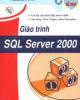
Giáo trình SQL Server 2000
 150 p |
150 p |  952
|
952
|  677
677
-

Hướng dẫn tự học Microsoft SQL Server 2000 trong 21 ngày
 592 p |
592 p |  379
|
379
|  115
115
-
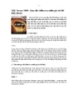
SQL Server 2000 : Quy tắc kiểm tra miền giá trị dữ liệu (Rule)
 10 p |
10 p |  597
|
597
|  20
20
-

Giáo trình SQL Server 2000: Phần 1
 99 p |
99 p |  106
|
106
|  18
18
-

SQL Server 2000 : Khái niệm về thủ tục nội tại
 29 p |
29 p |  145
|
145
|  16
16
-

SQL Server 2000 : Các hàm chuyển đổi kiểu dữ liệu
 5 p |
5 p |  229
|
229
|  14
14
-

SQL Server 2000 : Bảng ảo (Virtual table - view) Phần 1
 13 p |
13 p |  154
|
154
|  9
9
-

Microsoft SQL Server 2000 Data Transformation Services- P1
 50 p |
50 p |  79
|
79
|  9
9
-

Microsoft SQL Server 2000 Data Transformation Services- P9
 50 p |
50 p |  74
|
74
|  7
7
-

Microsoft SQL Server 2000 Data Transformation Services- P11
 50 p |
50 p |  98
|
98
|  7
7
-

Microsoft SQL Server 2000 Data Transformation Services- P4
 50 p |
50 p |  76
|
76
|  7
7
-

Microsoft SQL Server 2000 Data Transformation Services- P6
 50 p |
50 p |  96
|
96
|  6
6
-

Microsoft SQL Server 2000 Data Transformation Services- P10
 50 p |
50 p |  97
|
97
|  6
6
-

Microsoft SQL Server 2000 Data Transformation Services- P8
 50 p |
50 p |  133
|
133
|  5
5
-

Microsoft SQL Server 2000 Data Transformation Services- P7
 50 p |
50 p |  155
|
155
|  5
5
-

Microsoft SQL Server 2000 Data Transformation Services- P3
 50 p |
50 p |  93
|
93
|  5
5
-

Microsoft SQL Server 2000 Data Transformation Services- P2
 50 p |
50 p |  76
|
76
|  5
5
Chịu trách nhiệm nội dung:
Nguyễn Công Hà - Giám đốc Công ty TNHH TÀI LIỆU TRỰC TUYẾN VI NA
LIÊN HỆ
Địa chỉ: P402, 54A Nơ Trang Long, Phường 14, Q.Bình Thạnh, TP.HCM
Hotline: 093 303 0098
Email: support@tailieu.vn








