
Microsoft SQL Server 2000 Data Transformation Services- P12
lượt xem 6
download
 Download
Vui lòng tải xuống để xem tài liệu đầy đủ
Download
Vui lòng tải xuống để xem tài liệu đầy đủ
Microsoft SQL Server 2000 Data Transformation Services- P12: Data Transformation Services in Microsoft SQL Server 2000 is a powerful tool for moving data. It’s easy to use, especially when you’re creating transformation packages with the DTS Wizard. But it’s also a flexible tool that you can customize to gain a high degree of control over the transformation of your data.
Bình luận(0) Đăng nhập để gửi bình luận!
Nội dung Text: Microsoft SQL Server 2000 Data Transformation Services- P12
- DTS Packages and Steps 526 PART V You can extend the flexibility of DTS by managing packages programmatically. You can man- age packages with any programming language that supports COM. This chapter focuses on managing packages with Visual Basic and with the OLE Automation system stored procedures available in SQL Server. Much of the information in this chapter is also relevant to other programming languages. Many of the chapters in this book have examples that show how to use Visual Basic with DTS. Chapter 12, “The Execute SQL Task,” and Chapter 18, “The Execute Package Task,” have examples of using the OLE Automation stored procedures. Chapter 30, “Programming with the DTS Object Model,” has a summary of the programming objects available in DTS. Chapters 31, “Creating a Custom Task with VB,” and 32, “Creating a Custom Transformation with VC++,” show how to extend DTS functionality by programming custom tasks and custom transformations. Working with DTS Packages in Visual Basic You have many advantages when you use Visual Basic with DTS instead of using the DTS management tools built into SQL Server 2000: • The ability to integrate DTS functionality with the rest of your application. • More flexibility in responding to errors generated by DTS. • A more convenient development environment for writing programming code. There are also some disadvantages: • The DTS Designer and the DTS Wizard generate many DTS objects automatically. A good deal of programming is needed to re-create these structures using Visual Basic. • The DTS Designer gives a visual representation of the programmatic flow in the data transformation. This visual representation is missing when you work with DTS in Visual Basic. Because there are distinct advantages to working with DTS in Visual Basic and to working with the SQL Server 2000 DTS design tools, the best development strategy often uses both. Because you can save a package as Visual Basic code, you can quickly move from one envi- ronment to the other. Installation Requirements The earliest version of Visual Basic you can use with DTS in SQL Server 2000 is 5.0 with Service Pack 3. You also have to install the SQL Server client tools on both your development computer and all the computers that are going to be running the packages.
- Managing Packages with Visual Basic and Stored Procedures 527 CHAPTER 26 Saving a Package to Visual Basic 26 It’s usually easiest to start the development of a DTS package with the DTS Wizard or the PACKAGES WITH VISUAL BASIC MANAGING DTS Designer. When you want to work with the package’s objects from Visual Basic, you can save the package to Visual Basic code. You can do this from both the DTS Wizard and the DTS Designer. The Save DTS Package dialog from the DTS Designer is shown in Figure 26.1. FIGURE 26.1 The DTS Designer and the DTS Wizard both allow you to save a package as a Visual Basic code file. There are several reasons why you might want to save a package to Visual Basic: • To search for and replace variable names, DTS object names, data structure names, or server names throughout a package. • To verify or modify a particular setting for a property in all objects of a package. • To merge two or more packages (although you have to avoid conflicts with object names and connection ID values when you do this). • So that you can continue development of the package in the Visual Basic development environment. • To dynamically modify and execute the package as a part of a Visual Basic application. • To learn about programming with the DTS object model. There is one significant problem in saving a package to Visual Basic—you lose the package’s visual display if you open it up again with the Package Designer. The DTS Package Designer provides an excellent graphical user interface for displaying the flow of a data transformation application. You can place connection, task, and workflow icons in the places that most clearly illustrate what is happening in the data transformation.
- DTS Packages and Steps 528 PART V This visual display is lost if you save a package to Visual Basic and then execute the Visual Basic code to save the package to one of the other three forms of storage. SaveToSQLServer, SaveToStorageFile, and SaveToRepository all have a parameter called pVarPersistStgOfHost, which is used to store a package’s screen layout information. Unfortunately, this parameter can only be referenced internally by the DTS Designer. It is not possible to use this parameter from Visual Basic to save or re-create the package’s visual dis- play in the designer. When a package is saved from Visual Basic using any of the DTS Save methods, the default layout is created. The wizards also use the default layout. This layout is fine for simple pack- ages, but it’s usually inadequate for more complex ones. Figure 26.2 shows a complex package in the DTS Designer before it’s saved to Visual Basic. Figure 26.3 shows the same package after it has been saved from Visual Basic and then opened again in the DTS Designer. FIGURE 26.2 A complex DTS package before being saved to Visual Basic. (Sample package from Microsoft OLAP Unleashed.)
- Managing Packages with Visual Basic and Stored Procedures 529 CHAPTER 26 26 PACKAGES WITH VISUAL BASIC MANAGING FIGURE 26.3 The same DTS package after being saved from Visual Basic with no changes. NOTE If I have a package with a complex layout and I want to make a global change of a name or a property, I often use an ActiveX Script inside the package to make the change. The loss of the package’s layout makes me avoid using the Visual Basic saving option for simple changes in complex packages. Setting Up the Visual Basic Design Environment You can create a package in Visual Basic using any one of these project types: • Standard EXE • ActiveX EXE • ActiveX Document EXE • ActiveX DLL • ActiveX Document DLL
- DTS Packages and Steps 530 PART V Code Libraries Needed for DTS You will need to add references to some or all of the following libraries: • Microsoft DTSPackage Object Library (dtspkg.dll)—Required for all DTS packages. • Microsoft DTSDataPump Scripting Object Library (dtspump.dll)—Almost always required. It contains the built-in transformations and the DTS scripting object. • Microsoft DTS Custom Tasks Object Library (custtask.dll)—Contains the Message Queue task, the FTP task, and the Dynamic Properties task. • DTSOLAPProcess (msmdtsp.dll)—Contains the Analysis Services Processing task. • DTSPrediction (msmdtsm.dll)—Contains the Data Mining Prediction task. • OMWCustomTasks 1.0 Type Library (cdwtasks.dll)—Contains the Transfer Databases task and the four associated transfer tasks. Starting a Project with a Package Saved to Visual Basic When you save a package to Visual Basic, a code module (*.bas) is created. Here is one of the ways you can use that code module in Visual Basic: 1. Open Visual Basic and create a new Standard EXE project. 2. Select References from the Project menu. Add the object libraries that are needed for your package. 3. Add the saved DTS code module to the project. 4. You can remove the default form from the project, if you want. It’s not needed. 5. The code module contains code for both executing the package and saving it to SQL Server. When the code module is created, the line to save the package is commented out, so the package is executed but not saved. The Structure of the Generated DTS Visual Basic Code Module The book’s CD has a simple DTS package stored in a file called Save To VB Demo Package.dts. This package has been saved to a Visual Basic code module called Save To VB Demo Package.bas. All the sample code in this section comes from this code module. The code module that’s generated when you save a package to Visual Basic has the following elements: • Header information • Declaration of public variables • Main function
- Managing Packages with Visual Basic and Stored Procedures 531 CHAPTER 26 • One function to create each of the tasks 26 • One function to create each of the transformations in the transformation tasks PACKAGES WITH VISUAL BASIC MANAGING Header Information The Visual Basic code module for a DTS task starts with header information that describes the creation of the module. The header for the Save To VB Demo Package is shown in Listing 26.1. LISTING 26.1 The Header for a DTS Visual Basic Code Module ‘**************************************************************** ‘Microsoft SQL Server 2000 ‘Visual Basic file generated for DTS Package ‘File Name: C:\Temp\Save To VB Demo Package.bas ‘Package Name: Save To VB Demo Package ‘Package Description: Save To VB Demo Package ‘Generated Date: 8/8/2000 ‘Generated Time: 8:25:24 AM ‘**************************************************************** Declaration of Public Variables The code module declares two public variables, one for a Package object and the other for a Package2 object. It’s necessary to have a Package2 object so that the extended features in SQL Server 2000 can be accessed. The Package object is needed to handle events in Visual Basic. Handling DTS events in Visual Basic is described in the “Executing a Package from Visual Basic” section later in this chapter. The public variable declarations are shown in Listing 26.2. LISTING 26.2 The Declaration of Public Variables in a DTS Visual Basic Code Module Option Explicit Public goPackageOld As New DTS.Package Public goPackage As DTS.Package2 Main Function The Main function has five sections: • Set package properties • Create package connections
- DTS Packages and Steps 532 PART V • Create package steps • Create package tasks • Save or execute package The function begins by setting the properties of the DTS package as a whole, as shown in Listing 26.3. LISTING 26.3 Setting the Package Properties at the Beginning of the Main Function Private Sub Main() set goPackage = goPackageOld goPackage.Name = “Save To VB Demo Package” goPackage.Description = “Save To VB Demo Package” goPackage.WriteCompletionStatusToNTEventLog = False goPackage.FailOnError = False goPackage.PackagePriorityClass = 2 goPackage.MaxConcurrentSteps = 4 goPackage.LineageOptions = 0 goPackage.UseTransaction = True goPackage.TransactionIsolationLevel = 4096 goPackage.AutoCommitTransaction = True goPackage.RepositoryMetadataOptions = 0 goPackage.UseOLEDBServiceComponents = True goPackage.LogToSQLServer = False goPackage.LogServerFlags = 0 goPackage.FailPackageOnLogFailure = False goPackage.ExplicitGlobalVariables = False goPackage.PackageType = 0 NOTE The generated code sets many properties of DTS objects, which you don’t have to explicitly set when you’re creating a DTS package in Visual Basic. For example, to cre- ate, execute, and save this package, you only have to identify the Package2 object with the Package object and give the package a name: Set goPackage = goPackageOld goPackage.Name = “Save To VB Demo Package” The next section has the code that creates the DTS connections, as shown in Listing 26.4.
- Managing Packages with Visual Basic and Stored Procedures 533 CHAPTER 26 LISTING 26.4 Code to Create the DTS Connections 26 ‘----------------------------------------------------- PACKAGES WITH VISUAL BASIC ‘ create package connection information MANAGING ‘----------------------------------------------------- Dim oConnection as DTS.Connection2 ‘------------- a new connection defined below. ‘For security purposes, the password is never scripted Set oConnection = goPackage.Connections.New(“SQLOLEDB”) oConnection.ConnectionProperties(“Integrated Security”) = “SSPI” oConnection.ConnectionProperties(“Persist Security Info”) = True oConnection.ConnectionProperties(“Initial Catalog”) = “pubs” oConnection.ConnectionProperties(“Data Source”) = “(local)” oConnection.ConnectionProperties(“Application Name”) = _ “DTS Designer” oConnection.Name = “Pubs Connection” oConnection.ID = 1 oConnection.Reusable = True oConnection.ConnectImmediate = False oConnection.DataSource = “(local)” oConnection.ConnectionTimeout = 60 oConnection.Catalog = “pubs” oConnection.UseTrustedConnection = True oConnection.UseDSL = False ‘If you have a password for this connection, ‘please uncomment and add your password below. ‘oConnection.Password = “” goPackage.Connections.Add oConnection Set oConnection = Nothing NOTE The generated code sets several properties twice—once as objects in the ConnectionProperties collection and once as properties of the Connection2 object. You can use either method when you create connections in Visual Basic. When you create a connection, you have to specify the properties that identify the data source and the security that is needed to access that data source. You usually don’t have to set the other properties—Reusable, ConnectionTimeOut, and UseDSL. One of the most important properties is ConnectionID because it is used to identify the connection when it is used with a particular text.
- DTS Packages and Steps 534 PART V The next section, shown in Listing 26.5, creates the DTS steps. LISTING 26.5 Code to Create the DTS Steps ‘------------------------------------------------------ ‘ create package steps information ‘------------------------------------------------------ Dim oStep as DTS.Step2 Dim oPrecConstraint as DTS.PrecedenceConstraint ‘------------- a new step defined below Set oStep = goPackage.Steps.New oStep.Name = “DTSStep_DTSExecuteSQLTask_1” oStep.Description = “Update Authors” oStep.ExecutionStatus = 1 oStep.TaskName = “DTSTask_DTSExecuteSQLTask_1” oStep.CommitSuccess = False oStep.RollbackFailure = False oStep.ScriptLanguage = “VBScript” oStep.AddGlobalVariables = True oStep.RelativePriority = 3 oStep.CloseConnection = False oStep.ExecuteInMainThread = False oStep.IsPackageDSORowset = False oStep.JoinTransactionIfPresent = False oStep.DisableStep = False oStep.FailPackageOnError = False goPackage.Steps.Add oStep Set oStep = Nothing NOTE Most of the step properties can be set by default. Here’s the basic code needed to create this step: Set oStep = goPackage.Steps.New oStep.Name = “DTSStep_DTSExecuteSQLTask_1” oStep.TaskName = “DTSTask_DTSExecuteSQLTask_1” goPackage.Steps.Add oStep Set oStep = Nothing
- Managing Packages with Visual Basic and Stored Procedures 535 CHAPTER 26 The next section, shown in Listing 26.6, calls individual functions that create the tasks. These 26 separate functions are located at the end of the code module. PACKAGES WITH VISUAL BASIC MANAGING LISTING 26.6 Code That Calls the Functions to Create the DTS Tasks ‘---------------------------------------------------- ‘ create package tasks information ‘---------------------------------------------------- ‘call Task_Sub1 for task DTSTask_DTSExecuteSQLTask_1 (Update Authors) Call Task_Sub1(goPackage) ‘---------------------------------------------------- ‘ Save or execute package ‘---------------------------------------------------- The Main function concludes with code to save the package to SQL Server and execute the package. (See Listing 26.7.) The command that saves the package is commented out when the file is generated. To save the package, you have to uncomment the command and change the server name, username, and password to the appropriate values. Of course, you could also replace the SaveToSQLServer method with SaveToFile or SaveToRepository. LISTING 26.7 The Last Section of the Main Function Has Code to Save and/or Execute the Package ‘goPackage.SaveToSQLServer “(local)”, “sa”, “” goPackage.Execute goPackage.Uninitialize ‘to save a package instead of executing it, comment out the _ ‘executing package line above and uncomment the saving package line set goPackage = Nothing set goPackageOld = Nothing End Sub Functions to Create the Tasks The code module ends with individual functions that create the tasks for the package. The sam- ple module creates one simple Execute SQL task, as shown in Listing 26.8. Much more code is needed to create any of the transformation tasks. Separate individual functions are created for each of the transformations in a transformation task.
- DTS Packages and Steps 536 PART V LISTING 26.8 The Last Section of the Code Module Has the Functions That Create Each Task ‘Task_Sub1 for task DTSTask_DTSExecuteSQLTask_1 (Update Authors) Public Sub Task_Sub1(ByVal goPackage As Object) Dim oTask As DTS.Task Dim oLookup As DTS.Lookup Dim oCustomTask1 As DTS.ExecuteSQLTask2 Set oTask = goPackage.Tasks.New(“DTSExecuteSQLTask”) Set oCustomTask1 = oTask.CustomTask oCustomTask1.Name = “DTSTask_DTSExecuteSQLTask_1” oCustomTask1.Description = “Update Authors” oCustomTask1.SQLStatement = “Update Authors “ & vbCrLf oCustomTask1.SQLStatement = oCustomTask1.SQLStatement & _ “Set au_lname = ‘Smith’” & vbCrLf oCustomTask1.SQLStatement = oCustomTask1.SQLStatement & _ “Where au_id = ‘123-45-6789’” oCustomTask1.ConnectionID = 1 oCustomTask1.CommandTimeout = 0 oCustomTask1.OutputAsRecordset = False goPackage.Tasks.Add oTask Set oCustomTask1 = Nothing Set oTask = Nothing End Sub NOTE Most of the code used in the module is needed to correctly create this task. The two properties that could be omitted are CommandTimeout and OutputAsRecordset. Executing a Package from Visual Basic There are times when it is useful to execute a package from Visual Basic, even if you’re not interested in saving your packages in Visual Basic code. You can load a package, handle events, and handle errors without modifying the structure of the package at all. You can also load a package and modify one or more properties before you execute it. You can create data transformation loops by executing a DTS package repeatedly.
- Managing Packages with Visual Basic and Stored Procedures 537 CHAPTER 26 Loading and Saving Packages 26 You can load a DTS package from or save it to SQL Server storage, Meta Data Services stor- PACKAGES WITH VISUAL BASIC MANAGING age, or a structured storage file using the appropriate load and save methods. These methods are documented in Chapter 23, “The DTS Package and Its Properties.” You cannot load or save DTS packages dynamically using Visual Basic code file storage. Listing 26.9 shows code that loads a package from SQL Server, changes its description, and saves it again. LISTING 26.9 VB Code That Loads, Modifies, and Saves a Package Dim pkg As New DTS.Package2 Dim sServer As String Dim sUserID As String Dim sPassword As String Dim sPackageName As String sPackageName = txtPackageName.Text sServer = txtServer.Text ‘Set security information ‘If User ID is left as an empty string, Integrated Security ‘will be used sUserID = txtUserID.Text sPassword = txtPassword.Text ‘Load the package If sUserID = “” Then pkg.LoadFromSQLServer sServer, , , _ DTSSQLStgFlag_UseTrustedConnection, , , , sPackageName Else pkg.LoadFromSQLServer sServer, sUserID, sPassword, _ DTSSQLStgFlag_Default, , , , sPackageName End If ‘Modify the package pkg.Description = “New description for package” ‘Save the package If sUserID = “” Then pkg.SaveToSQLServer sServer, , , _ DTSSQLStgFlag_UseTrustedConnection Else pkg.LoadFromSQLServer sServer, sUserID, sPassword, _
- DTS Packages and Steps 538 PART V LISTING 26.9 Continued DTSSQLStgFlag_Default End If End Function Handling Events One of the advantages of using Visual Basic to execute a DTS package is the ability to handle events with Visual Basic code. There are five events returned from DTS, all of which are declared with the Package object: • OnStart—Called at the beginning of each step or task. • OnProgress—Provides information about the progress of a task. • OnFinish—Called at the completion of each step or task. • OnQueryCancel—Called to give the user an opportunity to cancel a query. • OnError—Called when an error occurs. All of the events have a parameter called EventSource, which normally contains the name of the step associated with the event. If you create a custom task, you can use the EventSource parameter for any value you choose. You can cancel the operation of the DTS package when an OnQueryCancel or OnError event occurs. You do this by setting the pbCancel parameter to TRUE. OnProgress and OnError have additional parameters that return more detailed information about the event that has occurred. Here’s what you have to do in order to handle DTS events in your Visual Basic project: 1. Declare a Package object variable using the keyword WithEvents. You cannot add events to a Package2 object: Public WithEvents pkg70 As DTS.Package 2. If you are using SQL Server 2000 functionality, you also have to declare a Package2 object variable and assign it to the Package variable. You don’t have to reference the Package variable anywhere else in your code: Public pkg As New DTS.Package Set pkg70 = New DTS.Package Set pkg = pkg70 3. Write code for all five of the package events. If you don’t want anything to happen for one of the events, you can just insert a comment in the error handler. You may trigger an access violation if you fail to include code for any of the events.
- Managing Packages with Visual Basic and Stored Procedures 539 CHAPTER 26 4. Set the ExecuteInMainThread property to TRUE for all of the steps in the package. 26 Objects created with Visual Basic do not support multiple threads. You can do this pro- PACKAGES WITH grammatically with the following code, which should be placed after the package is VISUAL BASIC MANAGING loaded but before it is executed: For Each stp In pkg.Steps stp.ExecuteInMainThread = True Next stp NOTE If you save a package to a Visual Basic code module, you have to move the code into a module that defines classes, such as a form, before you can add events. Note also that you have to remove the keyword New from the declaration of the package vari- able because you can’t use New in a variable declaration when you are using WithEvents. I have written a Visual Basic application called ViewDTSEvents that allows you to look at any or all of the events generated by a DTS package. You can find the code and the compiled form of this application on the CD in these files—ViewDTSEvents.vbp, ViewDTSEvents.frm, and ViewDTSEvents.exe. ViewDTSEvents lets you execute any DTS package stored in SQL Server storage and choose which DTS events you want to view. Each event is shown with a message box. For OnError and OnQueryCancel events, you have the opportunity to cancel the execution of the package. Listing 26.10 shows the code from ViewDTSEvents that is used to respond to the OnQueryCancel event. The message box is shown if the user has selected the check box to view this event. LISTING 26.10 Code for the OnQueryCancel Event from ViewDTSEvents Private Sub goPackageOld_OnQueryCancel( _ ByVal EventSource As String, pbCancel As Boolean) Dim msg As String Dim ttl As String ttl = “On Query Cancel” msg = “Event Source - “ & EventSource & vbCrLf msg = msg & vbCrLf & vbCrLf & “Do you want to cancel?” If gbShowEvents Then Select Case MsgBox(msg, vbYesNo, ttl)
- DTS Packages and Steps 540 PART V LISTING 26.10 Continued Case vbYes pbCancel = True Case vbNo pbCancel = False End Select End If End Sub Handling Errors Errors that take place during the creation or modification of DTS objects cannot be handled by the OnError event. You handle them with a normal Visual Basic error handler. You can view errors during the execution of a DTS package in Visual Basic by using the OnError event, as described in the preceding section. You can also use the GetExecutionErrorInfo method of each of the steps to find the errors that have occurred. The ViewDTSEvents application uses this method to display a message box for each error that has taken place, using the code in Listing 26.11. LISTING 26.11 Code to Display All the Errors That Have Occurred in a DTS Package Private Sub cmdDisplayErrors_Click() Dim stp As DTS.Step2 Dim lNumber As Long Dim sSource As String Dim sDescription As String Dim sHelpFile As String Dim lHelpContext As Long Dim sIDofInterfaceWithError As String Dim msg As String Dim bError As Boolean bError = False For Each stp In pkg.Steps If stp.ExecutionStatus = DTSStepExecStat_Completed And _ stp.ExecutionResult = DTSStepExecResult_Failure Then
- Managing Packages with Visual Basic and Stored Procedures 541 CHAPTER 26 LISTING 26.11 Continued 26 stp.GetExecutionErrorInfo lNumber, sSource, sDescription, _ PACKAGES WITH VISUAL BASIC sHelpFile, lHelpContext, sIDofInterfaceWithError MANAGING bError = True msg = “Step With Error - “ & stp.Name & vbCrLf msg = msg & “Error Code - “ & CStr(lNumber) & vbCrLf msg = msg & “Source - “ & sSource & vbCrLf msg = msg & “Description - “ & sDescription & vbCrLf msg = msg & “Help File - “ & sHelpFile & vbCrLf msg = msg & “Help Context - “ & CStr(lHelpContext) & vbCrLf msg = msg & “ID of Interface With Error - “ msg = msg & sIDofInterfaceWithError & vbCrLf MsgBox msg End If Next stp If bError = False Then msg = “No errors reported for any of the steps in the package.” MsgBox msg End If Set stp = Nothing End Sub You can set the package’s FailOnError property to TRUE if you want the package to stop its execution when the first error occurs: If chkFailOnError Then pkg.FailOnError = True End If Dynamic Modification of Properties You can dynamically modify the properties of a DTS package from inside that package by using the Dynamic Properties task or ActiveX Script code. But sometimes it is more conve- nient to modify properties of the DTS objects using Visual Basic before the package is exe- cuted. This is especially true when you are receiving some input from a user.
- DTS Packages and Steps 542 PART V For example, you could have a DTS package that uses a text file as the source for a data trans- formation. You could load the DTS package, let the user pick the file to be loaded, set the DataSource property of the Connection object to the appropriate value, and then execute the package. Implementing a Loop in the Data Transformation You can create a loop inside a DTS package by modifying the step properties so that a step will execute again. This is described in Chapter 16, “Writing Scripts for an ActiveX Script Task.” You can implement a loop from Visual Basic by calling a DTS package several times. Perhaps you want to load the data from several identical files into a table. You could put all those files in a directory and create a Visual Basic application to load each file. Here’s what the VB code would have to do: 1. Create or load a DTS Package. 2. Use the File System Objects from the Microsoft Scripting library to reference the direc- tory where the files are located. 3. Set a reference to the connection that needs to be changed. 4. Execute the package for each of the files in the directory. Before each execution, change the step’s DataSource property: For Each file in folder.Files stp.DataSource = file.Name pkg.Execute Next Executing a Package from Visual Basic Using SQL Namespace The SQL Namespace Object Library is a set of programming objects that allows you to use the Enterprise Manager’s interface programmatically. You can use SQL Namespace to execute a DTS package. When you use the Execute method of the Package object in Visual Basic, there is no visual feedback showing the progress of the package’s execution. If you want a progress report or notification that the package has finished, you have to provide that information programmati- cally. When you use SQL Namespace to execute a package, your application uses the Executing Package dialog (see Figure 26.4) to report on the execution. The report looks the same as if you had executed the package directly in the Enterprise Manager.
- Managing Packages with Visual Basic and Stored Procedures 543 CHAPTER 26 26 PACKAGES WITH VISUAL BASIC MANAGING FIGURE 26.4 When you use SQL Namespace, the results of the package execution are shown in the Executing Package dialog. SQL Namespace executes a package directly from its storage location. You do not load the package first, as you do when using the Package’s Execute method. You can only execute packages stored in local SQL Server storage or in Meta Data Services storage. You can’t use SQL Namespace to execute a package stored in a structured storage file. I have written a function called fctDTSExecuteSQLNamespace that executes a DTS package using SQL Namespace. You have to specify a package name. You can also supply the name of the server where the package is stored, the username and password needed to access that server, and whether or not the package is stored in SQL Server storage. The function defaults to the local server, integrated security, and SQL Server storage. The function returns 0 if suc- cessful or the error number if an error occurs. Listing 26.12 shows the code for the fctDTSExecuteSQLNamespace function. You can find this code on the CD in a Visual Basic project with the files DTSExecuteSQLNS.vbp, DTSExecuteSQLNS.bas, and DTSExecuteSQLNS.frm. LISTING 26.12 A Function That Executes a Package with SQL Namespace ‘Project must include a reference to the ‘ Microsoft SQLNamespace Object Library ‘This Object Library implemented in Mssql7\Binn\Sqlns.dll Public Function fctDTSExecuteSQLNamespace( _ sPackageName As String, _ Optional sServer As String = “”, _ Optional sUser As String = “”, _ Optional sPassword As String = “”, _
- DTS Packages and Steps 544 PART V LISTING 26.12 Continued Optional bSQLServerStorage As Boolean = True) As Long On Error GoTo ProcErr Dim sqlns As New SQLNamespace Dim sqlnsObject As SQLNamespaceObject Dim hWnd As Long Dim hServer As Long Dim hDTSPackages As Long Dim hPackages As Long Dim hPackage As Long Dim sConnection As String ‘Create connection string If sServer = “” Then sConnection = “Server=.;” ‘Local server Else sConnection = “Server=” & sServer & “;” End If If sUser = “” Then sConnection = sConnection & “Trusted_Connection=Yes;” Else sConnection = sConnection & “UID=” & sUser & “;” sConnection = sConnection & “pwd=” & sPassword & “;” End If ‘Initialize the SQL Namespace, using the Server as the root node SQLNS.Initialize “DTSExecuteSQLNamespace”, _ SQLNSRootType_Server, CStr(sConnection), hWnd ‘Get a reference to the root node (the Server) hServer = SQLNS.GetRootItem ‘Get a reference to the Data Transformation Services node hDTS = SQLNS.GetFirstChildItem( _ hServer, SQLNSOBJECTTYPE_DTSPKGS) ‘Get a reference either to the Local Packages ‘ or the Meta Data Services packages node If bSQLServerStorage = True Then hPackages = SQLNS.GetFirstChildItem( _ hDTS, SQLNSOBJECTTYPE_DTS_LOCALPKGS) Else
- Managing Packages with Visual Basic and Stored Procedures 545 CHAPTER 26 LISTING 26.12 Continued 26 hPackages = SQLNS.GetFirstChildItem( _ PACKAGES WITH VISUAL BASIC hDTS, SQLNSOBJECTTYPE_DTS_REPOSPKGS) MANAGING End If ‘Get a reference to the particular package hPackage = SQLNS.GetFirstChildItem( _ hPackages, SQLNSOBJECTTYPE_DTSPKG, sPackageName) ‘Set the package to be a SQL Namespace object Set sqlnsObject = SQLNS.GetSQLNamespaceObject(hPackage) ‘Execute the package sqlnsObject.ExecuteCommandByID _ SQLNS_CmdID_DTS_RUN, hWnd, SQLNamespace_PreferModal ‘Return with no error fctDTSExecuteSQLNamespace = 0 ProcExit: Exit Function ProcErr: Msgbox Err.Number & “ “ & Err.Description fctDTSExecuteSQLNamespace = Err.Number GoTo ProcExit End Function Working with Packages Using the OLE Automation Stored Procedures SQL Server has a set of OLE Automation system stored procedures that allow you to work with COM objects. You can load, modify, and execute DTS packages with these stored proce- dures, but you cannot use them to create new tasks, connections, or steps. You also cannot respond to events in the DTS package with these stored procedures. The OLE Automation stored procedures all have an sp_OA prefix: • sp_OACreate • sp_OADestroy • sp_OAMethod

CÓ THỂ BẠN MUỐN DOWNLOAD
-
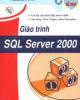
Giáo trình SQL Server 2000
 150 p |
150 p |  952
|
952
|  677
677
-

Hướng dẫn tự học Microsoft SQL Server 2000 trong 21 ngày
 592 p |
592 p |  379
|
379
|  115
115
-
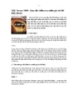
SQL Server 2000 : Quy tắc kiểm tra miền giá trị dữ liệu (Rule)
 10 p |
10 p |  597
|
597
|  20
20
-

Giáo trình SQL Server 2000: Phần 1
 99 p |
99 p |  106
|
106
|  18
18
-

SQL Server 2000 : Khái niệm về thủ tục nội tại
 29 p |
29 p |  145
|
145
|  16
16
-

SQL Server 2000 : Các hàm chuyển đổi kiểu dữ liệu
 5 p |
5 p |  229
|
229
|  14
14
-

SQL Server 2000 : Bảng ảo (Virtual table - view) Phần 1
 13 p |
13 p |  154
|
154
|  9
9
-

Microsoft SQL Server 2000 Data Transformation Services- P1
 50 p |
50 p |  79
|
79
|  9
9
-

Microsoft SQL Server 2000 Data Transformation Services- P9
 50 p |
50 p |  74
|
74
|  7
7
-

Microsoft SQL Server 2000 Data Transformation Services- P4
 50 p |
50 p |  76
|
76
|  7
7
-

Microsoft SQL Server 2000 Data Transformation Services- P11
 50 p |
50 p |  98
|
98
|  7
7
-

Microsoft SQL Server 2000 Data Transformation Services- P10
 50 p |
50 p |  97
|
97
|  6
6
-

Microsoft SQL Server 2000 Data Transformation Services- P6
 50 p |
50 p |  96
|
96
|  6
6
-

Microsoft SQL Server 2000 Data Transformation Services- P7
 50 p |
50 p |  155
|
155
|  5
5
-

Microsoft SQL Server 2000 Data Transformation Services- P8
 50 p |
50 p |  133
|
133
|  5
5
-

Microsoft SQL Server 2000 Data Transformation Services- P3
 50 p |
50 p |  93
|
93
|  5
5
-

Microsoft SQL Server 2000 Data Transformation Services- P2
 50 p |
50 p |  76
|
76
|  5
5
-

Microsoft SQL Server 2000 Data Transformation Services- P5
 50 p |
50 p |  105
|
105
|  5
5
Chịu trách nhiệm nội dung:
Nguyễn Công Hà - Giám đốc Công ty TNHH TÀI LIỆU TRỰC TUYẾN VI NA
LIÊN HỆ
Địa chỉ: P402, 54A Nơ Trang Long, Phường 14, Q.Bình Thạnh, TP.HCM
Hotline: 093 303 0098
Email: support@tailieu.vn








