
Windows Internals covering windows server 2008 and windows vista- P14
lượt xem 9
download
 Download
Vui lòng tải xuống để xem tài liệu đầy đủ
Download
Vui lòng tải xuống để xem tài liệu đầy đủ
Windows Internals covering windows server 2008 and windows vista- P14: In this chapter, we’ll introduce the key Microsoft Windows operating system concepts and terms we’ll be using throughout this book, such as the Windows API, processes, threads, virtual memory, kernel mode and user mode, objects, handles, security, and the registry.
Bình luận(0) Đăng nhập để gửi bình luận!
Nội dung Text: Windows Internals covering windows server 2008 and windows vista- P14
- Internally, each volume shadow copy shown isn’t a complete copy of the drive, so it doesn’t duplicate the entire contents twice, which would double disk space requirements for every single copy. Previous Versions uses the copy-on-write mechanism described earlier to create shadow copies. For example, if the only file that changed between time A and time B, when a volume shadow copy was taken, is New.txt, the shadow copy will contain only New.txt. This allows VSS to be used in client scenarios with minimal visible impact on the user, since entire drive contents are not duplicated and size constraints remain small. Although shadow copies for previous versions are taken daily (or whenever a Windows Update or software installation is performed, for example), you can manually request a copy to be taken. This can be useful if, for example, you’re about to make major changes to the system or have just copied a set of files you want to save immediately for the purpose of creating a previous version. You can access these settings by right-clicking Computer on the Start Menu or desktop, selecting Properties, and then clicking System Protection. You can also open Control Panel, click System And Maintenance, and then click System. The dialog box shown in Figure 8-27 allows you to select the volumes on which to enable System Restore (which also affects previous versions) and to create an immediate restore point and name it. EXPERIMENT: Mapping Volume Shadow Device Objects Although you can browse previous versions by using Explorer, this doesn’t give you a permanent interface through which you can access that view of the drive in an application-independent, persistent way. You can use the Vssadmin utility (%System-Root%\System32\Vssadmin.exe) included with Windows to view all the shadow copies taken, and you can then take advantage of symbolic links to map a copy. This experiment will show you how. 1. List all shadow copies available on the system by using the list shadows command: 1. vssadmin list shadows 640 Please purchase PDF Split-Merge on www.verypdf.com to remove this watermark.
- You’ll see output that resembles the following. Each entry is either a previous version copy or a shared folder with shadow copies enabled. 1. vssadmin 1.1 - Volume Shadow Copy Service administrative command-line tool 2. (C) Copyright 2001-2005 Microsoft Corp. 3. Contents of shadow copy set ID: {dfe617b7-ef2b-4280-9f4e-ddf94c2ccfac} 4. Contained 1 shadow copies at creation time: 8/27/2008 1:59:58 PM 5. Shadow Copy ID: {f455a794-6b0c-49e4-9ae5-e54647fd1f31} 6. Original Volume: (C:)\\?\Volume{f5f9d9c3-7466-11dd-9ba5-806e6f6e6963}\ 7. Shadow Copy Volume: \\?\GLOBALROOT\Device\HarddiskVolumeShadowCopy1 8. Originating Machine: WIN-SL5V78KD01W 9. Service Machine: WIN-SL5V78KD01W 10. Provider: 'Microsoft Software Shadow Copy provider 1.0' 11. Type: ClientAccessibleWriters 12. Attributes: Persistent, Client-accessible, No auto release, 13. Differential, Auto recovered 14. Contents of shadow copy set ID: {02dad996-e7b0-4d2d-9fb9-7e692be8fe3c} 15. Contained 1 shadow copies at creation time: 8/29/2008 1:51:14 AM 16. Shadow Copy ID: {79c9ee14-ca1f-4e46-b3f0-0dc98f8eb0d4} 17. Original Volume: (C:)\\?\Volume{f5f9d9c3-7466-11dd-9ba5-806e6f6e6963}\ 18. Shadow Copy Volume: \\?\GLOBALROOT\Device\HarddiskVolumeShadowCopy2. 19. ... Note that each shadow copy set ID displayed in this output matches the C$ entries shown by Explorer in the previous experiment, and the tool also displays the shadow copy volume, which corresponds to the shadow copy device objects that you can see with WinObj. 2. You can now use the Mklink.exe utility to create a directory symbolic link (for more information on symbolic links, see Chapter 11), which will let you map a shadow copy into an actual location. Use the /d flag to create a directory link, and specify a folder on your drive to map to the given volume device object. Make sure to append the path with a backslash (\) as shown here: 1. mklink /d c:\old \\?\gLOBaLrOOT\Device\HarddiskVolumeShadowCopy2\ 3. Finally, with the Subst.exe utility, you can map the c:\old directory to a real volume using the command shown here: 1. Subst g: c:\old You can now access the old contents of your drive from any application by using the c:\old path, or from any command-prompt utility by using the g:\ path—for example, try dir g: to list the contents of your drive. Shadow Copies for Shared Folders 641 Please purchase PDF Split-Merge on www.verypdf.com to remove this watermark.
- Windows also takes advantage of Volume Shadow Copy to provide a feature that lets standard users access backup versions of volumes on file servers so that they can recover old versions of files and folders that they might have deleted or changed. The feature alleviates the burden on systems administrators who would otherwise have to load backup media and access previous versions on behalf of these users. The Properties dialog box for a volume includes a tab named Shadow Copies, shown in Figure 8-28. An administrator can enable scheduled snapshots of volumes using this tab, as shown in the following screen. Administrators can also limit the amount of space consumed by snapshots so that the system deletes old snapshots to honor space constraints. When a client Windows system (running Windows Vista Business, Enterprise, or Ultimate) maps a share from a folder on a volume for which snapshots exist, the Previous Versions tab appears in the Properties dialog box for folders and files on the share, just like for local folders. The Previous Versions tab shows a list of snapshots that exist on the server, instead of the client, allowing the user to view or copy a file or folder’s data as it existed in a previous snapshot. 8.6 Conclusion In this chapter, we’ve reviewed the on-disk organization, components, and operation of Windows disk storage management. In Chapter 10, we delve into the cache manager, an executive component integral to the operation of file system drivers that mount the volume types presented in this chapter. However, next, we’ll take a close look at an integral component of the Windows kernel: the memory manager. 642 Please purchase PDF Split-Merge on www.verypdf.com to remove this watermark.
- 9. Memory Management In this chapter, you’ll learn how Windows implements virtual memory and how it manages the subset of virtual memory kept in physical memory. We’ll also describe the internal structure and components that make up the memory manager, including key data structures and algorithms. Before examining these mechanisms, we’ll review the basic services provided by the memory manager and key concepts such as reserved memory versus committed memory and shared memory. 9.1 Introduction to the Memory Manager By default, the virtual size of a process on 32-bit Windows is 2 GB. If the image is marked specifically as large address space aware, and the system is booted with a special option (described later in this chapter), a 32-bit process can grow to be 3 GB on 32-bit Windows and to 4 GB on 64-bit Windows. The process virtual address space size on 64-bit Windows is 7,152 GB on IA64 systems and 8,192 GB on x64 systems. (This value could be increased in future releases.) As you saw in Chapter 2 (specifically in Table 2-3), the maximum amount of physical memory currently supported by Windows ranges from 2 GB to 2,048 GB, depending on which version and edition of Windows you are running. Because the virtual address space might be larger or smaller than the physical memory on the machine, the memory manager has two primary tasks: ■ Translating, or mapping, a process’s virtual address space into physical memory so that when a thread running in the context of that process reads or writes to the virtual address space, the correct physical address is referenced. (The subset of a process’s virtual address space that is physically resident is called the working set. Working sets are described in more detail later in this chapter.) ■ Paging some of the contents of memory to disk when it becomes overcommitted—that is, when running threads or system code try to use more physical memory than is currently available—and bringing the contents back into physical memory when needed. In addition to providing virtual memory management, the memory manager provides a core set of services on which the various Windows environment subsystems are built. These services include memory mapped files (internally called section objects), copy-on-write memory, and support for applications using large, sparse address spaces. In addition, the memory manager provides a way for a process to allocate and use larger amounts of physical memory than can be mapped into the process virtual address space (for example, on 32-bit systems with more than 4 GB of physical memory). This is explained in the section “Address Windowing Extensions” later in this chapter. Memory Manager Components 643 Please purchase PDF Split-Merge on www.verypdf.com to remove this watermark.
- The memory manager is part of the Windows executive and therefore exists in the file Ntoskrnl.exe. No parts of the memory manager exist in the HAL. The memory manager consists of the following components: ■ A set of executive system services for allocating, deallocating, and managing virtual memory, most of which are exposed through the Windows API or kernel-mode device driver interfaces ■ A translation-not-valid and access fault trap handler for resolving hardware-detected memory management exceptions and making virtual pages resident on behalf of a process ■ Several key components that run in the context of six different kernel-mode system threads: ❏ The working set manager (priority 16), which the balance set manager (a system thread that the kernel creates) calls once per second as well as when free memory falls below a certain threshold, drives the overall memory management policies, such as working set trimming, aging, and modified page writing. ❏ The process/stack swapper (priority 23) performs both process and kernel thread stack inswapping and outswapping. The balance set manager and the threadscheduling code in the kernel awaken this thread when an inswap or outswap operation needs to take place. ❏ The modified page writer (priority 17) writes dirty pages on the modified list back to the appropriate paging files. This thread is awakened when the size of the modified list needs to be reduced. ❏ The mapped page writer (priority 17) writes dirty pages in mapped files to disk (or remote storage). It is awakened when the size of the modified list needs to be reduced or if pages for mapped files have been on the modified list for more than 5 minutes. This second modified page writer thread is necessary because it can generate page faults that result in requests for free pages. If there were no free pages and there was only one modified page writer thread, the system could deadlock waiting for free pages. ❏ The dereference segment thread (priority 18) is responsible for cache reduction as well as for page file growth and shrinkage. (For example, if there is no virtual address space for paged pool growth, this thread trims the page cache so that the paged pool used to anchor it can be freed for reuse.) ❏ The zero page thread (priority 0) zeroes out pages on the free list so that a cache of zero pages is available to satisfy future demand-zero page faults. (Memory zeroing in some cases is done by a faster function called MiZeroInParallel. See the note in the section “Page List Dynamics.”) Each of these components is covered in more detail later in the chapter. Internal Synchronization 644 Please purchase PDF Split-Merge on www.verypdf.com to remove this watermark.
- Like all other components of the Windows executive, the memory manager is fully reentrant and supports simultaneous execution on multiprocessor systems—that is, it allows two threads to acquire resources in such a way that they don’t corrupt each other’s data. To accomplish the goal of being fully reentrant, the memory manager uses several different internal synchronization mechanisms to control access to its own internal data structures, such as spinlocks. (Synchronization objects are discussed in Chapter 3.) Systemwide resources to which the memory manager must synchronize access include the page frame number (PFN) database (controlled by a spinlock), section objects and the system working set (controlled by pushlocks), and page file creation (controlled by a guarded mutex). Per-process memory management data structures that require synchronization include the working set lock (held while changes are being made to the working set list) and the address space lock (held whenever the address space is being changed). Both these locks are implemented using pushlocks. Examining Memory Usage The Memory and Process performance counter objects provide access to most of the details about system and process memory utilization. Throughout the chapter, we’ll include references to specific performance counters that contain information related to the component being described. We’ve included relevant examples and experiments throughout the chapter. One word of caution, however: different utilities use varying and sometimes inconsistent or confusing names when displaying memory information. The following experiment illustrates this point. (We’ll explain the terms used in this example in subsequent sections.) EXPERIMENT: Viewing System Memory Information The Performance tab in the Windows Task Manager, shown in the following screen shot, displays basic system memory information. This information is a subset of the detailed memory information available through the performance counters. The following table shows the meaning of the memory-related values. 645 Please purchase PDF Split-Merge on www.verypdf.com to remove this watermark.
- To see the specific usage of paged and nonpaged pool, use the Poolmon utility, described in the “Monitoring Pool Usage” section. Finally, the !vm command in the kernel debugger shows the basic memory management information available through the memory-related performance counters. This command can be useful if you’re looking at a crash dump or hung system. Here’s an example of its output from a 512-MB Windows Server 2008 system: 1. lkd> !vm 2. *** Virtual Memory Usage *** 3. Physical Memory: 130772 ( 523088 Kb) 4. Page File: \??\C:\pagefile.sys 5. Current: 1048576 Kb Free Space: 1039500 Kb 6. Minimum: 1048576 Kb Maximum: 4194304 Kb 7. Available Pages: 47079 ( 188316 Kb) 8. ResAvail Pages: 111511 ( 446044 Kb) 9. Locked IO Pages: 0 ( 0 Kb) 10. Free System PTEs: 433746 ( 1734984 Kb) 11. Modified Pages: 2808 ( 11232 Kb) 12. Modified PF Pages: 2801 ( 11204 Kb) 13. NonPagedPool Usage: 5301 ( 21204 Kb) 14. NonPagedPool Max: 94847 ( 379388 Kb) 15. PagedPool 0 Usage: 4340 ( 17360 Kb) 16. PagedPool 1 Usage: 3129 ( 12516 Kb) 17. PagedPool 2 Usage: 402 ( 1608 Kb) 18. PagedPool 3 Usage: 349 ( 1396 Kb) 19. PagedPool 4 Usage: 420 ( 1680 Kb) 20. PagedPool Usage: 8640 ( 34560 Kb) 21. PagedPool Maximum: 523264 ( 2093056 Kb) 22. Shared Commit: 7231 ( 28924 Kb) 23. Special Pool: 0 ( 0 Kb) 24. Shared Process: 1767 ( 7068 Kb) 646 Please purchase PDF Split-Merge on www.verypdf.com to remove this watermark.
- 25. PagedPool Commit: 8635 ( 34540 Kb) 26. Driver Commit: 2246 ( 8984 Kb) 27. Committed pages: 73000 ( 292000 Kb) 28. Commit limit: 386472 ( 1545888 Kb) 29. Total Private: 44889 ( 179556 Kb) 30. 0400 svchost.exe 5436 ( 21744 Kb) 31. 0980 explorer.exe 4123 ( 16492 Kb) 32. 0a7c windbg.exe 3713 ( 14852 Kb) 9.2 Services the Memory Manager Provides The memory manager provides a set of system services to allocate and free virtual memory, share memory between processes, map files into memory, flush virtual pages to disk, retrieve information about a range of virtual pages, change the protection of virtual pages, and lock the virtual pages into memory. Like other Windows executive services, the memory management services allow their caller to supply a process handle indicating the particular process whose virtual memory is to be manipulated. The caller can thus manipulate either its own memory or (with the proper permissions) the memory of another process. For example, if a process creates a child process, by default it has the right to manipulate the child process’s virtual memory. Thereafter, the parent process can allocate, deallocate, read, and write memory on behalf of the child process by calling virtual memory services and passing a handle to the child process as an argument. This feature is used by subsystems to manage the memory of their client processes, and it is also key for implementing debuggers because debuggers must be able to read and write to the memory of the process being debugged. Most of these services are exposed through the Windows API. The Windows API has three groups of functions for managing memory in applications: page granularity virtual memory functions (Virtualxxx), memory-mapped file functions (CreateFileMapping, CreateFileMappingNuma, MapViewOfFile, MapViewOfFileEx, and MapViewOfFileExNuma), and heap functions (Heapxxx and the older interfaces Localxxx and Globalxxx, which internally make use of the Heapxxx APIs). (We’ll describe the heap manager later in this chapter.) The memory manager also provides a number of services (such as allocating and deallocating physical memory and locking pages in physical memory for direct memory access [DMA] transfers) to other kernel-mode components inside the executive as well as to device drivers. These functions begin with the prefix Mm. In addition, though not strictly part of the memory manager, some executive support routines that begin with Ex are used to allocate and deallocate from the system heaps (paged and nonpaged pool) as well as to manipulate look-aside lists. We’ll touch on these topics later in this chapter in the section “Kernel-Mode Heaps (System Memory Pools).” 647 Please purchase PDF Split-Merge on www.verypdf.com to remove this watermark.
- Although we’ll be referring to Windows functions and kernel-mode memory management and memory allocation routines provided for device drivers, we won’t cover the interface and programming details but rather the internal operations of these functions. Refer to the Windows Software Development Kit (SDK) and Windows Driver Kit (WDK) documentation on MSDN for a complete description of the available functions and their interfaces. 9.2.1 Large and Small Pages The virtual address space is divided into units called pages. That is because the hardware memory management unit translates virtual to physical addresses at the granularity of a page. Hence, a page is the smallest unit of protection at the hardware level. (The various page protection options are described in the section “Protecting Memory” later in the chapter.) There are two page sizes: small and large. The actual sizes vary based on hardware architecture, and they are listed in Table 9-1. Note IA64 processors support a variety of dynamically configurable page sizes, from 4 KB up to 256 MB. Windows uses 8 KB and 16 MB for small and large pages, respectively, as a result of performance tests that confirmed these values as optimal. Additionally, recent x64 processors support a size of 1 GB for large pages, but Windows does not currently use this feature. The advantage of large pages is speed of address translation for references to other data within the large page. This advantage exists because the first reference to any byte within a large page will cause the hardware’s translation look-aside buffer (or TLB, which is described in the section “Translation Look-Aside Buffer”) to have in its cache the information necessary to translate references to any other byte within the large page. If small pages are used, more TLB entries are needed for the same range of virtual addresses, thus increasing recycling of entries as new virtual addresses require translation. This, in turn, means having to go back to the page table structures when references are made to virtual addresses outside the scope of a small page whose translation has been cached. The TLB is a very small cache, and thus large pages make better use of this limited resource. To take advantage of large pages on systems with more than 255 MB of RAM, Windows maps with large pages the core operating system images (Ntoskrnl.exe and Hal.dll) as well as core operating system data (such as the initial part of nonpaged pool and the data structures that describe the state of each physical memory page). Windows also automatically maps I/O space requests (calls by device drivers to MmMapIoSpace) with large pages if the request is of satisfactory large page length and alignment. In addition, Windows allows applications to map their images, private memory, and page-file-backed sections with large pages. (See the 648 Please purchase PDF Split-Merge on www.verypdf.com to remove this watermark.
- MEM_LARGE_PAGE flag on the VirtualAlloc, VirtualAllocEx, and VirtualAllocExNuma functions.) You can also specify other device drivers to be mapped with large pages by adding a multistring registry value to HKLM\SYSTEM\CurrentControlSet\Control\Session Manager \Memory Management\LargePageDrivers and specifying the names of the drivers as separately null- terminated strings. One side-effect of large pages is that because each large page must be mapped with a single protection (because hardware memory protection is on a per-page basis), if a large page contains both read-only code and read/write data, the page must be marked as read/write, which means that the code will be writable. This means device drivers or other kernel-mode code could, as a result of a bug, modify what is supposed to be read-only operating system or driver code without causing a memory access violation. However, if small pages are used to map the kernel, the read-only portions of Ntoskrnl.exe and Hal.dll will be mapped as readonly pages. Although this reduces efficiency of address translation, if a device driver (or other kernel-mode code) attempts to modify a read-only part of the operating system, the system will crash immediately, with the finger pointing at the offending instruction, as opposed to allowing the corruption to occur and the system crashing later (in a harder-to-diagnose way) when some other component trips over that corrupted data. If you suspect you are experiencing kernel code corruptions, enable Driver Verifier (described later in this chapter), which will disable the use of large pages. 9.2.2 Reserving and Committing Pages Pages in a process virtual address space are free, reserved, or committed. Applications can first reserve address space and then commit pages in that address space. Or they can reserve and commit in the same function call. These services are exposed through the Windows VirtualAlloc, VirtualAllocEx, and VirtualAllocExNuma functions. Reserved address space is simply a way for a thread to reserve a range of virtual addresses for future use. Attempting to access reserved memory results in an access violation because the page isn’t mapped to any storage that can resolve the reference. Committed pages are pages that, when accessed, ultimately translate to valid pages in physical memory. Committed pages are either private and not shareable or mapped to a view of a section (which might or might not be mapped by other processes). Sections are described in two upcoming sections, “Shared Memory and Mapped Files” and “Section Objects.” If the pages are private to the process and have never been accessed before, they are created at the time of first access as zero-initialized pages (or demand zero). Private committed pages can later be automatically written to the paging file by the operating system if memory demands dictate. Committed pages that are private are inaccessible to any other process unless they’re accessed using cross-process memory functions, such as ReadProcessMemory or WriteProcessMemory. If committed pages are mapped to a portion of a mapped file, they might need to be brought in from disk when accessed unless they’ve already been read earlier, either by the process accessing the page or by another process that had the same file mapped and had previously accessed the page, or 649 Please purchase PDF Split-Merge on www.verypdf.com to remove this watermark.
- if they’ve been prefetched by the system. (See the section “Shared Memory and Mapped Files” later in this chapter.) Pages are written to disk through normal modified page writing as pages are moved from the process working set to the modified list and ultimately to disk (or remote storage). (Working sets and the modified list are explained later in this chapter.) Mapped file pages can also be written back to disk as a result of an explicit call to FlushViewOfFile or by the mapped page writer as memory demands dictate. You can decommit pages and/or release address space with the VirtualFree or VirtualFreeEx function. The difference between decommittal and release is similar to the difference between reservation and committal—decommitted memory is still reserved, but released memory is neither committed nor reserved. (It’s freed.) Using the two-step process of reserving and committing memory can reduce memory usage by deferring committing pages until needed but keeping the convenience of virtual contiguity. Reserving memory is a relatively fast and inexpensive operation under Windows because it doesn’t consume any committed pages (a precious system resource) or process page file quota (a limit on the number of committed pages a process can consume—not necessarily page file space). All that needs to be updated or constructed is the relatively small internal data structures that represent the state of the process address space. (We’ll explain these data structures, called virtual address descriptors, or VADs, later in the chapter.) Reserving and then committing memory is useful for applications that need a potentially large virtually contiguous memory buffer; rather than committing pages for the entire region, the address space can be reserved and then committed later when needed. A use of this technique in the operating system is the user-mode stack for each thread. When a thread is created, a stack is reserved. (1 MB is the default; you can override this size with the CreateThread and CreateRemoteThread function calls or change it on an imagewide basis by using the /STACK linker flag.) By default, the initial page in the stack is committed and the next page is marked as a guard page (which isn’t committed) that traps references beyond the end of the committed portion of the stack and expands it. 9.2.3 Locking Memory In general, it’s better to let the memory manager decide which pages remain in physical memory. However, there might be special circumstances where it might be necessary for an application or device driver to lock pages in physical memory. Pages can be locked in memory in two ways: ■ Windows applications can call the VirtualLock function to lock pages in their process working set. The number of pages a process can lock can’t exceed its minimum working set size minus eight pages. Therefore, if a process needs to lock more pages, it can increase its working set minimum with the SetProcessWorkingSetSizeEx function (referred to in the section “Working Set Management”). 650 Please purchase PDF Split-Merge on www.verypdf.com to remove this watermark.
- ■ Device drivers can call the kernel-mode functions MmProbeAndLockPages, MmLockPagable- CodeSection, MmLockPagableDataSection, or MmLockPagableSectionByHandle. Pages locked using this mechanism remain in memory until explicitly unlocked. No quota is imposed on the number of pages a driver can lock in memory because (for the last three APIs) the resident available page charge is obtained when the driver first loads to ensure that it can never cause a system crash due to overlocking. For the first API, charges must be obtained or the API will return a failure status. 9.2.4 Allocation Granularity Windows aligns each region of reserved process address space to begin on an integral boundary defined by the value of the system allocation granularity, which can be retrieved from the Windows GetSystemInfo or GetNativeSystemInfo function. This value is 64 KB, a granularity that is used by the memory manager to efficiently allocate metadata (for example, VADs, bitmaps, and so on) to support various process operations. In addition, if support were added for future processors with larger page sizes (for example, up to 64 KB) or virtually indexed caches that require systemwide physical-to-virtual page alignment, the risk of requiring changes to applications that made assumptions about allocation alignment would be reduced. Note Windows kernel-mode code isn’t subject to the same restrictions; it can reserve memory on a single-page granularity (although this is not exposed to device drivers for the reasons detailed earlier). This level of granularity is primarily used to pack TEB allocations more densely, and because this mechanism is internal only, this code can easily be changed if a future platform requires different values. Also, for the purposes of supporting 16-bit and MS-DOS applications on x86 systems only, the memory manager provides the MEM_DOS_LIM flag to the MapViewOfFileEx API, which is used to force the use of single-page granularity. Finally, when a region of address space is reserved, Windows ensures that the size and base of the region is a multiple of the system page size, whatever that might be. For example, because x86 systems use 4-KB pages, if you tried to reserve a region of memory 18 KB in size, the actual amount reserved on an x86 system would be 20 KB. If you specified a base address of 3 KB for an 18-KB region, the actual amount reserved would be 24 KB. Note that the internal memory manager structure describing the allocation (this structure will be described later) would then also be rounded to 64-KB alignment/length, thus making the remainder of it inaccessible. 9.2.5 Shared Memory and Mapped Files As is true with most modern operating systems, Windows provides a mechanism to share memory among processes and the operating system. Shared memory can be defined as memory that is visible to more than one process or that is present in more than one process virtual address space. For example, if two processes use the same DLL, it would make sense to load the referenced code pages for that DLL into physical memory only once and share those pages between all processes that map the DLL, as illustrated in Figure 9-1. 651 Please purchase PDF Split-Merge on www.verypdf.com to remove this watermark.
- Each process would still maintain its private memory areas in which to store private data, but the program instructions and unmodified data pages could be shared without harm. As we’ll explain later, this kind of sharing happens automatically because the code pages in executable images are mapped as execute-only and writable pages are mapped as copy-on-write. (See the section “Copy-on-Write” for more information.) The underlying primitives in the memory manager used to implement shared memory are called section objects, which are called file mapping objects in the Windows API. The internal structure and implementation of section objects are described in the section “Section Objects” later in this chapter. This fundamental primitive in the memory manager is used to map virtual addresses, whether in main memory, in the page file, or in some other file that an application wants to access as if it were in memory. A section can be opened by one process or by many; in other words, section objects don’t necessarily equate to shared memory. A section object can be connected to an open file on disk (called a mapped file) or to committed memory (to provide shared memory). Sections mapped to committed memory are called pagefilebacked sections because the pages are written to the paging file if memory demands dictate. (Because Windows can run with no paging file, page-file-backed sections might in fact be “backed” only by physical memory.) As with any other empty page that is made visible to user mode (such as private committed pages), shared committed pages are always zero-filled when they are first accessed to ensure that no sensitive data is ever leaked. To create a section object, call the Windows CreateFileMapping or CreateFileMappingNuma function, specifying the file handle to map it to (or INVALID_HANDLE_VALUE for a page-filebacked section) and optionally a name and security descriptor. If the section has a name, other processes can open it with OpenFileMapping. Or you can grant access to section objects through handle inheritance (by specifying that the handle be inheritable when opening or creating the handle) or handle duplication (by using DuplicateHandle). Device drivers can also manipulate 652 Please purchase PDF Split-Merge on www.verypdf.com to remove this watermark.
- section objects with the ZwOpenSection, ZwMapViewOfSection, and ZwUnmapViewOfSection functions. A section object can refer to files that are much larger than can fit in the address space of a process. (If the paging file backs a section object, sufficient space must exist in the paging file and/or RAM to contain it.) To access a very large section object, a process can map only the portion of the section object that it requires (called a view of the section) by calling the MapViewOfFile, MapViewOfFileEx, or MapViewOfFileExNuma function and then specifying the range to map. Mapping views permits processes to conserve address space because only the views of the section object needed at the time must be mapped into memory. Windows applications can use mapped files to conveniently perform I/O to files by simply making them appear in their address space. User applications aren’t the only consumers of section objects: the image loader uses section objects to map executable images, DLLs, and device drivers into memory, and the cache manager uses them to access data in cached files. (For information on how the cache manager integrates with the memory manager, see Chapter 10.) How shared memory sections are implemented, both in terms of address translation and the internal data structures, is explained later in this chapter. EXPERIMENT: Viewing Memory Mapped Files You can list the memory mapped files in a process by using Process Explorer from Windows Sysinternals (www.microsoft.com/technet/sysinternals). To view the memory mapped files by using Process Explorer, configure the lower pane to show the DLL view. (Click on View, Lower Pane View, DLLs.) Note that this is more than just a list of DLLs—it represents all memory mapped files in the process address space. Some of these are DLLs, one is the image file (EXE) being run, and additional entries might represent memory mapped data files. For example, the following display from Process Explorer shows a Microsoft Word process that has memory mapped the Word document being edited into its address space: You can also search for memory mapped files by clicking on Find, DLL. This can be useful when trying to determine which process(es) are using a DLL that you are trying to replace. 653 Please purchase PDF Split-Merge on www.verypdf.com to remove this watermark.
- 9.2.6 Protecting Memory As explained in Chapter 1, Windows provides memory protection so that no user process can inadvertently or deliberately corrupt the address space of another process or the operating system itself. Windows provides this protection in four primary ways. First, all systemwide data structures and memory pools used by kernel-mode system components can be accessed only while in kernel mode—user-mode threads can’t access these pages. If they attempt to do so, the hardware generates a fault, which in turn the memory manager reports to the thread as an access violation. Second, each process has a separate, private address space, protected from being accessed by any thread belonging to another process. The only exceptions are if the process decides to share pages with other processes or if another process has virtual memory read or write access to the process object and thus can use the ReadProcessMemory or WriteProcessMemory function. Each time a thread references an address, the virtual memory hardware, in concert with the memory manager, intervenes and translates the virtual address into a physical one. By controlling how virtual addresses are translated, Windows can ensure that threads running in one process don’t inappropriately access a page belonging to another process. Third, in addition to the implicit protection virtual-to-physical address translation offers, all processors supported by Windows provide some form of hardware-controlled memory protection (such as read/write, read-only, and so on); the exact details of such protection vary according to the processor. For example, code pages in the address space of a process are marked read-only and are thus protected from modification by user threads. Table 9-2 lists the memory protection options defined in the Windows API. (See the VirtualPro- tect, VirtualProtectEx, VirtualQuery, and VirtualQueryEx functions.) And finally, shared memory section objects have standard Windows access control lists (ACLs) that are checked when processes attempt to open them, thus limiting access of shared memory to those processes with the proper rights. Security also comes into play when a thread creates a section to contain a mapped file. To create the section, the thread must have at least read access to the underlying file object or the operation will fail. Once a thread has successfully opened a handle to a section, its actions are still subject to the memory manager and the hardware-based page protections described earlier. A thread can change the page-level protection on virtual pages in a section if the change doesn’t violate the permissions in the ACL for that section object. For example, the memory manager allows a thread to change the pages of a read-only section to have copy-on-write access but not to have read/write access. The copy-on-write access is permitted because it has no effect on other processes sharing the data. 654 Please purchase PDF Split-Merge on www.verypdf.com to remove this watermark.
- 9.2.7 No Execute Page Protection No execute page protection (also referred to as data execution prevention, or DEP) causes an attempt to transfer control to an instruction in a page marked as “no execute” to generate an access fault. This can prevent certain types of malware from exploiting bugs in the system through the execution of code placed in a data page such as the stack. DEP can also catch poorly written programs that don’t correctly set permissions on pages from which they intend to execute code. If an attempt is made in kernel mode to execute code in a page marked as no execute, the system will crash with the ATTEMPTED_EXECUTE_OF_NOEXECUTE_MEMORY bugcheck code. (See Chapter 14 for an explanation of these codes.) If this occurs in user mode, a STATUS_ACCESS_VIOLATION (0xc0000005) exception is delivered to the thread attempting the illegal reference. If a process allocates memory that needs to be executable, it must explicitly mark such pages by specifying the PAGE_EXECUTE, PAGE_EXECUTE_READ, PAGE_ EXECUTE_READWRITE, or PAGE_EXECUTE_WRITECOPY flags on the page granularity memory allocation functions. 655 Please purchase PDF Split-Merge on www.verypdf.com to remove this watermark.
- On 32-bit x86 systems, the flag in the page table entry to mark a page as nonexecutable is available only when the processor is running in Physical Address Extension (PAE) mode. (See the section “Physical Address Extension (PAE)” later in this chapter.) Thus, support for hardware DEP on 32-bit systems requires loading the PAE kernel (\%SystemRoot%\System32 \Ntkrnlpa.exe), even if that system does not require extended physical addressing (for example, physical addresses greater than 4 GB). The operating system loader does this automatically unless explicitly configured not to by setting the BCD option pae to ForceDisable. On 64-bit versions of Windows, execution protection is always applied to all 64-bit processes and device drivers and can be disabled only by setting the nx BCD option to AlwaysOff. Execution protection for 32-bit programs depends on system configuration settings, described shortly. On 64-bit Windows, execution protection is applied to thread stacks (both user and kernel mode), user-mode pages not specifically marked as executable, kernel paged pool, and kernel session pool (for a description of kernel memory pools, see the section “Kernel-Mode Heaps (System Memory Pools).” However, on 32-bit Windows, execution protection is applied only to thread stacks and user-mode pages, not to paged pool and session pool. The application of execution protection for 32-bit processes depends on the value of the BCD nx option. The settings can be changed by going to the Data Execution Prevention tab under Computer, Properties, Advanced System Settings, Performance Settings. (See Figure 9-2.) When you configure no execute protection in the Performance Options dialog box, the BCD nx option is set to the appropriate value. Table 9-3 lists the variations of the values and how they correspond to the DEP settings tab. Thirty-two-bit applications that are excluded from execution protection are listed as registry values under the key HKLM\SOFTWARE\Microsoft\Windows NT\Current- Version\AppCompatFlags\Layers, with the value name being the full path of the executable and the data set to “DisableNXShowUI”. On Windows Vista (both 64-bit and 32-bit versions) execution protection for 32-bit processes is configured by default to apply only to core Windows operating system executables (the nx BCD option is set to OptIn) so as not to break 32-bit applications that might rely on being able to execute code in pages not specifically marked as executable, such as self-extracting or packed applications. On Windows Server 2008 systems, execution protection for 32-bit applications is configured by default to apply to all 32-bit programs (the nx BCD option is set to OptOut). 656 Please purchase PDF Split-Merge on www.verypdf.com to remove this watermark.
- Note To obtain a complete list of which programs are protected, install the Windows Application Compatibility Toolkit (downloadable from www.microsoft.com) and run the Compatibility Administrator Tool. Click System Database, Applications, and then Windows Components. The pane at the right shows the list of protected executables. Even if you force DEP to be enabled, there are still other methods through which applications can disable DEP or their own images. For example, regardless of the execution protection options that are enabled, the image loader (see Chapter 3 for more information about the image loader) will verify the signature of the executable against known copy-protection mechanisms (such as SafeDisc and SecuROM) and disable execution protection to provide compatibility with older copy-protected software such as computer games. Additionally, to provide compatibility with older versions of the Active Template Library (ATL) framework (version 7.1 or earlier), the Windows kernel provides an ATL thunk emulation environment. This environment detects ATL thunk code sequences that have caused the DEP exception and emulates the expected operation. Application developers can request that ATL thunk emulation not be applied by using the latest Microsoft C++ compiler and specifying the 657 Please purchase PDF Split-Merge on www.verypdf.com to remove this watermark.
- /NXCOMPAT flag (which sets the IMAGE_DLLCHARACTERISTICS_NX_COMPAT flag in the PE header), which tells the system that the executable fully supports DEP. Note that ATL thunk emulation is permanently disabled if the AlwaysOn value is set. Finally, if the system is in OptIn or OptOut mode and executing a 32-bit process, the SetProcessDEPPolicy function allows a process to dynamically disable DEP or to permanently enable it. (Once enabled through this API, DEP cannot be disabled programmatically for the lifetime of the process.) This function can also be used to dynamically disable ATL thunk emulation in case the image wasn’t compiled with the /NXCOMPAT flag. On 64-bit processes or systems booted with AlwaysOff or AlwaysOn, the function always returns a failure. The GetProcessDEPPolicy function returns the 32-bit per-process DEP policy (it fails on 64-bit systems, where the policy is always the same—enabled), while the GetSystemDEPPolicy can be used to return a value corresponding to the policies in Table 9-3. EXPERIMENT: looking at DEP Protection on Processes Process Explorer can show you the current DEP status for all the processes on your system, including whether the process is opted-in or benefiting from permanent protection. To look at the DEP status for processes, right-click any column in the process tree, choose Select Columns, and then select DEP Status on the Process Image tab. Three values are possible: ■ DEP (permanent) This means that the process has DEP enabled because it is a “necessary Windows program or service.” ■ DEP This means that the process opted-in to DEP, either as part of a systemwide policy to opt-in all 32-bit processes or because of an API call such as SetProcessDEPPolicy. ■ Nothing If the column displays no information for this process, DEP is disabled, either because of a systemwide policy or an explicit API call or shim. The following Process Explorer window shows an example of a system on which DEP is enabled for all programs and services. Software Data Execution Prevention 658 Please purchase PDF Split-Merge on www.verypdf.com to remove this watermark.
- For older processors that do not support hardware no execute protection, Windows supports limited software data execution prevention (DEP). One aspect of software DEP reduces exploits of the exception handling mechanism in Windows. (See Chapter 3 for a description of structured exception handling.) If the program’s image files are built with safe structured exception handling (a feature in the Microsoft Visual C++ compiler that is enabled with the /SAFESEH flag), before an exception is dispatched, the system verifies that the exception handler is registered in the function table (built by the compiler) located within the image file. If the program’s image files are not built with safe structured exception handling, software DEP ensures that before an exception is dispatched, the exception handler is located within a memory region marked as executable. Two other methods for software DEP that the system implements are stack cookies and pointer encoding. The first relies on the compiler to insert special code at the beginning and end of each potentially exploitable function. The code saves a special numerical value (the cookie) on the stack on entry and validates the cookie’s value before returning to the caller saved on the stack (which would have now been corrupted to point to a piece of malicious code). If the cookie value is mismatched, the application is terminated and not allowed to continue executing. The cookie value is computed for each boot when executing the first user-mode thread, and it is saved in the KUSER_SHARED_DATA structure. The image loader reads this value and initializes it when a process starts executing in user mode. (See Chapter 3 for more information on the shared data section and the image loader.) The cookie value that is calculated is also saved for use with the EncodeSystemPointer and DecodeSystemPointer APIs, which implement pointer encoding. When an application or a DLL has static pointers that are dynamically called, it runs the risk of having malicious code overwrite the pointer values with code that the malware controls. By encoding all pointers with the cookie value and then decoding them, when malicious code sets a nonencoded pointer, the application will still attempt to decode the pointer, resulting in a corrupted value and causing the program to crash. The EncodePointer and DecodePointer APIs provide similar protection but with a per-process cookie (created on demand) instead of a per-system cookie. Note The system cookie is a combination of the system time at generation, the stack value of the saved system time, the number of page faults, and the current interrupt time. 9.2.8 Copy-on-Write Copy-on-write page protection is an optimization the memory manager uses to conserve physical memory. When a process maps a copy-on-write view of a section object that contains read/write pages, instead of making a process private copy at the time the view is mapped, the memory manager defers making a copy of the pages until the page is written to. For example, as shown in Figure 9-3, two processes are sharing three pages, each marked copy-on-write, but neither of the two processes has attempted to modify any data on the pages. 659 Please purchase PDF Split-Merge on www.verypdf.com to remove this watermark.

CÓ THỂ BẠN MUỐN DOWNLOAD
-

Windows Internals covering windows server 2008 and windows vista- P1
 50 p |
50 p |  130
|
130
|  24
24
-

Windows Internals covering windows server 2008 and windows vista- P2
 50 p |
50 p |  154
|
154
|  14
14
-
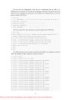
Windows Internals covering windows server 2008 and windows vista- P3
 50 p |
50 p |  118
|
118
|  13
13
-
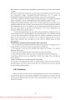
Windows Internals covering windows server 2008 and windows vista- P11
 50 p |
50 p |  116
|
116
|  13
13
-
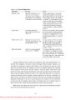
Windows Internals covering windows server 2008 and windows vista- P6
 50 p |
50 p |  140
|
140
|  12
12
-
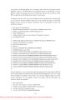
Windows Internals covering windows server 2008 and windows vista- P12
 50 p |
50 p |  113
|
113
|  11
11
-

Windows Internals covering windows server 2008 and windows vista- P4
 50 p |
50 p |  134
|
134
|  11
11
-
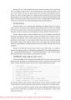
Windows Internals covering windows server 2008 and windows vista- P5
 50 p |
50 p |  112
|
112
|  10
10
-

Windows Internals covering windows server 2008 and windows vista- P16
 50 p |
50 p |  95
|
95
|  10
10
-

Windows Internals covering windows server 2008 and windows vista- P15
 50 p |
50 p |  112
|
112
|  10
10
-

Windows Internals covering windows server 2008 and windows vista- P10
 50 p |
50 p |  125
|
125
|  10
10
-
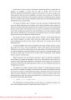
Windows Internals covering windows server 2008 and windows vista- P7
 50 p |
50 p |  108
|
108
|  10
10
-
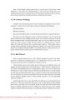
Windows Internals covering windows server 2008 and windows vista- P9
 50 p |
50 p |  89
|
89
|  9
9
-
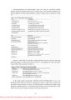
Windows Internals covering windows server 2008 and windows vista- P8
 50 p |
50 p |  91
|
91
|  9
9
-

Windows Internals covering windows server 2008 and windows vista- P13
 50 p |
50 p |  102
|
102
|  8
8
-
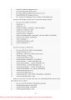
Windows Internals covering windows server 2008 and windows vista- P17
 50 p |
50 p |  101
|
101
|  8
8
-
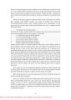
Windows Internals covering windows server 2008 and windows vista- P18
 50 p |
50 p |  134
|
134
|  8
8
Chịu trách nhiệm nội dung:
Nguyễn Công Hà - Giám đốc Công ty TNHH TÀI LIỆU TRỰC TUYẾN VI NA
LIÊN HỆ
Địa chỉ: P402, 54A Nơ Trang Long, Phường 14, Q.Bình Thạnh, TP.HCM
Hotline: 093 303 0098
Email: support@tailieu.vn








