
Windows Internals covering windows server 2008 and windows vista- P7
lượt xem 10
download
 Download
Vui lòng tải xuống để xem tài liệu đầy đủ
Download
Vui lòng tải xuống để xem tài liệu đầy đủ
Windows Internals covering windows server 2008 and windows vista- P7: In this chapter, we’ll introduce the key Microsoft Windows operating system concepts and terms we’ll be using throughout this book, such as the Windows API, processes, threads, virtual memory, kernel mode and user mode, objects, handles, security, and the registry.
Bình luận(0) Đăng nhập để gửi bình luận!
Nội dung Text: Windows Internals covering windows server 2008 and windows vista- P7
- In rare cases, a service can have a valid reason to interact with the user via dialog boxes or windows. To configure a service with the right to interact with the user, the SERVICE_INTERACTIVE_PROCESS modifier must be present in the service’s registry key’s Type parameter. (Note that services configured to run under a user account can’t be marked as interactive.) When the SCM starts a service marked as interactive, it launches the service’s process in the local system account’s security context but connects the service with WinSta0 instead of the noninteractive service window station. On versions of Windows prior to Windows Vista, this connection to WinSta0 allowed the service to display dialog boxes and windows on the console and allowed those windows to respond to user input because the processes used by the console user run in session 0 and therefore share the window station with the interactive services. However, in Windows Vista and Windows Server 2008, only processes owned by the system and Windows services run in session 0; all other logon sessions, including those of console users, run in different sessions. Any window displayed by processes in session 0 is therefore not visible to the user. This change was made to prevent “shatter attacks,” whereby a less privileged application sends window messages to a window visible on the same window station to exploit a bug in a more privileged process that owns the window, which permits it to execute code in the more privileged process. To remain compatible with services that depend on user input, Windows includes a service that notifies users when a service has displayed a window. The Interactive Services Detection (UI0Detect) service looks for visible windows on the main desktop of the WinSta0 window station of session 0 and displays a notification dialog box on the console user’s desktop, allowing the user to switch to session 0 and view the service’s UI (this is akin to connecting to a local Terminal Services session or switching users). Note The Interactive Services Detection mechanism is purely for application compatibility, and developers are strongly recommended to move away from interactive services and use a secondary, nonprivileged helper application to communicate visually with the user. Local RPC or COM can be used between this helper application and the service for configuration purposes after UI input has been received. The dialog box, an example of which is shown in Figure 4-11, includes the process name, the time when the UI message was displayed, and the title of the window being displayed. Once the user connects to session 0, a similar dialog box provides a portal back to the user’s session. In the figure, the service displaying a window is Microsoft Paint, which was explicitly started by the Sysinternals PsExec utility with options that caused PsExec to run Paint in session 0. You can try this yourself with the following command: 1. psexec –s –i 0 –d mspaint.exe This tells PsExec to run Microsoft Paint as a system process (–s) running on session 0 (–i 0), and to return immediately instead of waiting for the process to finish (–d). 290 Please purchase PDF Split-Merge on www.verypdf.com to remove this watermark.
- If you click Show Me The Message, you can switch to the console for session 0 (and switch back again with a similar window on the console). 4.2.2 The Service Control Manager The SCM’s executable file is %SystemRoot%\System32\Services.exe, and like most service processes, it runs as a Windows console program. The Wininit process starts the SCM early during the system boot. (Refer to Chapter 13 for details on the boot process.) The SCM’s startup function, SvcCtrlMain, orchestrates the launching of services that are configured for automatic startup. SvcCtrlMain first creates a synchronization event named SvcctrlStartEvent_A3752DX that it initializes as nonsignaled. Only after the SCM completes steps necessary to prepare it to receive commands from SCPs does the SCM set the event to a signaled state. The function that an SCP uses to establish a dialog with the SCM is OpenSCManager. OpenSCManager prevents an SCP from trying to contact the SCM before the SCM has initialized by waiting for SvcctrlStartEvent_A3752DX to become signaled. Next, SvcCtrlMain gets down to business and calls ScGenerateServiceDB, the function that builds the SCM’s internal service database. ScGenerateServiceDB reads and stores the contents of HKLM\SYSTEM\CurrentControlSet\Control\ServiceGroupOrder\List, a REG_MULTI_SZ value that lists the names and order of the defined service groups. A service’s registry key contains an optional Group value if that service or device driver needs to control its startup ordering with respect to services from other groups. For example, the Windows networking stack is built from the bottom up, so networking services must specify Group values that place them later in the startup sequence than networking device drivers. The SCM internally creates a group list that preserves the ordering of the groups it reads from the registry. Groups include (but are not limited to) NDIS, TDI, Primary Disk, Keyboard Port, and Keyboard Class. Add-on and third-party applications can even define their own groups and add them to the list. Microsoft Transaction Server, for example, adds a group named MS Transactions. ScGenerateServiceDB then scans the contents of HKLM\SYSTEM\CurrentControlSet \Services, creating an entry in the service database for each key it encounters. A database entry 291 Please purchase PDF Split-Merge on www.verypdf.com to remove this watermark.
- includes all the service-related parameters defined for a service as well as fields that track the service’s status. The SCM adds entries for device drivers as well as for services because the SCM starts services and drivers marked as auto-start and detects startup failures for drivers marked boot-start and system-start. It also provides a means for applications to query the status of drivers. The I/O manager loads drivers marked boot-start and system-start before any user-mode processes execute, and therefore any drivers having these start types load before the SCM starts. ScGenerateServiceDB reads a service’s Group value to determine its membership in a group and associates this value with the group’s entry in the group list created earlier. The function also reads and records in the database the service’s group and service dependencies by querying its DependOnGroup and DependOnService registry values. Figure 4-12 shows how the SCM organizes the service entry and group order lists. Notice that the service list is alphabetically sorted. The reason this list is sorted alphabetically is that the SCM creates the list from the Services registry key, and Windows stores registry keys alphabetically. During service startup, the SCM will call on LSASS (for example, to log on a service in a nonlocal system account), so the SCM waits for LSASS to signal the LSA_RPC_SERVER_ ACTIVE synchronization event, which it does when it finishes initializing. Wininit also starts the 302 LSASS process, so the initialization of LSASS is concurrent with that of the SCM, and the order in which LSASS and the SCM complete initialization can vary. Then SvcCtrlMain calls ScGetBootAndSystemDriverState to scan the service database looking for boot-start and system-start device driver entries. ScGetBootAndSystemDriverState determines whether or not a driver successfully started by looking up its name in the object manager namespace directory named \Driver. When a device driver successfully loads, the I/O manager inserts the driver’s object in the namespace under this directory, so if its name isn’t present, it hasn’t loaded. Figure 4-13 shows WinObj displaying the contents of the Driver directory. SvcCtrlMain notes the names of drivers that haven’t started and that are part of the current profile in a list named ScFailedDrivers. Before starting the auto-start services, the SCM performs a few more steps. It creates its remote procedure call (RPC) named pipe, which is named \Pipe\Ntsvcs, and then RPC launches a thread to listen on the pipe for incoming messages from SCPs. The SCM then signals its initialization-complete event, SvcctrlStartEvent_A3752DX. Registering a console application 292 Please purchase PDF Split-Merge on www.verypdf.com to remove this watermark.
- shutdown event handler and registering with the Windows subsystem process via RegisterServiceProcess prepares the SCM for system shutdown. Network Drive letters In addition to its role as an interface to services, the SCM has another totally un related responsibility: it notifies GUI applications in a system whenever the system creates or deletes a network drive-letter connection. The SCM waits for the Multiple Provider Router (MPR) to signal a named event, \BaseNamedObjects\ScNetDrvMsg, which MPR signals whenever an application assigns a drive letter to a remote network share or deletes a remote-share drive-letter assignment. (See Chapter 12 for more information on MPR.) When MPR signals the event, the SCM calls the GetDriveType Windows function to query the list of connected network drive letters. If the list changes across the event signal, the SCM sends a Windows broadcast message of type WM_DEVICECHANGE. The SCM uses either DBT_ DEVICEREMOVECOMPLETE or DBT_DEVICEARRIVAL as the message’s subtype. This message is primarily intended for Windows Explorer so that it can update any open Computer windows to show the presence or absence of a network drive letter. 4.2.3 Service Startup SvcCtrlMain invokes the SCM function ScAutoStartServices to start all services that have a Start value designating auto-start (except delayed auto-start services). ScAutoStartServices also starts auto-start device drivers. To avoid confusion, you should assume that the term services means services and drivers unless indicated otherwise. The algorithm in ScAutoStartServices for starting services in the correct order proceeds in phases, whereby a phase corresponds to a group and phases proceed in the sequence defined by the group ordering stored in the HKLM\SYSTEM\CurrentControlSet\Control\ServiceGroupOrder\List registry value. The List value, shown in Figure 4-14, includes the names of groups in the order that the SCM should start them. Thus, assigning a service to a group has no effect other than to fine-tune its startup with respect to other services belonging to different groups. 293 Please purchase PDF Split-Merge on www.verypdf.com to remove this watermark.
- When a phase starts, ScAutoStartServices marks all the service entries belonging to the phase’s group for startup. Then ScAutoStartServices loops through the marked services seeing whether it can start each one. Part of this check includes seeing whether the service is marked as delayed auto-start, which causes the SCM to start it at a later stage. (Delayed auto-start services must also be ungrouped.) Another part of the check it makes consists of determining whether the service has a dependency on another group, as specified by the existence of the DependOnGroup value in the service’s registry key. If a dependency exists, the group on which the service is dependent must have already initialized, and at least one service of that group must have successfully started. If the service depends on a group that starts later than the service’s group in the group startup sequence, the SCM notes a “circular dependency” error for the service. If ScAutoStartServices is considering a Windows service or an auto-start device driver, it next checks to see whether the service depends on one or more other services, and if so, if those services have already started. Service dependencies are indicated with the DependOnService registry value in a service’s registry key. If a service depends on other services that belong to groups that come later in the ServiceGroupOrder\List, the SCM also generates a “circular dependency” error and doesn’t start the service. If the service depends on any services from the same group that haven’t yet started, the service is skipped. When the dependencies of a service have been satisfied, ScAutoStartServices makes a final check to see whether the service is part of the current boot configuration before starting the service. When the system is booted in safe mode, the SCM ensures that the service is either identified by name or by group in the appropriate safe boot registry key. There are two safe boot keys, Minimal and Network, under HKLM\SYSTEM\CurrentControlSet\Control\SafeBoot, and the one that the SCM checks depends on what safe mode the user booted. If the user chose Safe Mode or Safe Mode With Command Prompt at the special boot menu (which you can access by pressing F8 when prompted in the boot process), the SCM references the Minimal key; if the user chose Safe Mode With Networking, the SCM refers to Network. The existence of a string value named Option under the SafeBoot key indicates not only that the system booted in safe mode but also the type of safe mode the user selected. For more information about safe boots, see the section “Safe Mode” in Chapter 13. Once the SCM decides to start a service, it calls ScStartService, which takes different steps for services than for device drivers. When ScStartService starts a Windows service, it first determines the name of the file that runs the service’s process by reading the ImagePath value from the service’s registry key. It then examines the service’s Type value, and if that value is SERVICE_WINDOWS_SHARE_PROCESS (0x20), the SCM ensures that the process the service 294 Please purchase PDF Split-Merge on www.verypdf.com to remove this watermark.
- runs in, if already started, is logged on using the same account as specified for the service being started (this is to ensure that the service is not configured with the wrong account, such as a LocalService account, but with an image path pointing to a running Svchost, such as netsvcs, which runs as LocalSystem). A service’s ObjectName registry value stores the user account in which the service should run. A service with no ObjectName or an ObjectName of LocalSystem runs in the local system account. The SCM verifies that the service’s process hasn’t already been started in a different account by checking to see whether the service’s ImagePath value has an entry in an internal SCM database called the image database. If the image database doesn’t have an entry for the ImagePath value, the SCM creates one. When the SCM creates a new entry, it stores the logon account name used for the service and the data from the service’s ImagePath value. The SCM requires services to have an ImagePath value. If a service doesn’t have an ImagePath value, the SCM reports an error stating that it couldn’t find the service’s path and isn’t able to start the service. If the SCM locates an existing image database entry with matching ImagePath data, the SCM ensures that the user account information for the service it’s starting is the same as the information stored in the database entry—a process can be logged on as only one account, so the SCM reports an error when a service specifies a different account name than another service that has already started in the same process. The SCM calls ScLogonAndStartImage to log on a service if the service’s configuration specifies and to start the service’s process. The SCM logs on services that don’t run in the System account by calling the LSASS function LogonUserEx. LogonUserEx normally requires a password, but the SCM indicates to LSASS that the password is stored as a service’s LSASS “secret” under the key HKLM\SECURITY\Policy\Secrets in the registry. (Keep in mind that the contents of SECURITY aren’t typically visible because its default security settings permit access only from the System account.) When the SCM calls LogonUserEx, it specifies a service logon as the logon type, so LSASS looks up the password in the Secrets subkey that has a name in the form _SC_< service name>. The SCM directs LSASS to store a logon password as a secret using the LsaStorePrivateData function when an SCP configures a service’s logon information. When a logon is successful, LogonUserEx returns a handle to an access token to the caller. Windows uses access tokens to represent a user’s security context, and the SCM later associates the access token with the process that implements the service. After a successful logon, the SCM loads the account’s profile information, if it’s not already loaded, by calling the UserEnv DLL’s (%SystemRoot%\System32\Userenv.dll) LoadUserProfile function. The value HKLM\SOFTWARE\Microsoft\Windows NT\CurrentVersion\Profile-List\< user profile key>\ProfileImagePath contains the location on disk of a registry hive that LoadUserProfile loads into the registry, making the information in the hive the HKEY_ CURRENT_USER key for the service. An interactive service must open the WinSta0 window station, but before ScLogonAndStart- Image allows an interactive service to access WinSta0 it checks to see whether the value HKLM\SYSTEM\CurrentControlSet\Control\Windows\NoInteractiveServices is set. Administrat- ors set this value to prevent services marked as interactive from displaying windows on the 295 Please purchase PDF Split-Merge on www.verypdf.com to remove this watermark.
- console. This option is desirable in unattended server environments in which no user is present to respond to the Session 0 UI Discovery notification from interactive services. As its next step, ScLogonAndStartImage proceeds to launch the service’s process, if the process hasn’t already been started (for another service, for example). The SCM starts the process in a suspended state with the CreateProcessAsUser Windows function. The SCM next creates a named pipe through which it communicates with the service process, and it assigns the pipe the name \Pipe\Net\NtControlPipeX, where X is a number that increments each time the SCM creates a pipe. The SCM resumes the service process via the ResumeThread function and waits for the service to connect to its SCM pipe. If it exists, the registry value HKLM\SYSTEM \CurrentControlSet\Control\ServicesPipeTimeout determines the length of time that the SCM waits for a service to call StartServiceCtrlDispatcher and connect before it gives up, terminates the process, and concludes that the service failed to start. If ServicesPipeTimeout doesn’t exist, the SCM uses a default timeout of 30 seconds. The SCM uses the same timeout value for all its service communications. When a service connects to the SCM through the pipe, the SCM sends the service a start command. If the service fails to respond positively to the start command within the timeout period, the SCM gives up and moves on to start the next service. When a service doesn’t respond to a start request, the SCM doesn’t terminate the process, as it does when a service doesn’t call StartServiceCtrlDispatcher within the timeout; instead, it notes an error in the system Event Log that indicates the service failed to start in a timely manner. If the service the SCM starts with a call to ScStartService has a Type registry value of SERVICE_KERNEL_DRIVER or SERVICE_FILE_SYSTEM_DRIVER, the service is really a device driver, and so ScStartService calls ScLoadDeviceDriver to load the driver. ScLoadDeviceDriver enables the load driver security privilege for the SCM process and then invokes the kernel service NtLoadDriver, passing in the data in the ImagePath value of the driver’s registry key. Unlike services, drivers don’t need to specify an ImagePath value, and if the value is absent, the SCM builds an image path by appending the driver’s name to the string %SystemRoot%\System32\Drivers\. ScAutoStartServices continues looping through the services belonging to a group until all the services have either started or generated dependency errors. This looping is the SCM’s way of automatically ordering services within a group according to their DependOnService dependencies. The SCM will start the services that other services depend on in earlier loops, skipping the dependent services until subsequent loops. Note that the SCM ignores Tag values for Windows services, which you might come across in subkeys under the HKLM\SYSTEM\CurrentControlSet \Services key; the I/O manager honors Tag values to order device driver startup within a group for boot-start and system-start drivers. Once the SCM completes phases for all the groups listed in the ServiceGroupOrder\List value, it performs a phase for services belonging to groups not listed in the value and then executes a final phase for services without a group. After handling auto-start services, the SCM calls ScInitDelayStart, which queues a delayed work item associated with a worker thread responsible for processing all the services that ScAutoStartServices skipped because they were marked delayed auto-start. This worker thread will execute after the delay. The default delay is 120 seconds, but it can be overridden by the 296 Please purchase PDF Split-Merge on www.verypdf.com to remove this watermark.
- AutoStartDelay value in HKLM\SYSTEM\CurrentControlSet\Control. The SCM performs the same actions as those used during startup of nondelayed auto-start services. Delayed auto-Start Services Delayed auto-start services were added in Windows Vista and Windows Server 2008 to cope with the growing number of services that are being started when a user logs on, bogging down the boot-up process and increasing the time before a user is able to get responsiveness from the desktop. The design of auto-start services was primarily intended for services required early in the boot process because other services depend on them, a good example being the RPC service, on which all other services depend. The other use was to allow unattended startup of a service, such as the Windows Update service. Because many auto-start services fall in this second category, marking them as delayed auto-start allows critical services to start faster and for the user’s desktop to be ready sooner when a user logs on immediately after booting. Configuring a service for delayed auto-start requires calling the ChangeServiceConfig2 API. You can check the state of the flag for a service by using the qc bits option instead. Note If a nondelayed auto-start service has a delayed auto-start service as one of its dependencies, the delayed auto-start flag will be ignored and the service will be started immediately in order to satisfy the dependency. When it’s finished starting all auto-start services and drivers, as well as setting up the delayed auto-start work item, the SCM signals the event \BaseNamedObjects\SC_AutoStartComplete. This event is used by the Windows Setup program to gauge startup progress during installation. 4.2.4 Startup Errors If a driver or a service reports an error in response to the SCM’s startup command, the ErrorControl value of the service’s registry key determines how the SCM reacts. If the ErrorControl value is SERVICE_ERROR_IGNORE (0) or the ErrorControl value isn’t specified, the SCM simply ignores the error and continues processing service startups. If the ErrorControl value is SERVICE_ERROR_NORMAL (1), the SCM writes an event to the system Event Log that says, “The service failed to start due to the following error:”. The SCM includes the textual representation of the Windows error code that the service returned to the SCM as the reason for the startup failure in the Event Log record. Figure 4-15 shows the Event Log entry that reports a service startup error. 297 Please purchase PDF Split-Merge on www.verypdf.com to remove this watermark.
- If a service with an ErrorControl value of SERVICE_ERROR_SEVERE (2) or SERVICE_ERROR_CRITICAL (3) reports a startup error, the SCM logs a record to the Event Log and then calls the internal function ScRevertToLastKnownGood. This function switches the system’s registry configuration to a version, named last known good, with which the system last booted successfully. Then it restarts the system using the NtShutdownSystem system service, which is implemented in the executive. If the system is already booting with the last known good configuration, the system just reboots. 4.2.5 Accepting the Boot and Last Known Good Besides starting services, the system charges the SCM with determining when the system’s registry configuration, HKLM\SYSTEM\CurrentControlSet, should be saved as the last known good control set. The CurrentControlSet key contains the Services key as a subkey, so CurrentControlSet includes the registry representation of the SCM database. It also contains the Control key, which stores many kernel-mode and user-mode subsystem configuration settings. By default, a successful boot consists of a successful startup of auto-start services and a successful user logon. A boot fails if the system halts because a device driver crashes the system during the boot or if an auto-start service with an ErrorControl value of SERVICE_ERROR_SEVERE or SERVICE_ERROR_CRITICAL reports a startup error. The SCM obviously knows when it has completed a successful startup of the auto-start services, but Winlogon (%SystemRoot%\System32\Winlogon.exe) must notify it when there is a successful logon. Winlogon invokes the NotifyBootConfigStatus function when a user logs on, and NotifyBootConfigStatus sends a message to the SCM. Following the successful start of the auto-start services or the receipt of the message from NotifyBootConfigStatus (whichever comes last), the SCM calls the system function NtInitializeRegistry to save the current registry startup configuration. Third-party software developers can supersede Winlogon’s definition of a successful logon with their own definition. For example, a system running Microsoft SQL Server might not consider a boot successful until after SQL Server is able to accept and process transactions. 298 Please purchase PDF Split-Merge on www.verypdf.com to remove this watermark.
- Developers impose their definition of a successful boot by writing a boot-verification program and installing the program by pointing to its location on disk with the value stored in the registry key HKLM\SYSTEM\CurrentControlSet\Control\BootVerificationProgram. In addition, a boot- verification program’s installation must disable Winlogon’s call to NotifyBootConfigStatus by setting HKLM\SOFTWARE\Microsoft\Windows NT\CurrentVersion\Winlogon\ReportBootOk to 0. When a boot-verification program is installed, the SCM launches it after finishing auto-start services and waits for the program’s call to NotifyBootConfigStatus before saving the last known good control set. Windows maintains several copies of CurrentControlSet, and CurrentControlSet is really a symbolic registry link that points to one of the copies. The control sets have names in the form HKLM\SYSTEM\ControlSetnnn, where nnn is a number such as 001 or 002. The HKLM \SYSTEM\Select key contains values that identify the role of each control set. For example, if CurrentControlSet points to ControlSet001, the Current value under Select has a value of 1. The LastKnownGood value under Select contains the number of the last known good control set, which is the control set last used to boot successfully. Another value that might be on your system under the Select key is Failed, which points to the last control set for which the boot was deemed unsuccessful and aborted in favor of an attempt at booting with the last known good control set. Figure 4-16 displays a system’s control sets and Select values. NtInitializeRegistry takes the contents of the last known good control set and synchronizes it with that of the CurrentControlSet key’s tree. If this was the system’s first successful boot, the last known good won’t exist and the system will create a new control set for it. If the last known good tree exists, the system simply updates it with differences between it and CurrentControlSet. Last known good is helpful in situations in which a change to CurrentControlSet, such as the modification of a system performance-tuning value under HKLM\SYSTEM\Control or the addition of a service or device driver, causes the subsequent boot to fail. Users can press F8 early in the boot process to bring up a menu that lets them direct the boot to use the last known good control set, rolling the system’s registry configuration back to the way it was the last time the system booted successfully. Chapter 13 describes in more detail the use of last known good and other recovery mechanisms for troubleshooting system startup problems. 299 Please purchase PDF Split-Merge on www.verypdf.com to remove this watermark.
- 4.2.6 Service Failures A service can have optional FailureActions and FailureCommand values in its registry key that the SCM records during the service’s startup. The SCM registers with the system so that the system signals the SCM when a service process exits. When a service process terminates unexpectedly, the SCM determines which services ran in the process and takes the recovery steps specified by their failure-related registry values. Additionally, as of Windows Vista and Windows Server 2008, services are no longer limited to requesting failure actions during crashes or unexpected service termination, since other problems, such as a memory leak, could also result in service failure. If a service enters the SERVICE_STOPPED state and the error code returned to the SCM is not ERROR_SUCCESS, the SCM will check whether the service has the FailureActionsOn- NonCrashFailures flag set and perform the same recovery as if the service had crashed. To use this functionality, the service must be configured via the ChangeServiceConfig2 API or the system administrator can use the Sc.exe utility with the Failureflag parameter to set FailureActionsOn- NonCrashFailures to 1. The default value being 0, the SCM will continue to honor the same behavior as on earlier versions of Windows for all other services. Actions that a service can configure for the SCM include restarting the service, running a program, and rebooting the computer. Furthermore, a service can specify the failure actions that take place the first time the service process fails, the second time, and subsequent times, and it can indicate a delay period that the SCM waits before restarting the service if the service asks to be restarted. The service failure action of the IIS Admin Service results in the SCM running the IISReset application, which performs cleanup work and then restarts the service. You can easily manage the recovery actions for a service with the Recovery tab of the service’s Properties dialog box in the Services MMC snap-in, as shown in Figure 4-17. 4.2.7 Service Shutdown 300 Please purchase PDF Split-Merge on www.verypdf.com to remove this watermark.
- When Winlogon calls the Windows ExitWindowsEx function, ExitWindowsEx sends a message to Csrss, the Windows subsystem process, to invoke Csrss’s shutdown routine. Csrss loops through the active processes and notifies them that the system is shutting down. For every system process except the SCM, Csrss waits up to the number of seconds specified by HKU\.DEFAULT\Control Panel\Desktop\WaitToKillAppTimeout (which defaults to 20 seconds) for the process to exit before moving on to the next process. When Csrss encounters the SCM process, it also notifies it that the system is shutting down but employs a timeout specific to the SCM. Csrss recognizes the SCM using the process ID Csrss saved when the SCM registered with Csrss using the RegisterServicesProcess function during system initialization. The SCM’s timeout differs from that of other processes because Csrss knows that the SCM communicates with services that need to perform cleanup when they shut down, and so an administrator might need to tune only the SCM’s timeout. The SCM’s timeout value resides in the HKLM\SYSTEM\CurrentControlSet\Control\WaitToKillServiceTimeout registry value, and it defaults to 20 seconds. The SCM’s shutdown handler is responsible for sending shutdown notifications to all the services that requested shutdown notification when they initialized with the SCM. The SCM function ScShutdownAllServices loops through the SCM services database searching for services desiring shutdown notification and sends each one a shutdown command. For each service to which it sends a shutdown command, the SCM records the value of the service’s wait hint, a value that a service also specifies when it registers with the SCM. The SCM keeps track of the largest wait hint it receives. After sending the shutdown messages, the SCM waits either until one of the services it notified of shutdown exits or until the time specified by the largest wait hint passes. If the wait hint expires without a service exiting, the SCM determines whether one or more of the services it was waiting on to exit have sent a message to the SCM telling the SCM that the service is progressing in its shutdown process. If at least one service made progress, the SCM waits again for the duration of the wait hint. The SCM continues executing this wait loop until either all the services have exited or none of the services upon which it’s waiting has notified it of progress within the wait hint timeout period. While the SCM is busy telling services to shut down and waiting for them to exit, Csrss waits for the SCM to exit. On versions of Windows prior to Windows Vista, if Csrss’s wait ended without the SCM having exited (the WaitToKillServiceTimeout time expired), Csrss would kill the SCM and continue the shutdown process. Thus, services that failed to shut down in a timely manner were killed. This logic let the system shut down in the face of services that would never complete a shutdown as a result of flawed design, but it meant that services that required more than 20 seconds would not complete their shutdown operations. Additionally, because the shutdown order is not deterministic, services that might have depended on other services to shut down first (called shutdown dependencies) had no way to report this to the SCM and may have never had the chance to clean up either. To address these needs, Windows now implements preshutdown notifications and shutdown ordering to combat the problems caused by these two scenarios. Preshutdown notifications are sent, using the same mechanism as shutdown notifications, to services that have requested preshutdown notification via the SetServiceStatus API, and the SCM will wait for them to be acknowledged. 301 Please purchase PDF Split-Merge on www.verypdf.com to remove this watermark.
- The idea behind these notifications is to flag services that may take a long time to clean up (such as database server services) and give them more time to complete their work. The SCM will send a progress query request and wait 3 minutes for a service to respond to this notification. If the service does not respond within this time, it will be killed during the shutdown procedure; otherwise, it can keep running as long as it needs as long as it continues to respond to the SCM. Services that participate in the preshutdown can also specify a shutdown order with respect to other preshutdown services. Services that depend on other services to shut down first (for example, the Group Policy service needs to wait for Windows Update to finish) can specify their shutdown dependencies in the HKLM\SYSTEM\CurrentControlSet\Control\PreshutdownOrder registry value. 4.2.8 Shared Service Processes Running every service in its own process instead of having services share a process whenever possible wastes system resources. However, sharing processes means that if any of the services in the process has a bug that causes the process to exit, all the services in that process terminate. Of the Windows built-in services, some run in their own process and some share a process with other services. For example, the LSASS process contains security-related services—such as the Security Accounts Manager (SamSs) service, the Net Logon (Netlogon) service, and the Crypto Next Generation (CNG) Key Isolation (KeyIso) service. There is also a “generic” process named Service Host (SvcHost—%SystemRoot%\System32 \Svchost.exe) to contain multiple services. Multiple instances of SvcHost can be running in different processes. Services that run in SvcHost processes include Telephony (TapiSrv), Remote Procedure Call (RpcSs), and Remote Access Connection Manager (RasMan). Windows implements services that run in SvcHost as DLLs and includes an ImagePath definition of the form “%SystemRoot%\System32\svchost.exe –k netsvcs” in the service’s registry key. The service’s registry key must also have a registry value named ServiceDll under a Parameters subkey that points to the service’s DLL file. All services that share a common SvcHost process specify the same parameter (“–k netsvcs” in the example in the preceding paragraph) so that they have a single entry in the SCM’s image database. When the SCM encounters the first service that has a SvcHost ImagePath with a particular parameter during service startup, it creates a new image database entry and launches a SvcHost process with the parameter. The new SvcHost process takes the parameter and looks for a value having the same name as the parameter under HKLM\SOFTWARE\Microsoft\Windows NT\CurrentVersion\Svchost. SvcHost reads the contents of the value, interpreting it as a list of service names, and notifies the SCM that it’s hosting those services when SvcHost registers with the SCM. When the SCM encounters a SvcHost service (by checking the service type value) during service startup with an ImagePath matching an entry it already has in the image database, it doesn’t launch a second process but instead just sends a start command for the service to the SvcHost it already started for that ImagePath value. The existing SvcHost process reads the 302 Please purchase PDF Split-Merge on www.verypdf.com to remove this watermark.
- ServiceDll parameter in the service’s registry key and loads the DLL into its process to start the service. Table 4-11 lists all the default service groupings on Windows Vista and Windows Server 2008 and some of the services that are registered for each of them. EXPERIMENT: Viewing Services Running inside Processes The Process Explorer utility shows detailed information about the services running within processes. Run Process Explorer and view the Services tab in the Process Properties dialog box for the following processes: Services.exe, Lsass.exe, and Svchost.exe. Several instances of SvcHost will be running on your system, and you can see the account in which each is running by adding the Username column to the Process Explorer display or by looking at the Username field on the Image tab of a process’s Process Properties dialog box. The following screen shows the list of services running within a SvcHost executing in the local service account: 303 Please purchase PDF Split-Merge on www.verypdf.com to remove this watermark.
- The information displayed includes the service’s name, display name, and description, if it has one, which Process Explorer shows beneath the service list when you select a service. Additionally, the path of the DLL containing the service is shown. This information is useful for mapping thread start addresses (shown on the Threads tab) to their respective services, which may help in cases of service-related problems such as troubleshooting high CPU usage. You can also use the tlist.exe tool from the Debugging Tools for Windows or Tasklist, which ships with Windows, to view the list of services running within processes from a command prompt. The syntax to see services with Tlist is: 1. tlist /s The syntax for tasklist is: 1. tasklist /svc Note that these utilities do not show service display names or descriptions, only service names. 4.2.9 Service Tags One of the disadvantages of using service-hosting processes is that accounting for CPU time and usage, as well as for the usage of resources, by a specific service is much harder because each service is sharing the memory address space, handle table, and per-process CPU accounting numbers with the other services that are part of the same service group. Although there is always a thread inside the service-hosting process that belongs to a certain service, this association may not always be easy to make. For example, the service may be using worker threads to perform its operation, or perhaps the start address and stack of the thread do not reveal the service’s DLL name, making it hard to figure out what kind of work a thread may exactly be doing and to which service it may belong. 304 Please purchase PDF Split-Merge on www.verypdf.com to remove this watermark.
- Windows Vista and Windows Server 2008 introduce a service attribute called the service tag, which the SCM generates by calling ScGenerateServiceTag when a service is created or when the service database is generated during system boot. The attribute is simply an index identifying the service. The service tag is stored in the SubProcessTag field of the thread environment block (TEB) of each thread (see Chapter 5 for more information on the TEB) and is propagated across all threads that a main service thread creates (except threads created indirectly by thread pool APIs). Although the service tag is kept internal to the SCM, several Windows utilities, like Netstat.exe (a utility that you can use for displaying which programs have opened which ports on the network), use undocumented APIs to query service tags and map them to service names. Because the TCP/IP stack saves the service tag of the threads that create TCP/IP end points, when you run Netstat with the –b parameter, Netstat can report the service name for end points created by services. Another tool you can use to look at service tags is ScTagQuery from Winsider Seminars & Solutions Inc. (www.winsiderss.com/tools/sctagquery.html). It can query the SCM for the mappings of every service tag and display them either systemwide or per-process. It can also show you to which services all the threads inside a service-hosting process belong (this is conditional on those threads having a proper service tag associated with them). This way, if you have a runaway service consuming lots of CPU time, you can identify the culprit service in case the thread start address or stack does not have an obvious service DLL associated with it. 4.2.10 Service Control Programs Service control programs are standard Windows applications that use SCM service management functions, including CreateService, OpenService, StartService, ControlService, QueryServiceStatus, and DeleteService. To use the SCM functions, an SCP must first open a communications channel to the SCM by calling the OpenSCManager function. At the time of the open call, the SCP must specify what types of actions it wants to perform. For example, if an SCP simply wants to enumerate and display the services present in the SCM’s database, it requests enumerate-service access in its call to OpenSCManager. During its initialization, the SCM creates an internal object that represents the SCM database and uses the Windows security functions to protect the object with a security descriptor that specifies what accounts can open the object with what access permissions. For example, the security descriptor indicates that the Authenticated Users group can open the SCM object with enumerate-service access. However, only administrators can open the object with the access required to create or delete a service. As it does for the SCM database, the SCM implements security for services themselves. When an SCP creates a service by using the CreateService function, it specifies a security descriptor that the SCM associates internally with the service’s entry in the service database. The SCM stores the security descriptor in the service’s registry key as the Security value, and it reads that value when it scans the registry’s Services key during initialization so that the security settings persist across reboots. In the same way that an SCP must specify what types of access it wants to the SCM database in its call to OpenSCManager, an SCP must tell the SCM what access it wants to a service in a call to OpenService. Accesses that an SCP can request include the ability to query a service’s status and to configure, stop, and start a service. 305 Please purchase PDF Split-Merge on www.verypdf.com to remove this watermark.
- The SCP you’re probably most familiar with is the Services MMC snap-in that’s included in Windows, which resides in %SystemRoot%\System32\Filemgmt.dll. Windows also includes Sc.exe (Service Controller tool), a command-line service control program that we’ve mentioned multiple times. SCPs sometimes layer service policy on top of what the SCM implements. A good example is the timeout that the Services MMC snap-in implements when a service is started manually. The snap-in presents a progress bar that represents the progress of a service’s startup. Services indirectly interact with SCPs by setting their configuration status to reflect their progress as they respond to SCM commands such as the start command. SCPs query the status with the QueryServiceStatus function. They can tell when a service actively updates the status versus when a service appears to be hung, and the SCM can take appropriate actions in notifying a user about what the service is doing. 4.3 Windows Management instrumentation Windows Management Instrumentation (WMI) is an implementation of Web-Based Enterprise Management (WBEM), a standard that the Distributed Management Task Force (DMTF—an industry consortium) defines. The WBEM standard encompasses the design of an extensible enterprise data-collection and data-management facility that has the flexibility and extensibility required to manage local and remote systems that comprise arbitrary components. WMI Architecture WMI consists of four main components, as shown in Figure 4-18: management applications, WMI infrastructure, providers, and managed objects. Management applications are Windows applications that access and display or process data that the applications obtain about managed objects. A simple example of a management application is a performance tool replacement that relies on WMI rather than the Performance API to obtain performance information. A more complex example is an enterprise-management tool that lets administrators perform automated inventories of the software and hardware configuration of every computer in their enterprise. 306 Please purchase PDF Split-Merge on www.verypdf.com to remove this watermark.
- Developers typically must target management applications to collect data from and manage specific objects. An object might represent one component, such as a network adapter device, or a collection of components, such as a computer (the computer object might contain the network adapter object). Providers need to define and export the representation of the objects that management applications are interested in. For example, the vendor of a network adapter might want to add adapter-specific properties to the network adapter WMI support that Windows includes, querying and setting the adapter’s state and behavior as the management applications direct. In some cases (for example, for device drivers), Microsoft supplies a provider that has its own API to help developers leverage the provider’s implementation for their own managed objects with minimal coding effort. The WMI infrastructure, the heart of which is the Common Information Model (CIM) Object Manager (CIMOM), is the glue that binds management applications and providers. (CIM is described later in this chapter.) The infrastructure also serves as the object-class store and, in many cases, as the storage manager for persistent object properties. WMI implements the store, or repository, as an on-disk database named the CIMOM Object Repository. As part of its infrastructure, WMI supports several APIs through which management applications access object data and providers supply data and class definitions. Windows programs use the WMI COM API, the primary management API, to directly interact with WMI. Other APIs layer on top of the COM API and include an Open Database Connectivity (ODBC) adapter for the Microsoft Access database application. A database developer uses the WMI ODBC adapter to embed references to object data in the developer’s database. Then the developer can easily generate reports with database queries that contain WMI-based data. WMI ActiveX controls support another layered API. Web developers use the ActiveX controls to construct Web-based interfaces to WMI data. Another management API is the WMI scripting API, for use in script-based applications and Microsoft Visual Basic programs. WMI scripting support exists for all Microsoft programming language technologies. 307 Please purchase PDF Split-Merge on www.verypdf.com to remove this watermark.
- As they are for management applications, WMI COM interfaces constitute the primary API for providers. However, unlike management applications, which are COM clients, providers are COM or Distributed COM (DCOM) servers (that is, the providers implement COM objects that WMI interacts with). Possible embodiments of a WMI provider include DLLs that load into WMI’s manager process or stand-alone Windows applications or Windows services. Microsoft includes a number of built-in providers that present data from well-known sources, such as the Performance API, the registry, the Event Manager, Active Directory, SNMP, and Windows Driver Model (WDM) device drivers. The WMI SDK lets developers develop third-party WMI providers. 4.3.1 Providers At the core of WBEM is the DMTF-designed CIM specification. The CIM specifies how management systems represent, from a systems management perspective, anything from a computer to an application or device on a computer. Provider developers use the CIM to represent the components that make up the parts of an application for which the developers want to enable management. Developers use the Managed Object Format (MOF) language to implement a CIM representation. In addition to defining classes that represent objects, a provider must interface WMI to the objects. WMI classifies providers according to the interface features the providers supply. Table 4-12 lists WMI provider classifications. Note that a provider can implement one or more features; therefore, a provider can be, for example, both a class and an event provider. To clarify the feature definitions in Table 4-12, let’s look at a provider that implements several of those features. The Event Log provider supports several objects, including an Event Log Computer, an Event Log Record, and an Event Log File. The Event Log is an Instance provider because it can define multiple instances for several of its classes. One class for which the Event Log provider defines multiple instances is the Event Log File class (Win32_ NTEventlogFile); the Event Log provider defines an instance of this class for each of the system’s event logs (that is, System Event Log, Application Event Log, and Security Event Log). The Event Log provider defines the instance data and lets management applications enumerate the records. To let management applications use WMI to back up and restore the Event Log files, the Event Log provider implements backup and restore methods for Event Log File objects. Doing so makes the Event Log provider a Method provider. Finally, a management 308 Please purchase PDF Split-Merge on www.verypdf.com to remove this watermark.
- application can register to receive notification whenever a new record writes to one of the Event Logs. Thus, the Event Log provider serves as an Event provider when it uses WMI event notification to tell WMI that Event Log records have arrived. 4.3.2 The Common Information Model and the Managed Object Format Language The CIM follows in the steps of object-oriented languages such as C++ and Java, in which a modeler designs representations as classes. Working with classes lets developers use the powerful modeling techniques of inheritance and composition. Subclasses can inherit the attributes of a parent class, and they can add their own characteristics and override the characteristics they inherit from the parent class. A class that inherits properties from another class derives from that class. Classes also compose: a developer can build a class that includes other classes. The DMTF provides multiple classes as part of the WBEM standard. These classes are CIM’s basic language and represent objects that apply to all areas of management. The classes are part of the CIM core model. An example of a core class is CIM_ManagedSystemElement. This class contains a few basic properties that identify physical components such as hardware devices and logical components such as processes and files. The properties include a caption, description, installation date, and status. Thus, the CIM_LogicalElement and CIM_PhysicalElement classes inherit the attributes of the CIM_ManagedSystemElement class. These two classes are also part of the CIM core model. The WBEM standard calls these classes abstract classes because they exist solely as classes that other classes inherit (that is, no object instances of an abstract class exist). You can therefore think of abstract classes as templates that define properties for use in other classes. A second category of classes represents objects that are specific to management areas but independent of a particular implementation. These classes constitute the common model and are considered an extension of the core model. An example of a common-model class is the CIM_FileSystem class, which inherits the attributes of CIM_LogicalElement. Because virtually every operating system—including Windows, Linux, and other varieties of UNIX—rely on filesystem- based structured storage, the CIM_FileSystem class is an appropriate constituent of the common model. The final class category, the extended model, comprises technology-specific additions to the common model. Windows defines a large set of these classes to represent objects specific to the Windows environment. Because all operating systems store data in files, the CIM common model includes the CIM_LogicalFile class. The CIM_DataFile class inherits the CIM_LogicalFile class, and Windows adds the Win32_PageFile and Win32_ShortcutFile file classes for those Windows file types. The Event Log provider makes extensive use of inheritance. Figure 4-19 shows a view of the WMI CIM Studio, a class browser that ships with the WMI Administrative Tools that you can obtain from the Microsoft download center at the Microsoft Web site. You can see where the 309 Please purchase PDF Split-Merge on www.verypdf.com to remove this watermark.

CÓ THỂ BẠN MUỐN DOWNLOAD
-

Windows Internals covering windows server 2008 and windows vista- P1
 50 p |
50 p |  130
|
130
|  24
24
-

Windows Internals covering windows server 2008 and windows vista- P2
 50 p |
50 p |  154
|
154
|  14
14
-
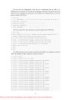
Windows Internals covering windows server 2008 and windows vista- P3
 50 p |
50 p |  118
|
118
|  13
13
-
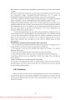
Windows Internals covering windows server 2008 and windows vista- P11
 50 p |
50 p |  116
|
116
|  13
13
-
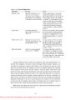
Windows Internals covering windows server 2008 and windows vista- P6
 50 p |
50 p |  140
|
140
|  12
12
-

Windows Internals covering windows server 2008 and windows vista- P4
 50 p |
50 p |  134
|
134
|  11
11
-
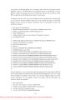
Windows Internals covering windows server 2008 and windows vista- P12
 50 p |
50 p |  113
|
113
|  11
11
-

Windows Internals covering windows server 2008 and windows vista- P16
 50 p |
50 p |  95
|
95
|  10
10
-

Windows Internals covering windows server 2008 and windows vista- P15
 50 p |
50 p |  112
|
112
|  10
10
-

Windows Internals covering windows server 2008 and windows vista- P10
 50 p |
50 p |  125
|
125
|  10
10
-
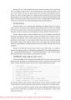
Windows Internals covering windows server 2008 and windows vista- P5
 50 p |
50 p |  112
|
112
|  10
10
-
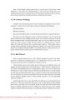
Windows Internals covering windows server 2008 and windows vista- P9
 50 p |
50 p |  89
|
89
|  9
9
-
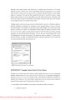
Windows Internals covering windows server 2008 and windows vista- P14
 50 p |
50 p |  102
|
102
|  9
9
-
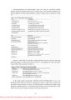
Windows Internals covering windows server 2008 and windows vista- P8
 50 p |
50 p |  91
|
91
|  9
9
-

Windows Internals covering windows server 2008 and windows vista- P13
 50 p |
50 p |  102
|
102
|  8
8
-
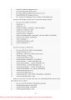
Windows Internals covering windows server 2008 and windows vista- P17
 50 p |
50 p |  101
|
101
|  8
8
-
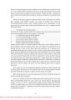
Windows Internals covering windows server 2008 and windows vista- P18
 50 p |
50 p |  134
|
134
|  8
8
Chịu trách nhiệm nội dung:
Nguyễn Công Hà - Giám đốc Công ty TNHH TÀI LIỆU TRỰC TUYẾN VI NA
LIÊN HỆ
Địa chỉ: P402, 54A Nơ Trang Long, Phường 14, Q.Bình Thạnh, TP.HCM
Hotline: 093 303 0098
Email: support@tailieu.vn








